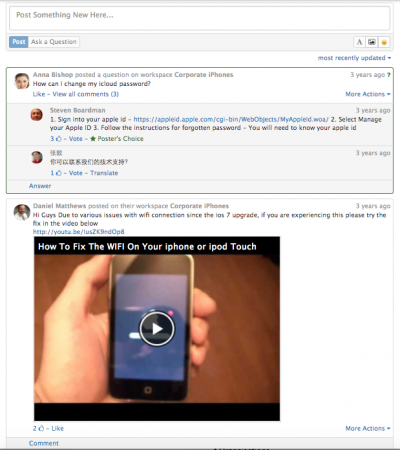Difference between revisions of "Activity Streams"
| Line 34: | Line 34: | ||
[[File:Activity_Stream.png|right|400px]] | [[File:Activity_Stream.png|right|400px]] | ||
| − | Add an initial comment to start a discussion, encourage collaboration or inform other users who have access to, or are following the activity stream. When posting to an activity stream there are many common attributes and options available to you, and more detail on out of the box integrations, Wiki Markup, embedding rich content, adding sentiment and mentioning other users is covered in the related articles links. | + | Add an initial comment to start a discussion, encourage collaboration or inform other users who have access to, or are following the activity stream. |
| + | * When posting to an activity stream there are many common attributes and options available to you, and more detail on out of the box integrations, Wiki Markup, embedding rich content, adding sentiment and mentioning other users is covered in the related articles links. | ||
===Comments=== | ===Comments=== | ||
Revision as of 16:30, 18 July 2017
Home > Collaboration > What is an Activity Stream
IntroductionAn activity stream is a notification mechanism and conversation space. It lists activities relevant to it's parent entity be that a person, workspace, request, document or configuration item. A user notionally subscribes to, or “follows” the entities activity stream to track their related content. |
Related Articles |
Where can i find Activity Streams
In Hornbill activity streams are present in collaboration views like workspaces, and your buzz, but they are also used in line of business applications on Hornbill. Below are some examples of where you can expect to see them.
- Service Manager - Request Timelines
- Document Manager - Document Timelines
- Configuration Manager - Configuration item Timeline
- Customer Manager - Organisation, Service Contract and Contact Timelines
Using Activity Streams
Posts
Add an initial comment to start a discussion, encourage collaboration or inform other users who have access to, or are following the activity stream.
- When posting to an activity stream there are many common attributes and options available to you, and more detail on out of the box integrations, Wiki Markup, embedding rich content, adding sentiment and mentioning other users is covered in the related articles links.
Comments
Much like a post, a user can add content to the activity stream, but in this context they can do so directly against a post which is already on the activity stream, providing a comment in relation to the post, or other comments on the post.
- As with a post, a user can utilise Wiki Markup, embed content, add sentiment and mention other users in the comment they are making
- Comments can be edited, or deleted by the user who added them.
- Be quick as you can only do this until another user has liked the comment, or added another comment to the post
Sorting the Order of Posts and Comments
By Default posts and comments are presented in date and time chronological order, and new posts and comments will appear in real time.
At the top of the activity stream there is a sort options, which lets each user decide if they want the activity stream content sorted by:
- Most Recently Posted: With this option selected, you will always see the last added post at the top of the activity stream
- Most Recently Updated With this option selected, you will always see the post, with the last updated comment at the top of the activity stream
Activity Stream Content Authors and Timestamps
- Hover over the image of the user in a post or comment to see a pop up with more information about the user and a link to their profile.
- Hover over the post or comment timestamp indicator to see the date and time it was added to the activity stream. Click on the time indicator to open the post in a new browser tab
Activity Stream Translations
Users may post or comment on an activity stream in their chosen language. if your language does not match, you will see a Translate option underneath any activity stream content which is not in your chosen language. Click the translate link to see the content in your chosen language.
Equally, if a post was made by a user in a different language to your own, you will see a Translate option visible to you when adding comments to the post. This allows you to translate your comment into the language of the post, before submitting your comment. Don't worry, this is not essential and if you forget, all other users will have the option to Translate your comments into their language when reviewing the activity stream content.
- Hornbill Uses Google's translation service to power this capability.