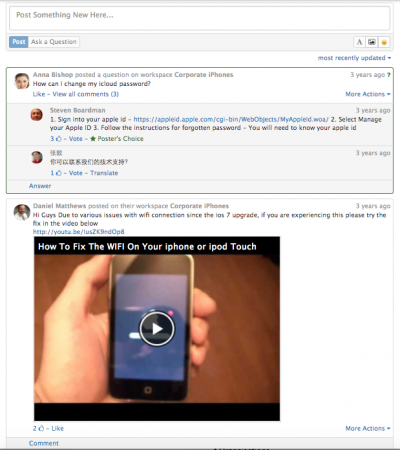Activity Streams
| Home > Collaboration > Activity Stream | Index |
IntroductionAn activity stream is a notification mechanism and conversation space. It lists content relevant to it's parent entity, be that a user, workspace, request, document or configuration item. A user notionally subscribes to, or “follows” the entities activity stream to track it's related content.
|
Related Articles |
Where can i find Activity Streams
In Hornbill activity streams are present in collaboration views like workspaces, and your buzz, but they are also used in line of business applications on Hornbill. Below are some examples of where you can expect to use them.
- Service Manager - Request Timelines
- Document Manager - Document Timelines
- Configuration Manager - Configuration Item Timelines
- Customer Manager - Organisation, Service Contract and Contact Timelines
- Project Manager - Project Timelines, Risks, Costs and Tasks
- Supplier Manager - Suppliers and Supplier Contracts
Using Activity Streams
Posts
Add an initial comment to start a discussion, encourage collaboration or inform other users who have access to, or are following the activity stream.
- When posting to an activity stream there are many common attributes and options available to you, and more detail on out of the box integrations, Wiki Markup, embedding rich content, adding sentiment and mentioning other users is covered in the related articles links.
Comments
Much like a post, a user can add content to the activity stream, but in this context they can do so directly against a post which is already on the activity stream, providing a comment in relation to the post, or other comments on the post.
- As with a post, a user can utilise Wiki Markup, embed content, add sentiment and mention other users in the comment they are making
- Comments can be edited, or deleted by the user who added them.
- Be quick as you can only do this until another user has liked the comment, or added another comment to the post
Reply
Use the Reply option in a post or comment if you want to automatically Mention the user who wrote the post, or comment you are replying to.
- This option will automatically add a mention at the beginning of your comment.
- You can remove the mention, add more as with any other usual type of comment
- Mentions will automatically send a Hornbill notification to the mentioned users when the comment is added
Sorting the Order of Posts and Comments
By Default posts and comments are presented in date and time chronological order, and new posts and comments will appear in real time.
At the top of the activity stream there is a sort options, which lets each user decide if they want the activity stream content sorted by:
- Most Recently Posted: With this option selected, you will always see the last added post at the top of the activity stream
- Most Recently Updated With this option selected, you will always see the post, with the last updated comment at the top of the activity stream
Activity Stream Content Authors and Timestamps
- Hover over the image of the user in a post or comment to see a pop up with more information about the user and a link to their profile.
- Hover over the post or comment timestamp indicator to see the date and time it was added to the activity stream. Click on the time indicator to open the post in a new browser tab
Activity Stream Translations
Users may post or comment on an activity stream in their chosen language. if your language does not match, you will see a Translate option underneath any activity stream content which is not in your chosen language. Click the translate link to see the content in your chosen language.
Equally, if a post was made by a user in a different language to your own, you will see a Translate option visible to you when adding comments to the post. This allows you to translate your comment into the language of the post, before submitting your comment. Don't worry, this is not essential and if you forget, all other users will have the option to Translate your comments into their language when reviewing the activity stream content.
- Hornbill Uses Google's translation service to power this capability.
Integration
Hornbill is a powerful cloud based collaboration tool designed to share ideas and information. In order to make our tool as flexible as possible we integrate with other cloud based services in order to make sharing or content, including rich media easy, seamless and transparent. Generally speaking, integration in this context means being able to understand, embed and communicate with other popular cloud services. The following is a list of the services we have pre-integrated with and simply work our of the box.
- Youtube
- Vimeo
- Prezi
- Webm
- Gifv
- Giphy
- Microsoft Stream
If there are specific popular cloud services that you would like to see us integrate with please let us know by posting on our Hornbill Forum