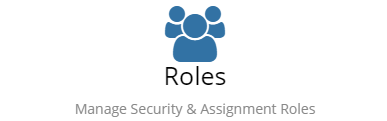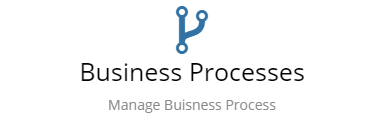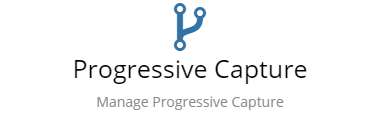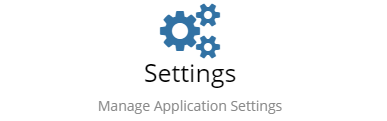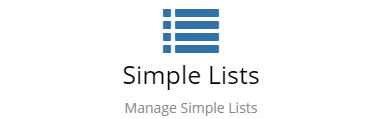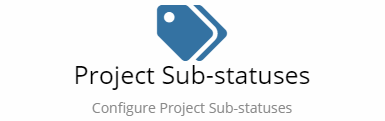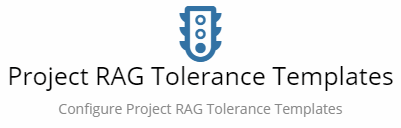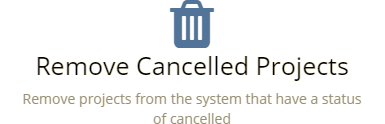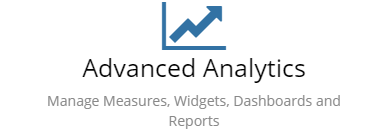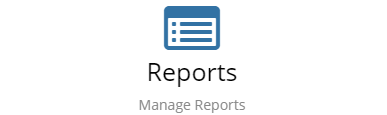Difference between revisions of "Project Manager Administration"
(Created page with " <div style="border:1px solid #90C0FF; background:#D0E0FF; width:99%; padding:4px; margin-bottom:10px;"> __NOTOC__Home > Administration > Project Manager </...") |
|||
| (146 intermediate revisions by 3 users not shown) | |||
| Line 1: | Line 1: | ||
| − | + | {{DISPLAYTITLE:Project Manager Adminstration}} | |
| − | |||
<div style="border:1px solid #90C0FF; background:#D0E0FF; width:99%; padding:4px; margin-bottom:10px;"> | <div style="border:1px solid #90C0FF; background:#D0E0FF; width:99%; padding:4px; margin-bottom:10px;"> | ||
| − | __NOTOC__[[Main Page|Home]] > [[Administration]] > Project Manager | + | __NOTOC__ |
| + | {| style="width:100%" | ||
| + | |[[Main Page|Home]] > [[Administration]] > Project Manager | ||
| + | |style="text-align:right;"|[[:Category:Project Manager Administration|Index]] | ||
| + | |} | ||
</div> | </div> | ||
{|style="width: 100%" | {|style="width: 100%" | ||
|- valign="top" | |- valign="top" | ||
|style="width:73%"| | |style="width:73%"| | ||
| + | [[File:pmmainshort1.jpg]] | ||
== Introduction == | == Introduction == | ||
The Project Manager Administration provides details of the configuration options for Project Manager which can be configured within the Administration portal. | The Project Manager Administration provides details of the configuration options for Project Manager which can be configured within the Administration portal. | ||
| Line 14: | Line 18: | ||
== Related Articles == | == Related Articles == | ||
:* [[Project Manager]] | :* [[Project Manager]] | ||
| + | :* [[Business Process Designer]] | ||
| + | :* [[Intelligent Capture Designer]] | ||
|} | |} | ||
| − | == Roles == | + | <BR> |
| + | |||
| + | == [[Project_Manager_Roles|Roles]] == | ||
| + | [[File:RolesCard.png|right|link=Project Manager Roles|Project Manager Roles]] | ||
Hornbill Roles are used to group users with similar access requirements to the different applications or to Administration. Using roles takes away the need to manage rights on an user by user basis. A Roles is provided by Project Manager to use and allocate to users of the Portal Manager app. Custom roles can also be created to meet any specific need. | Hornbill Roles are used to group users with similar access requirements to the different applications or to Administration. Using roles takes away the need to manage rights on an user by user basis. A Roles is provided by Project Manager to use and allocate to users of the Portal Manager app. Custom roles can also be created to meet any specific need. | ||
| − | + | <br> | |
| − | + | <br> | |
| + | <br> | ||
| + | <br> | ||
| + | <br> | ||
| + | <br> | ||
| − | == Business Process == | + | == [[Project_Manager_Business_Process|Business Process]] == |
| + | [[File:BusinessProcessCard.png|right|link=Project Manager Business Process|Project Manager BPM]] | ||
A Business Process can be used to define some of the more complex stages in a project. If you are planning to follow a structured Project Management process such as Prince2 or PMP, the Business Process can be used to define the steps and stages to support this. | A Business Process can be used to define some of the more complex stages in a project. If you are planning to follow a structured Project Management process such as Prince2 or PMP, the Business Process can be used to define the steps and stages to support this. | ||
| + | <BR> | ||
| + | <br> | ||
| + | <br> | ||
| + | <br> | ||
| + | <br> | ||
| + | <br> | ||
| + | |||
| + | == [[Project_Manager_Progressive_Capture|Progressive Capture]] == | ||
| + | [[File:ProgressiveCaptureCard.png|right|link=Project Manager Progressive Capture|Project Manager Progressive Capture]] | ||
| + | The Progressive Capture allows you to define which elements of the project that you want to capture at the point of creation. | ||
| + | <br> | ||
| + | <br> | ||
| + | <br> | ||
| + | <br> | ||
| + | <br> | ||
| + | <br> | ||
| + | <br> | ||
| + | |||
| + | == [[Project_Manager_Settings|Settings]] == | ||
| + | [[File:ManageAppSettingsCard.png|right|link=Project_Manager_Settings|Service Manager Settings]] | ||
| + | A number of advanced settings have been provided to allow for default configurations on how the Project Management app works. | ||
| + | <br> | ||
| + | <br> | ||
| + | <br> | ||
| + | <br> | ||
| + | <br> | ||
| + | <br> | ||
| + | <br> | ||
| + | |||
| + | == [[Project Manager Simple Lists]] == | ||
| + | [[File:SimpleListsCard.png|right|Project Manager Simple Lists]] | ||
| + | The Simple Lists provide a way to define different pick lists or combo-box selections that are used through out the Project Manager app. The available options in a pick list or combo-box can also be translated into different languages from within the Simple List editor. | ||
| + | <BR> | ||
| + | <BR> | ||
| + | <BR> | ||
| + | <BR> | ||
| + | <BR> | ||
| + | <BR> | ||
| + | == [[Project Types]] == | ||
| + | [[File:projectTypeCard.png|right|link=Project Types|Project Types]] | ||
| + | Different types of projects exist and may have differing characteristics, underlying processes and requirements. In order to cater for this, it is possible when creating a new '''Project''' to assign it a specific type of project. | ||
| + | <br> | ||
| + | <br> | ||
| + | <br> | ||
| + | <br> | ||
| + | <br> | ||
| + | <br> | ||
| − | + | ==[[Project Templates]]== | |
| − | : | + | [[File:projectTemplatesCard.png|right|link=Project Templates|Project Templates]] |
| + | The Project Templates allow you to define re-usable settings that can be used to quickly create new projects. Project Templates can be invoked when raising a new project via Progressive Capture, and or when raising a Project through a Business Process and the Project Manager options available in the Hornbill Integration Bridge (iBridge) | ||
| + | <BR> | ||
| + | <BR> | ||
| + | <BR> | ||
| + | <BR> | ||
| + | <BR> | ||
| + | <BR> | ||
| − | == | + | ==[[Project Risk Matrix]]== |
| − | + | [[File:projectRiskMatrixCard.png|right|link=Project Risk Matrix|Project Risk Matrix]] | |
| + | Configure the project risk weightings from the available risk Impact and Probabilities. The available Impact and Probability options are configured from the corresponding simple lists. | ||
| + | <br> | ||
| + | <br> | ||
| + | <br> | ||
| + | <br> | ||
| + | <br> | ||
| + | <br> | ||
| + | <br> | ||
| − | + | ==[[Project Sub-statuses ]]== | |
| − | : | + | [[File:Projectsubstatuscard.png|right|link=Project Sub-statuses|Project Sub-statuses]] |
| − | + | Link Project Sub Statuses with Project Statuses. The available Sub Statuses are configured from the corresponding simple list. | |
| − | + | <br> | |
| − | + | <br> | |
| − | + | <br> | |
| − | + | <br> | |
| − | + | <br> | |
| − | + | <br> | |
| − | + | <br> | |
| − | == | + | ==[[Project RAG Tolerance Templates ]]== |
| − | + | [[File:Projectragtolerancetemplatescard2.png|right|link=Project RAG Tolerance Templates|Project RAG Tolerance Templates]] | |
| + | Create default values for red, amber and green rag tolerance descriptions for each rag tolerance type. | ||
| + | <br> | ||
| + | <br> | ||
| + | <br> | ||
| + | <br> | ||
| + | <br> | ||
| + | <br> | ||
| + | <br> | ||
| − | : | + | ==[[Project RAG Tolerance Matrix ]]== |
| − | + | [[File:Projectragtolerancematrixcard2.png|right|link=Project RAG Tolerance Matrix|Project RAG Tolerance Matrix]] | |
| − | + | Create matrices for automatic calculation of project rag status based on weightings assigned to individual project rag tolerances | |
| − | + | <br> | |
| − | + | <br> | |
| − | + | <br> | |
| − | + | <br> | |
| − | + | <br> | |
| − | + | <br> | |
| − | + | <br> | |
| − | |||
| − | |||
| − | == | + | == Remove Cancelled Projects == |
| + | [[File:removecancelledprojectscard.png|right]] | ||
| + | As an Administrator you are able to permanently delete a project that has been cancelled. The list under this card will display all projects that have been cancelled in the main client app. This action cannot be undone. | ||
| − | + | * Locate the cancelled project that you wish to permanently delete | |
| − | + | * Click on the delete icon | |
| − | :* | + | * Confirm the deletions |
| − | :: | + | <br><br><br><br> |
| − | :* | + | == [[Advanced Analytics]] == |
| − | :: | + | [[File:AnalyticsCard.png|right|Service Manager Analytics]] |
| − | :* | + | Create measures, widgets, and dashboards |
| − | :: | + | ::* Measures |
| + | ::* Widgets | ||
| + | ::* Dashboards | ||
| + | <br><br><br><br> | ||
| + | == [[Reports]] == | ||
| + | [[File:ReortsCard.png|right|Link=|Reports]] | ||
| + | Design reports | ||
| + | ::* Entity, Measure and SQL Designer Options | ||
| + | ::* Output Options - PDF, CSV, XLS, XLSX | ||
| + | ::* Schedule Distribution to Document Manager | ||
| + | <br><br><br><br><br><br><br> | ||
| − | + | [[Category:Project Manager]] | |
| − | |||
| − | : | ||
Latest revision as of 20:31, 20 March 2024
| Home > Administration > Project Manager | Index |
IntroductionThe Project Manager Administration provides details of the configuration options for Project Manager which can be configured within the Administration portal. |
Related Articles |
Roles
Hornbill Roles are used to group users with similar access requirements to the different applications or to Administration. Using roles takes away the need to manage rights on an user by user basis. A Roles is provided by Project Manager to use and allocate to users of the Portal Manager app. Custom roles can also be created to meet any specific need.
Business Process
A Business Process can be used to define some of the more complex stages in a project. If you are planning to follow a structured Project Management process such as Prince2 or PMP, the Business Process can be used to define the steps and stages to support this.
Progressive Capture
The Progressive Capture allows you to define which elements of the project that you want to capture at the point of creation.
Settings
A number of advanced settings have been provided to allow for default configurations on how the Project Management app works.
Project Manager Simple Lists
The Simple Lists provide a way to define different pick lists or combo-box selections that are used through out the Project Manager app. The available options in a pick list or combo-box can also be translated into different languages from within the Simple List editor.
Project Types
Different types of projects exist and may have differing characteristics, underlying processes and requirements. In order to cater for this, it is possible when creating a new Project to assign it a specific type of project.
Project Templates
The Project Templates allow you to define re-usable settings that can be used to quickly create new projects. Project Templates can be invoked when raising a new project via Progressive Capture, and or when raising a Project through a Business Process and the Project Manager options available in the Hornbill Integration Bridge (iBridge)
Project Risk Matrix
Configure the project risk weightings from the available risk Impact and Probabilities. The available Impact and Probability options are configured from the corresponding simple lists.
Project Sub-statuses
Link Project Sub Statuses with Project Statuses. The available Sub Statuses are configured from the corresponding simple list.
Project RAG Tolerance Templates
Create default values for red, amber and green rag tolerance descriptions for each rag tolerance type.
Project RAG Tolerance Matrix
Create matrices for automatic calculation of project rag status based on weightings assigned to individual project rag tolerances
Remove Cancelled Projects
As an Administrator you are able to permanently delete a project that has been cancelled. The list under this card will display all projects that have been cancelled in the main client app. This action cannot be undone.
- Locate the cancelled project that you wish to permanently delete
- Click on the delete icon
- Confirm the deletions
Advanced Analytics
Create measures, widgets, and dashboards
- Measures
- Widgets
- Dashboards
Reports
Design reports
- Entity, Measure and SQL Designer Options
- Output Options - PDF, CSV, XLS, XLSX
- Schedule Distribution to Document Manager