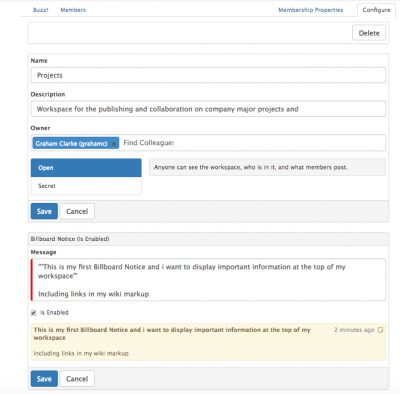Difference between revisions of "Workspaces"
| Line 38: | Line 38: | ||
As a workspace owner i can do the following: | As a workspace owner i can do the following: | ||
| − | + | ===Configure=== | |
:* Billboard Notice - add a notice which will appear at the top of my workspace, this can include links etc and supports wiki markup | :* Billboard Notice - add a notice which will appear at the top of my workspace, this can include links etc and supports wiki markup | ||
:* Choose to enable, or disable the Billboard notice as needed | :* Choose to enable, or disable the Billboard notice as needed | ||
| Line 47: | Line 47: | ||
:* Delete - Permanently delete the workspace | :* Delete - Permanently delete the workspace | ||
| − | + | ===Members=== | |
| − | |||
| − | |||
| − | * | + | As the owner of a workspace you can add users to the workspace. |
| + | |||
| + | * Use the Search option to find and add the users | ||
| + | :* Add Silently - By ticking the add silently button any new users added to the workspace will not be announced via a post to the workspace Buzz, and existing member will not receive a notification about the new member/s. | ||
| + | :* Add Everyone - Choosing this option will add all users to the workspace, this is useful when you have company wide workspaces | ||
== Using Workspaces as a member== | == Using Workspaces as a member== | ||
Revision as of 14:00, 17 July 2017
Home > Collaboration > Workspaces
IntroductionA Workspace is a place where you can bring together a group of Users to collaborate around a common topic. Workspaces are made up of Posts and Comments. You can set up a workspace about any relevant theme that you want to share with others in your organisation. |
Related Articles |
Creating a Workspace
You can create a workspace using the link above the Workspaces List, which you can get to from the Workspaces option from the Collaboration menu item in the Navigation Bar.
You can add other co-workers as members when you set up a workspace. After set up, other Co-workers can join the workspace if it is a public workspace, or if you created the workspace, you can add them directly yourself.
Types of Workspaces
A Public workspace is visible to everyone. It appears in the list of Public Workspaces, and you can see what people have posted in it, and who are members. Anyone can join a Public workspace.
A Private workspaces is only visible to members. It only appears in a list of workspaces if you are a member. You cannot Join a Private workspace yourself - only the owner can add you as a member.
Any member of any workspace (Public or Private) can leave that workspace, except the owner, who can only leave by deleting the workspace.
Managing Workspaces as an owner
As a workspace owner i can do the following:
Configure
- Billboard Notice - add a notice which will appear at the top of my workspace, this can include links etc and supports wiki markup
- Choose to enable, or disable the Billboard notice as needed
- Delete when finished with the Billboard notice
- Name & Description - Change the display name and description (purpose of the workspace)
- Owner - reassign ownership of the workspace to another user
- Type - set the workspace type to either Public, or Private
- Delete - Permanently delete the workspace
Members
As the owner of a workspace you can add users to the workspace.
- Use the Search option to find and add the users
- Add Silently - By ticking the add silently button any new users added to the workspace will not be announced via a post to the workspace Buzz, and existing member will not receive a notification about the new member/s.
- Add Everyone - Choosing this option will add all users to the workspace, this is useful when you have company wide workspaces
Using Workspaces as a member
- Membership Properties
- Joining and leaving workspaces
- Notifications
- Posts
- Comments
- Questions
Searching Workspaces
The Global Search Bar can be used to search for information held within all of the workspaces that you have access to. Advanced options are also available to select from in order to refine your searches. To perform a search on your workspaces, on the Global Search bar select Workspaces from the search options.
News Feed
All posts and comments in workspaces will automatically be written to a members New Feed, providing the user with a single destination for all updates to workspaces which they are a member of.
Plug-ins
Service Manager
It is possible to automate the posting on and adding comments to workspaces from both the Hornbill Business Process Designer and from 3rd party tools using the Hornbill API's