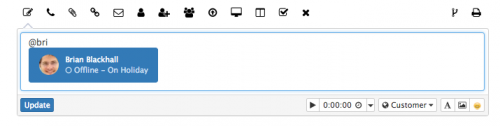Difference between revisions of "What are mentions?"
| (15 intermediate revisions by 2 users not shown) | |||
| Line 1: | Line 1: | ||
| − | When you are creating updating | + | <div style="border:1px solid #90C0FF; background:#D0E0FF; width:99%; padding:4px; margin-bottom:10px;"> |
| + | __NOTOC__[[Main Page|Home]] > [[Collaboration]] > Mentions | ||
| + | </div> | ||
| + | {|style="width: 100%" | ||
| + | |- valign="top" | ||
| + | |style="width:73%"| | ||
| + | ==Introduction== | ||
| + | When you are creating or updating [[Activity Streams]] (for a post or a [[What_is_a_Comment%3F#Example |comment]]), you can highlight one or more co-workers using a ''mention''. Try mentioning them using the '@' signs and then their first name. As you type, a list of people will appear. Select the person you want to mention, and see both their presence and availability status. | ||
| + | |style="width:5%"| | ||
| + | | | ||
| + | |style="width:22%; border-style: solid; border-width: 1px; border-color:#e6e6e6; background-color:#f2f2f2;"| | ||
| − | + | == Related Articles == | |
| + | :* [[Workspaces]] | ||
| + | :* [[Update_Action_Item|Service Manager - Action Item]] | ||
| + | :* [[Activity Streams]] | ||
| + | |} | ||
| + | |||
| + | ==Targeted Communications== | ||
| + | {{#ev:youtube|-V6giAV9-r4|400|right}} | ||
| + | Doing this, the person will receive a Hornbill [[What_are_Notifications? |notification]] that you mentioned them in a post. They'll also be able to see the post which they were mentioned in, even if the post wasn't originally shared with them. | ||
Mentioning people is particularly useful when you're on a huge post and you want to address someone specifically, or when you want to add someone to a post. | Mentioning people is particularly useful when you're on a huge post and you want to address someone specifically, or when you want to add someone to a post. | ||
| Line 7: | Line 25: | ||
To watch this in action please see this brief Video:- | To watch this in action please see this brief Video:- | ||
| − | + | ||
---- | ---- | ||
| − | [[File:Information.png| | + | [[File:Information.png|14px|text-top|Information]] Currently if you receive a notification that you have been mentioned you will not be able to see the post if its not for a closed workspace. If its for a public workspace that you do not belong to you will need to join the workspace to add a comment. |
== Example == | == Example == | ||
| − | [[File: | + | [[File:Collaboration_Mentions.png|500px|mentions]] |
| + | [[Category:Collaboration]][[Category:Videos]] | ||
Latest revision as of 18:31, 26 September 2017
Home > Collaboration > Mentions
IntroductionWhen you are creating or updating Activity Streams (for a post or a comment), you can highlight one or more co-workers using a mention. Try mentioning them using the '@' signs and then their first name. As you type, a list of people will appear. Select the person you want to mention, and see both their presence and availability status. |
Related Articles |
Targeted Communications
Doing this, the person will receive a Hornbill notification that you mentioned them in a post. They'll also be able to see the post which they were mentioned in, even if the post wasn't originally shared with them.
Mentioning people is particularly useful when you're on a huge post and you want to address someone specifically, or when you want to add someone to a post.
To watch this in action please see this brief Video:-
![]() Currently if you receive a notification that you have been mentioned you will not be able to see the post if its not for a closed workspace. If its for a public workspace that you do not belong to you will need to join the workspace to add a comment.
Currently if you receive a notification that you have been mentioned you will not be able to see the post if its not for a closed workspace. If its for a public workspace that you do not belong to you will need to join the workspace to add a comment.