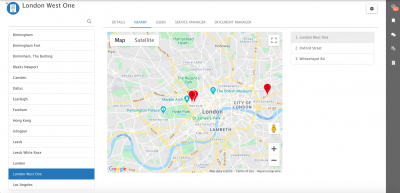Difference between revisions of "Site View"
(Created page with "<div style="border:1px solid #90C0FF; background:#D0E0FF; width:99%; padding:4px; margin-bottom:10px;"> __NOTOC__ {| style="width:100%" |Home > [[Administration]...") |
|||
| (14 intermediate revisions by one other user not shown) | |||
| Line 2: | Line 2: | ||
__NOTOC__ | __NOTOC__ | ||
{| style="width:100%" | {| style="width:100%" | ||
| − | |[[Main Page|Home]] > [[ | + | |[[Main Page|Home]] > [[Applications]] > [[Collaboration]] > Site View |
|style="text-align:right;"|[[:Category:Service_Manager|Index]] | |style="text-align:right;"|[[:Category:Service_Manager|Index]] | ||
|} | |} | ||
| Line 11: | Line 11: | ||
==Introduction== | ==Introduction== | ||
| − | + | View information about sites. The site view can be accessed from the '''Home''' Menu , and also from the '''Site''' name in the details section of a Request in the Service Manager app. | |
| − | |||
| − | |||
| − | |||
|style="width:5%"| | |style="width:5%"| | ||
| | | | ||
| Line 21: | Line 18: | ||
== Related Articles == | == Related Articles == | ||
| − | :* [[ | + | :* [[Sites|Sites Administration]] |
| − | :* [[ | + | :* [[Activity Streams]] |
| − | :* [[ | + | :* [[Collaboration]] |
| + | :* [[Activities]] | ||
| + | :* [[Service Manager]] | ||
| + | :* [[Document Manager]] | ||
| + | :* [[Service Manager Business Process Workflow|Workflows]] | ||
|} | |} | ||
| − | == | + | ==Roles== |
| − | + | ||
| − | Sites | + | * '''Collaboration ''' - Users with this role, will be able to see the sites list, details, nearby and users tabs for a site |
| − | + | * '''Sites Manager''' - Users with this role will be able to add / edit site details | |
| − | + | * '''Service Manager''' - Users who are subscribed to Service Manager will be able to see a Service Manager tab, and will be able to view the sites requests, assets, and associated services | |
| − | + | * '''Document Manager''' - Document Manager users will be able to see, search and associate documents linked to a site | |
| − | == | + | |
| − | + | ==Sites List== | |
| − | + | ||
| − | + | All sites will be listed and available to view by name, or using the site filter option | |
| − | + | ||
| − | + | ||
| − | + | ==Details== | |
| − | + | [[File:Site_View.png|right|400px]] | |
| − | ''' | + | * '''Contact Details''' - View and update the attributes of a site |
| − | + | * '''Custom Fields''' - View and update custom field values of a site | |
| − | + | :* A user with the '''Form Designer''' Role, will be able to add custom fields to the site record. | |
| − | + | :* Recording a sites Latitude and Longitude values will enable a '''Nearby''' tab to appear on the Sites record - it will show it's location, and the location of other sites nearby no the interactive map and in list form | |
| − | + | * '''Members''' - Record users associated with the site. | |
| + | :* Only Users of type '''User''' can be added as a member to a site. | ||
| + | ::* Engineer | ||
| + | ::* Site Manager | ||
| + | ::* Area Manager | ||
| + | ::* Regional Manager | ||
| + | :* Look member details up in business processes to assign activities, requests or communicate with them - members details are available via the '''Request > Get Request Information > Site Details''' option | ||
| + | * '''Activities''' - Create and assign activities relating to the site | ||
| + | * '''Activity Stream''' - In the sidebar, is an activity stream, which can be used to discuss and collaborate on all content relating to the site, and users can opt to follow site activity streams to view updates on their newsfeeds. | ||
| + | |||
| + | ==Nearby== | ||
| + | |||
| + | If a site has a latitude and longitude value defined in the custom field section of a site, the nearby tab on the site view will show. | ||
| + | |||
| + | * The interactive map will show other sites which are nearby, the map can be scaled to suit | ||
| + | * A list of nearby sites will be displayed | ||
| + | |||
| + | ==Users== | ||
| + | |||
| + | The user's tab will display a list of the users who have that site defined in their user record. You can update this list from the admin console on the site, or user views or via your user import utilities | ||
| − | + | ==Application Plugin== | |
| − | + | If line of business applications are installed on Hornbill, additional application-specific tabs will be visible on the site view, to those users who are users of those applications | |
| − | |||
| − | If | ||
| − | |||
| − | |||
| − | |||
| − | |||
| − | |||
| − | |||
| − | + | ===Service Manager=== | |
| − | |||
| − | |||
| − | |||
| − | |||
| − | |||
| − | |||
| − | |||
| − | |||
| − | |||
| − | |||
| − | |||
| − | |||
| − | |||
| − | |||
| − | |||
| − | |||
| − | |||
| − | |||
| − | |||
| − | |||
| − | |||
| − | |||
| − | |||
| − | |||
| − | |||
| − | |||
| − | |||
| − | |||
| − | |||
| − | |||
| − | |||
| − | |||
| − | + | * '''Requests''' - View and search for requests associated to the site | |
| + | * '''Assets''' - View Assets linked to the site | ||
| + | * '''Services''' - View the services, the site's is subscribed too | ||
| − | + | ===Document Manager=== | |
| − | |||
| − | + | * View documents associated to a site | |
| + | * Search for documents to associate to a site | ||
| + | * Upload documents to associate to a site | ||
| − | |||
| − | |||
| − | |||
| − | |||
| − | |||
| − | |||
| − | |||
| − | |||
| − | |||
| − | |||
| − | |||
| − | [[Category: | + | [[Category:Service Manager]] |
Latest revision as of 22:48, 18 March 2024
| Home > Applications > Collaboration > Site View | Index |
IntroductionView information about sites. The site view can be accessed from the Home Menu , and also from the Site name in the details section of a Request in the Service Manager app. |
Related Articles |
Roles
- Collaboration - Users with this role, will be able to see the sites list, details, nearby and users tabs for a site
- Sites Manager - Users with this role will be able to add / edit site details
- Service Manager - Users who are subscribed to Service Manager will be able to see a Service Manager tab, and will be able to view the sites requests, assets, and associated services
- Document Manager - Document Manager users will be able to see, search and associate documents linked to a site
Sites List
All sites will be listed and available to view by name, or using the site filter option
Details
- Contact Details - View and update the attributes of a site
- Custom Fields - View and update custom field values of a site
- A user with the Form Designer Role, will be able to add custom fields to the site record.
- Recording a sites Latitude and Longitude values will enable a Nearby tab to appear on the Sites record - it will show it's location, and the location of other sites nearby no the interactive map and in list form
- Members - Record users associated with the site.
- Only Users of type User can be added as a member to a site.
- Engineer
- Site Manager
- Area Manager
- Regional Manager
- Look member details up in business processes to assign activities, requests or communicate with them - members details are available via the Request > Get Request Information > Site Details option
- Activities - Create and assign activities relating to the site
- Activity Stream - In the sidebar, is an activity stream, which can be used to discuss and collaborate on all content relating to the site, and users can opt to follow site activity streams to view updates on their newsfeeds.
Nearby
If a site has a latitude and longitude value defined in the custom field section of a site, the nearby tab on the site view will show.
- The interactive map will show other sites which are nearby, the map can be scaled to suit
- A list of nearby sites will be displayed
Users
The user's tab will display a list of the users who have that site defined in their user record. You can update this list from the admin console on the site, or user views or via your user import utilities
Application Plugin
If line of business applications are installed on Hornbill, additional application-specific tabs will be visible on the site view, to those users who are users of those applications
Service Manager
- Requests - View and search for requests associated to the site
- Assets - View Assets linked to the site
- Services - View the services, the site's is subscribed too
Document Manager
- View documents associated to a site
- Search for documents to associate to a site
- Upload documents to associate to a site