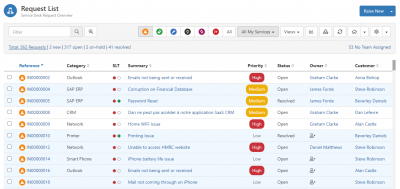Difference between revisions of "Request List"
| Line 23: | Line 23: | ||
===Multi-Select Options=== | ===Multi-Select Options=== | ||
| − | By selecting one or more check boxes in each row, some options are provided which can be applied to each of the selected records. | + | By manually selecting one or more check boxes in each row or using the select and Shift key to select multiple check boxes in one go, some options are provided which can be applied to each of the selected records. |
* Assign - When multiple requests are selected, an Assign option will appear in the Request List menu options. From this option assign the requests to another team or analyst. | * Assign - When multiple requests are selected, an Assign option will appear in the Request List menu options. From this option assign the requests to another team or analyst. | ||
Revision as of 08:34, 26 February 2016
Home > Service Manager > Request List
Introduction
The Request List provides the visibility and management of the different request types in Service Manager. This includes Incidents, Service Requests, Problems, Known Errors, and Changes. Each member of the Service Desk will use the request list to manage their queues. The requests available to each user is determined by the roles and teams that a user belongs to, in conjunction with the Services their teams support.
Tool Bar
List
Sorting
- Click once on the column name to sort in descending order
- Click a second time and the sort order is reversed
- The column on which the list is currently sorted by will have the column's name highlighted in blue, with an arrow showing whether the order is ascending or descending.
Scrolling
A maximum of 50 requests are loading onto the list at a time. If you have more than 50 these will automatically load as you scroll down the list. By not loading every request at one time, the performance is improved.
Multi-Select Options
By manually selecting one or more check boxes in each row or using the select and Shift key to select multiple check boxes in one go, some options are provided which can be applied to each of the selected records.
- Assign - When multiple requests are selected, an Assign option will appear in the Request List menu options. From this option assign the requests to another team or analyst.
- Boards - When multiple requests are selected, a Boards drop down option will appear in the Request List menu options. From this option select the Board, and specific List on the Board, which you wish to add the requests too.
![]() The Request List does not include Closed or Cancelled requests when using the standard Filters. Closed and Cancelled Requests can only be accessed by creating a View or by using the Global Search.
The Request List does not include Closed or Cancelled requests when using the standard Filters. Closed and Cancelled Requests can only be accessed by creating a View or by using the Global Search.