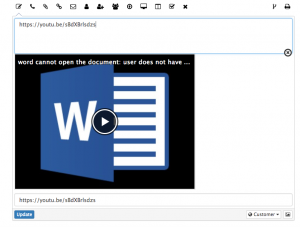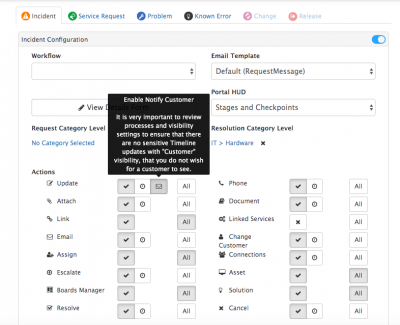Update Action Item
Home > Service Manager
IntroductionThe Update Action within a request enables the manual updating on a particular request. Updates are recorded in the Timeline of the request, alongside the other update types to provide an audit trail of all actions for each request. |
Related Articles |
Update Content
The content of an update can be a combination of text, image and or embedded multimedia / hyperlinks. Examples include:
- Sharing a link to a youtube video, which can be viewed in the update from the timeline of the request
- links (URL) to another request, workspace post, or document in Hornbill).
Simply cut and paste the content, or link you wish to share in the content box, view the related article on embedding rich media for more information.
Wiki Mark-Up
For easy formatting of update content, a sub-set of wiki markup can be used for decorating text, with italics and bold, creating bulleted or numbered lists etc.
Mentions
It is possible to @ mention a co-worker in an update on a request, and for that co-worker to receive a Hornbill notification of that mention, letting them know they have been mentioned and with a link back to the request.
- Simply type @ followed by the co-workers name to mention them in the update content box
- Co-workers will only be able to follow the link in a notification and view the request they are mentioned in, if they are part of a team which supports the service against which the request has been raised, and if they have the rights to view the particular request type. In addition if they have had their rights elevated by being added as a member to the request, they will also be able to view the individual request they have been mentioned in.
Visibility
Decide if the update action post on the timeline of the request will be customer facing or private to the team working on the request.
Customer Visibility Updates
Decide if the customer of the request should receive an email notification that an update has been added to their request. This can be configured per Service and Request Type under the Config and Action Items.
If enabled the customer of the request will receive an email, and configurable email template. The default email template used is CustomerTimelineUpdateNotification, this includes a link back to the employee portal or customer portal, depending on the type of customer of the request. The template can be edited as needed from the admin console > System > Email > Email Templates and or a new email template can be defined and used, by updating the following system setting (admin console > Home > Service Manager > System Settings) with the email template of choice
- guest.app.requests.notification.emailTemplate.customerTimelineUpdate