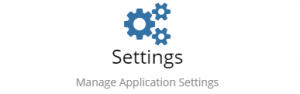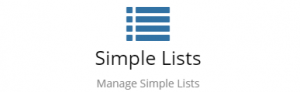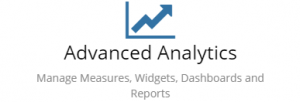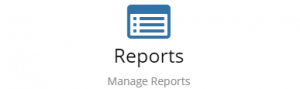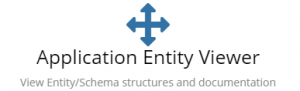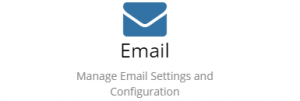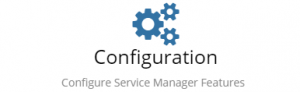Difference between revisions of "Service Manager Configuration"
Jump to navigation
Jump to search
| (42 intermediate revisions by 2 users not shown) | |||
| Line 1: | Line 1: | ||
| − | + | {{Breadcrumb|[[Main Page|Home]] > [[Configuration]] > Service Manager|Service Manager Administration}} | |
| − | + | {{Section| | |
| − | |||
| − | { | ||
| − | |||
| − | |||
== Introduction == | == Introduction == | ||
| − | The Service Manager Administration provides details of the configuration options for Service Manager which can be configured within the Administration portal. | + | The Service Manager Administration provides details of the configuration options for Service Manager which can be configured within the Administration portal.| |
| − | + | ||
| − | + | {{RightBox|Related Articles| | |
| − | | | ||
| − | |||
:* [[Service Manager]] | :* [[Service Manager]] | ||
:* [[Self Service|Service Portal]] | :* [[Self Service|Service Portal]] | ||
| − | + | }} | |
| + | }} | ||
| − | + | <!-- ************************************************ Cards ****************************************** --> | |
| − | + | {|cellspacing="10" | |
| − | + | |- | |
| − | + | <!-- ***************************************** ROW 1 ****************************************************** --> | |
| − | |||
| − | |||
| − | |||
| − | |||
| − | = | + | | style="width:250px;border:2px solid #AAA; padding:1em;" | |
| − | [[File: | + | [[File:RolesCard.png|300px|link=https://docs.hornbill.com/servicemanager-config/setup/service-manager-roles/]] |
| − | + | | style="width:250px; border:2px solid #AAA; " | | |
| − | :: | + | [[File:BusinessProcessCard.png|300px|center|link=Service Manager Business Process Workflow]] |
| − | : | + | | style="width:250px; border:2px solid #AAA; padding:1em;" | |
| − | :: | + | [[File:ProgressiveCaptureCard.png|300px|link=https://docs.hornbill.com/servicemanager-config/customize/service-manager-capture-forms]] |
| − | + | |- | |
| − | + | <!-- ******************************************* ROW 2 **************************************************** --> | |
| − | |||
| − | |||
| − | |||
| − | |||
| − | |||
| − | = | + | | style="width:250px; border:2px solid #AAA; padding:1em;" | |
| − | [[File:ManageAppSettingsCard.png| | + | [[File:AutoTaskCard.png|300px|link=Auto Tasks]] |
| − | + | | style="width:250px; border:2px solid #AAA; padding:1em;" | | |
| − | < | + | [[File:ManageAppSettingsCard.png|300px|link=Service Manager Settings]] |
| + | | style="width:250px;border:2px solid #AAA; padding:1em;" | | ||
| + | [[File:SimpleListsCard.png|300px|link=https://docs.hornbill.com/servicemanager-config/setup/service-manager-simple-lists/]] | ||
| + | |- | ||
| + | <!-- ******************************************* ROW 3 **************************************************** --> | ||
| − | == [[ | + | | style="width:250px; border:2px solid #AAA; padding:1em;" | |
| − | [[File: | + | [[File:TranslationsCard.png|300px|link=https://docs.hornbill.com/servicemanager-config/customize/service-manager-translations]] |
| − | + | | style="width:250px; border:2px solid #AAA; padding:1em;" | | |
| − | < | + | [[File:AnalyticsCard.png|300px|link=Advanced Analytics]] |
| − | == [[ | + | | style="width:250px;border:2px solid #AAA; padding:1em;" | |
| − | [[File: | + | [[File:ReortsCard.png|300px|link=Reports]] |
| − | + | |- | |
| − | + | <!-- ******************************************* ROW 4 **************************************************** --> | |
| + | | style="width:250px; border:2px solid #AAA; padding:1em;" | | ||
| + | [[File:entityviewercard.png|300px|link=Application Entity Viewer]] | ||
| + | | style="width:250px; border:2px solid #AAA; padding:1em;" | | ||
| + | [[File:smemailcard.png|300px|link=https://docs.hornbill.com/servicemanager-config/email/routing-rule-templates/]] | ||
| + | | style="width:250px; border:2px solid #AAA; padding:1em;" | | ||
| + | [[File:smconfigurationcard.png|300px|link=Service Manager Config]] | ||
| − | + | |} | |
| − | |||
| − | |||
| − | |||
| − | |||
| − | |||
| − | |||
| − | |||
| − | |||
| − | |||
| − | |||
| − | |||
| − | |||
| − | |||
| − | |||
| − | |||
| − | |||
| − | |||
| − | |||
| − | |||
| − | |||
| − | |||
| − | |||
| − | |||
| − | |||
| − | |||
| − | |||
| − | |||
| − | |||
| − | |||
| − | |||
| − | |||
Revision as of 22:54, 26 February 2024
| Home > Configuration > Service Manager | Index |