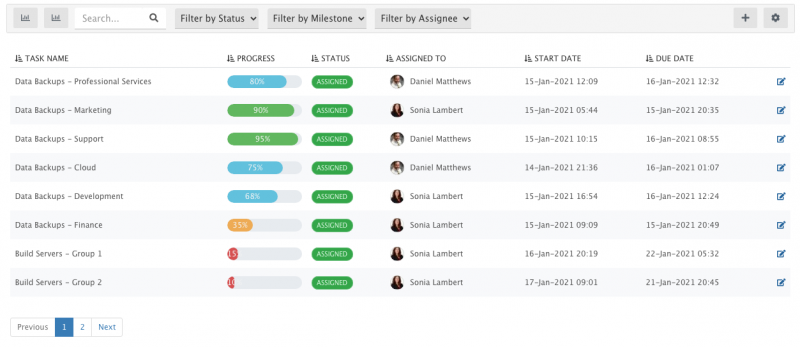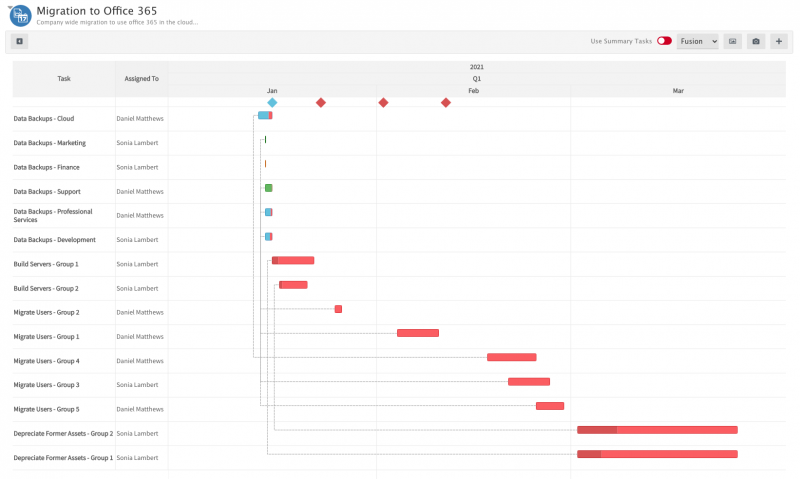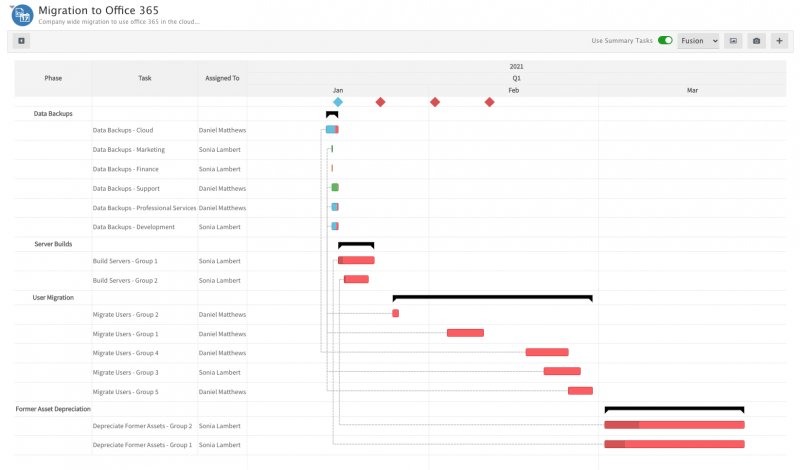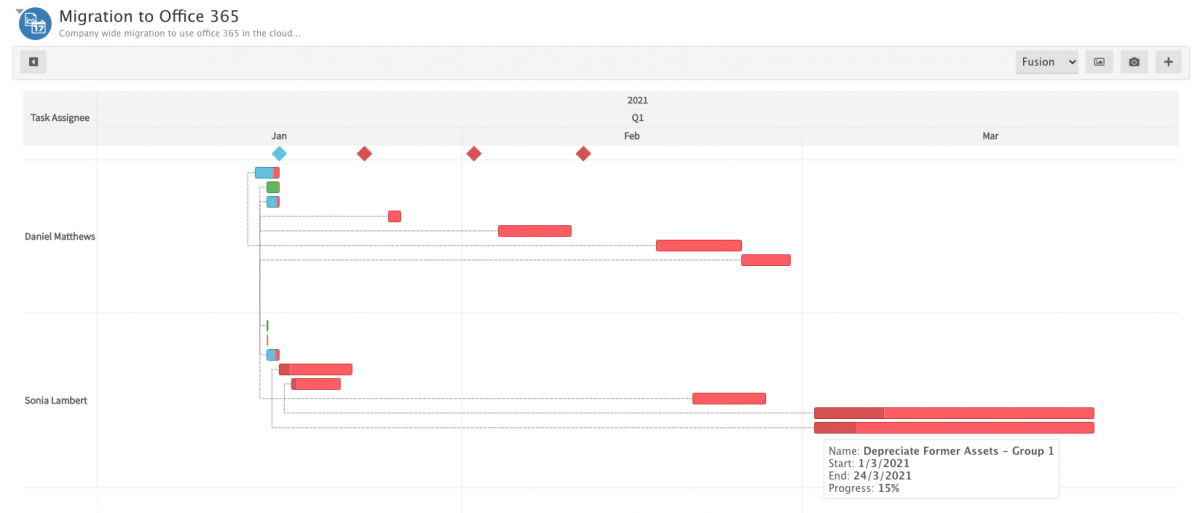Difference between revisions of "Project Tasks"
Jump to navigation
Jump to search
| Line 103: | Line 103: | ||
<div class="mw-collapsible-content"> | <div class="mw-collapsible-content"> | ||
| − | <div style="border:1px solid #e6e6e6; background:#f2f2f2; width:99%; height: | + | <div style="border:1px solid #e6e6e6; background:#f2f2f2; width:99%; height:650px; padding:4px; margin-bottom:10px;"> |
::{| | ::{| | ||
|- valign="top" | |- valign="top" | ||
Revision as of 15:36, 19 January 2021
| Home > Project Manager > Project Portfolio > Project > Tasks | Index |
IntroductionBoth Tasks and Summary Tasks are available for each project within Hornbill Project Manager. Tasks represent the individual units of work whilst summary tasks allow tasks to be grouped together in phases of work. Within any project, it is always desirable to be able to visualise the tasks and the included phases of work. Hornbill Project Manager achieves this by providing two default gantt charts for tasks/summary tasks. |
Related Articles |
Tasks
Introduction
Tasks are a key aspect of all projects. They can be created as placeholders with only a name required, or they can be created as full tasks and assigned accordingly.
- Plan, schedule and assign tasks that are required to fulfil your project.
- Link tasks to project milestones to count towards their completion.
- Associate tasks to project risks to better manage each risk.
- Group tasks under Summary Tasks to create phases of work.
- Record resource time and effort (Requires access to Hornbill Timesheet Manager).
- By Default Project Manager's are added as task owners, allowing them to complete or reassign project tasks alongside the assigned task Stakeholder.
- Project Tasks can only be assigned to Project Stakeholders
Summary Tasks
Introduction
Summary tasks allow multiple tasks to be grouped together as phases of work
- Group multiple tasks under a single summary tasks
- Visualise summary tasks on the provided gantt charts.
Gantt Chart (Tasks)
-
This view allows the project tasks and summary tasks to be visualised in a gantt chart.
- Add and remove summary tasks with a simple toggle switch.
- Change the theme of the chart using the drop down menu on the top right hand side of the screen.
- 'Snapshot' the gantt chart. This allows you to create a visual historical timeline of task progress and activity.
-
This view allows the project tasks and summary tasks to be visualised in a gantt chart.
Gantt Chart (Tasks by Assignee)
-
This view allows the project tasks to be grouped by assignee and visualised in a gantt chart.
- Change the theme of the chart using the drop down menu on the top right hand side of the screen.
- 'Snapshot' the gantt chart. This allows you to create a visual historical timeline of task progress and activity.
-
This view allows the project tasks to be grouped by assignee and visualised in a gantt chart.