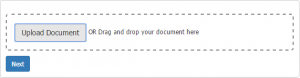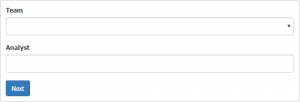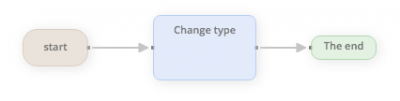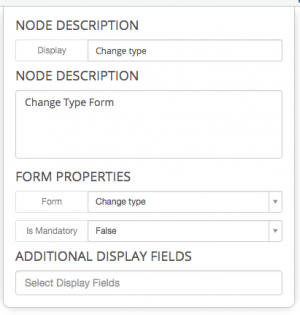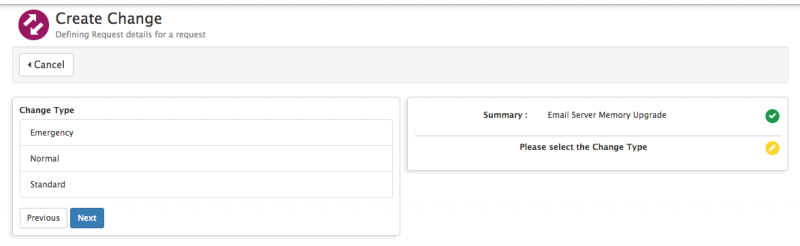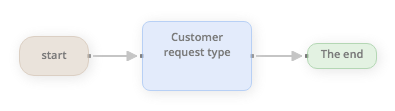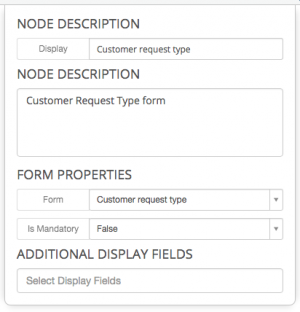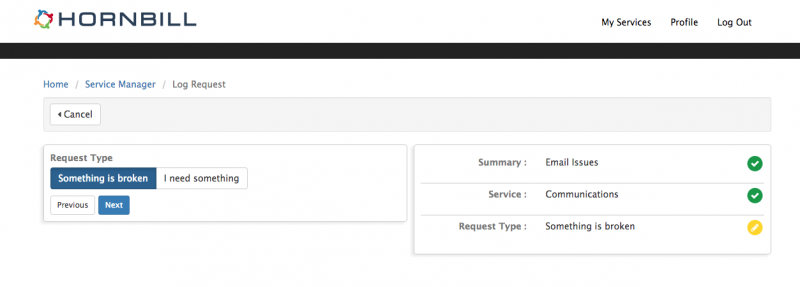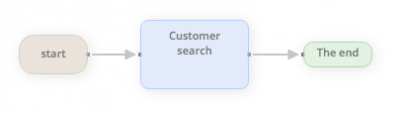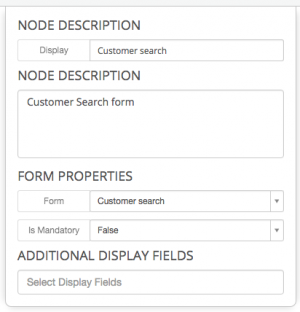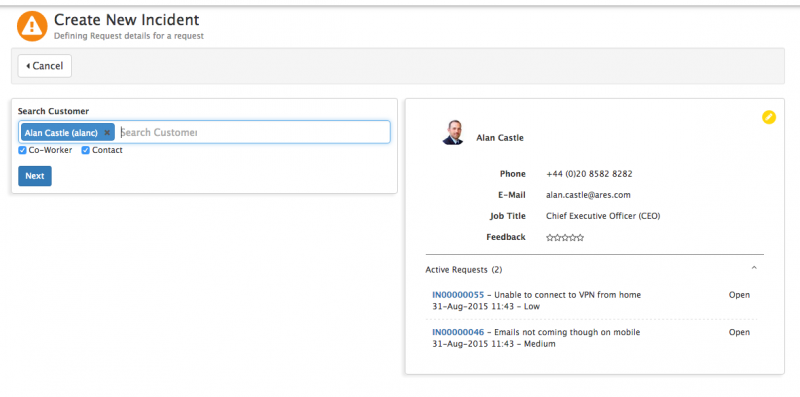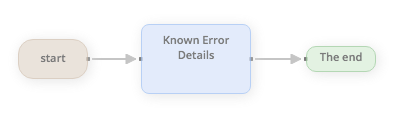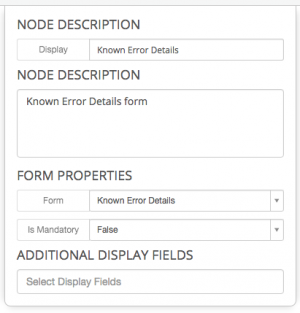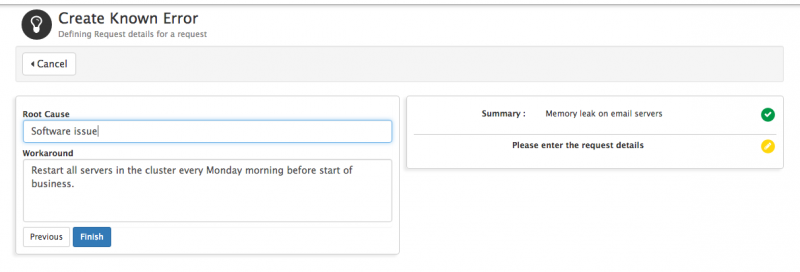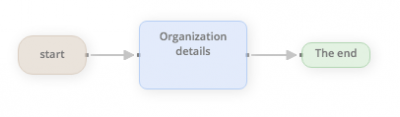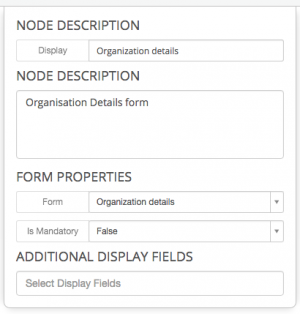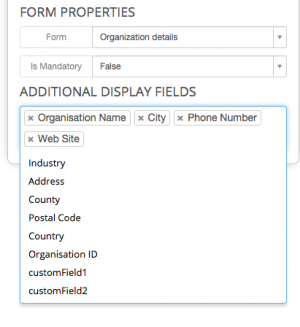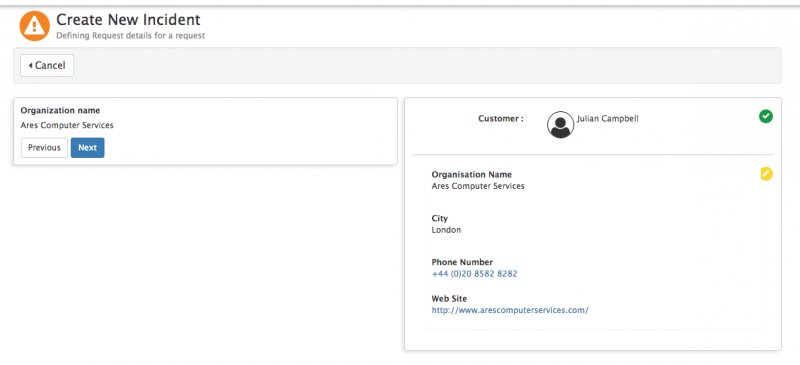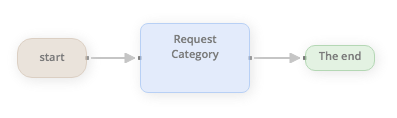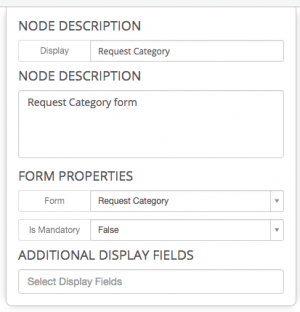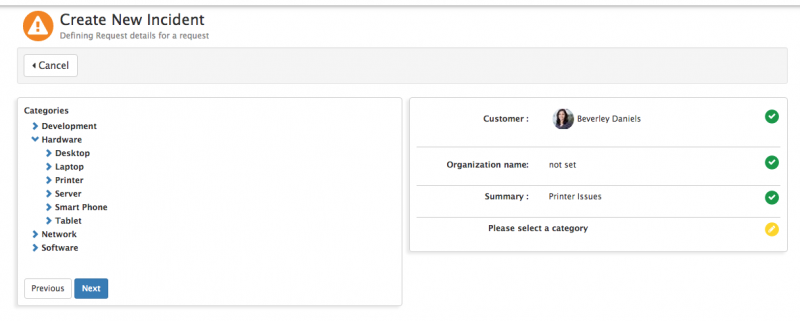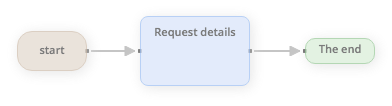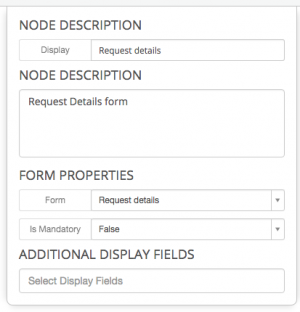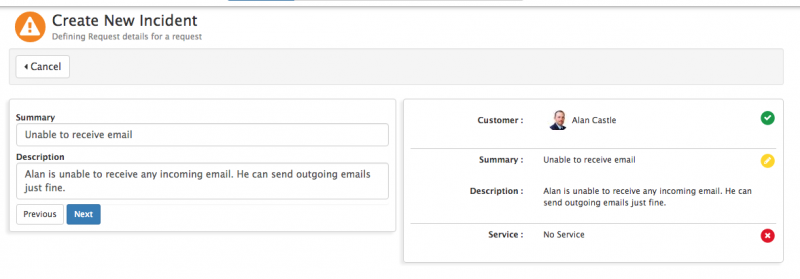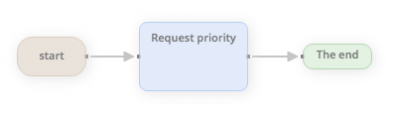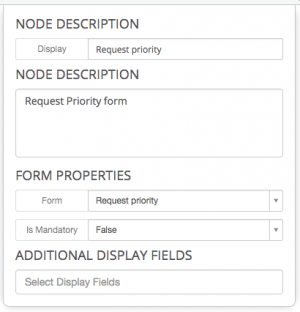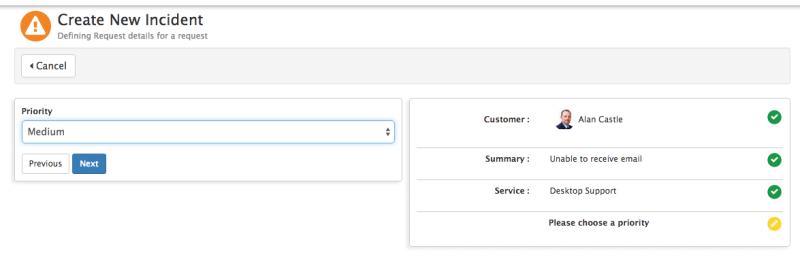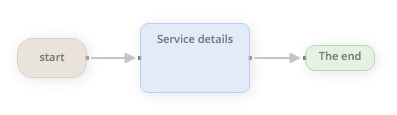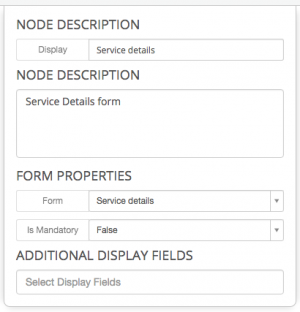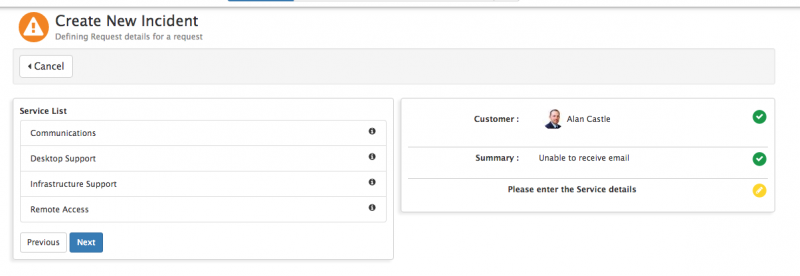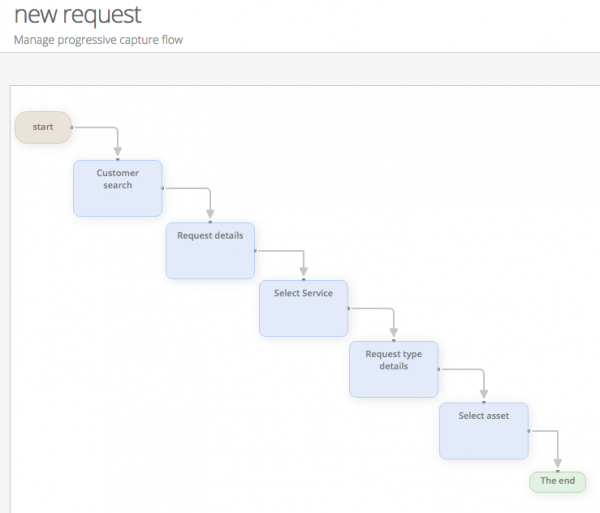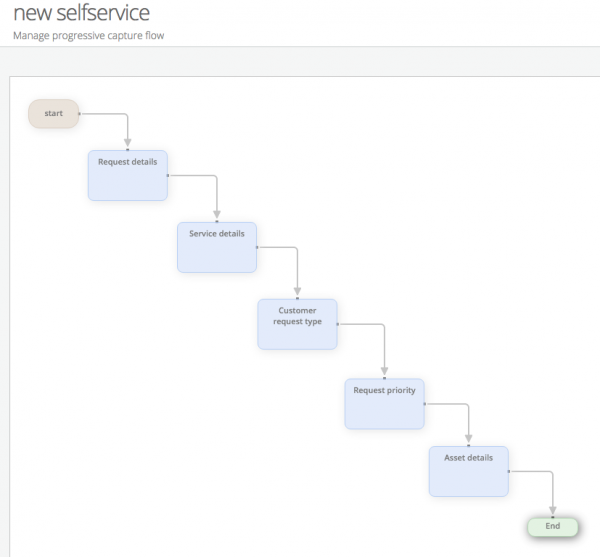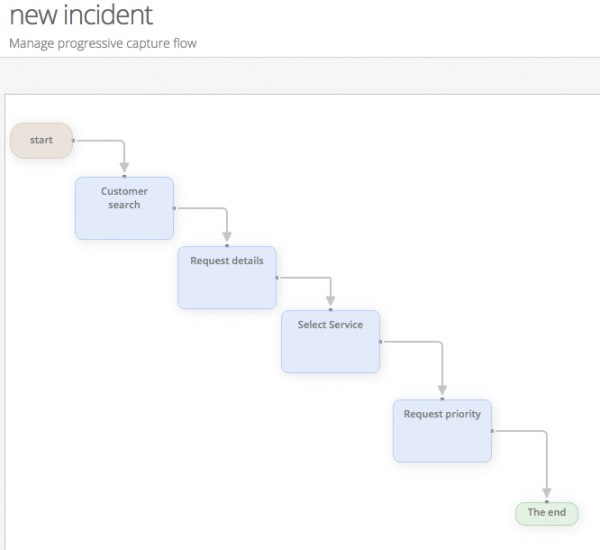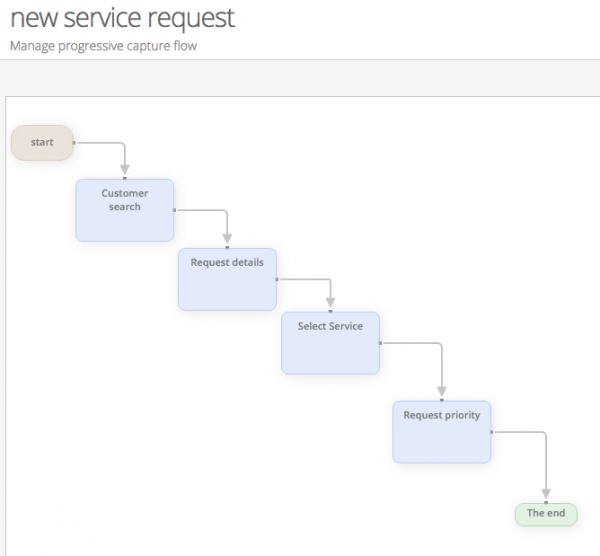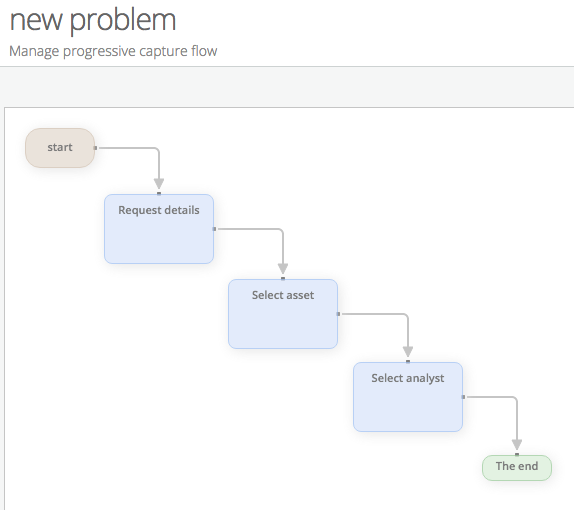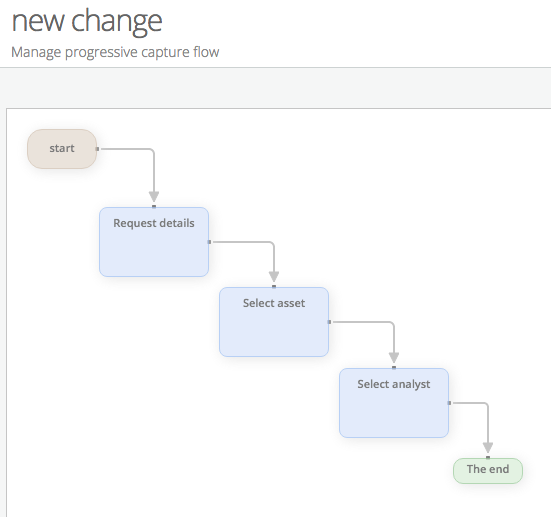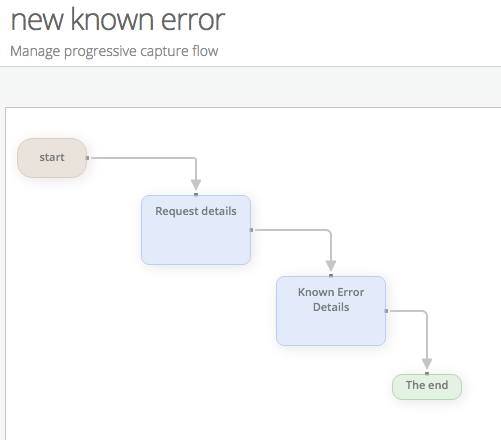Difference between revisions of "Progressive Capture Workflow"
| Line 70: | Line 70: | ||
|- valign="top" | |- valign="top" | ||
|style="width:500px"| | |style="width:500px"| | ||
| − | * Only requests types that the | + | * Only requests types that the analyst has rights to will be displayed |
* Output: Branch nodes that follow this will be able to use the request type as criteria for branching | * Output: Branch nodes that follow this will be able to use the request type as criteria for branching | ||
|style="width:400px"| | |style="width:400px"| | ||
| Line 83: | Line 83: | ||
::The 'Asset Details' form allows an analyst to associate assets to the request. By default, all assets that are associated to the customer of the request are shown however it is also possible to perform a general search on assets that are in the system. It's possible to associate multiple assets to each request: | ::The 'Asset Details' form allows an analyst to associate assets to the request. By default, all assets that are associated to the customer of the request are shown however it is also possible to perform a general search on assets that are in the system. It's possible to associate multiple assets to each request: | ||
<div class="mw-collapsible-content"> | <div class="mw-collapsible-content"> | ||
| − | + | <div style="border:1px solid #e6e6e6; background:#f2f2f2; width:99%; padding:4px; margin-bottom:10px;"> | |
| − | + | :::{| | |
| − | + | |- valign="top" | |
| − | + | |style="width:500px"| | |
| − | + | * View assets belonging to the customer | |
| + | * View assets belonging to the customer's site | ||
| + | * View all assets | ||
| + | |style="width:400px"| | ||
| + | [[File:pcrequesttype.png |300px|link=]] | ||
| + | |} | ||
| + | </div> | ||
</div> | </div> | ||
</div> | </div> | ||
Revision as of 02:11, 16 December 2016
Home > Administration > Service Manager > Progressive Capture
IntroductionProgressive Capture allows you to configure how and what information is collected or captured when a request is being raised. This includes default capture forms that are specific to Service Manager and the ability to create custom question forms. This page describes the available Service Manager forms which can be used in the Progressive Capture Designer, the provided default Progressive Capture Scripts, and some of the available advanced settings. |
Related Articles |
Progressive Capture Forms
Service Manager provides a number of default forms that are available to use when building the Progressive Capture scripts for raising requests. These forms can be made available to a progressive capture script by adding a Form node to your progressive capture and selecting the form name from within the properties of the node.
- Add Attachments
- The 'Add Attachments' form allows you to include files when raising a request. Multiple attachments can be added and individual descriptions can be applied to each.
 Attachments are regulated by the following system settings that restrict size and type: communications.maxfileUploadSize, security.fileUploadRestriction.webdav.enable, security.fileUploadRestriction.entity.fileAttachments.types
Attachments are regulated by the following system settings that restrict size and type: communications.maxfileUploadSize, security.fileUploadRestriction.webdav.enable, security.fileUploadRestriction.entity.fileAttachments.types
- Analyst Assignment
- The 'Analyst Assignment' provides options for assigning the request to a team and an owner. You can choose to assign the request to just a team or to a team and a specified analyst.
- Analyst Request Type
- The 'Analyst Request Type' form allows the support staff to choose the type of request that will be created. This form is most commonly seen in the 'New Request' progressive capture flow as the support person may not know which type of request needs to be raised when they first start capturing information.
- Only requests types that the analyst has rights to will be displayed
- Output: Branch nodes that follow this will be able to use the request type as criteria for branching

- Asset Details
- The 'Asset Details' form allows an analyst to associate assets to the request. By default, all assets that are associated to the customer of the request are shown however it is also possible to perform a general search on assets that are in the system. It's possible to associate multiple assets to each request:
- View assets belonging to the customer
- View assets belonging to the customer's site
- View all assets

- Change Type
- The 'Change Type' form allows an analyst to select the type of change request that will be raised. This form is usually only seen on the new Change progressive capture flow:
- Customer Request Type
- The 'Customer Request Type' form allows the customer to choose what type of request they are raising. This PCF is most commonly seen on the 'New Self Service' progressive capture flow which is used by both the Hornbill Service and Customer portals. It is slightly different to the 'Analyst Request Type' form in that it only offers the ability to select a request type of Incident (Something is broken) or Service Request (I need something):
- Customer Search
- The 'Customer Search' form allows an analyst to select a customer for the request. This search returns both Contacts and Co-workers. This form is useful when the a support team is supporting both external and internal customers.
- Contact Search
- The 'Contact Search' form provides a search option for adding a contact as the customer for the request. The search results only displays contact records and is recommended to use when only providing external support.
- Co-worker Search
- The 'Co-worker Search' form provides a search option for adding a Co-worker as the customer for the request. This search results only displays co-worker records and is recommended to use when only providing internal support.
- Known Error Details
- The 'Known Error Details' form allows an analyst to specify root cause and workaround details for a known error. This form is usually only seen on the new Known Error progressive capture flow:
- Organisation Details
- The 'Organisation Details' form allows an analyst to see additional information about the customer's organisation that is defined by a Hornbill administrator. There is no data captured in this PCF - it is purely informational only.
- Request Category
- The 'Request Category' form allows an analyst to specify a category when logging a request.
- Request Details
- The 'Request Details' form allows an analyst to enter both a summary and a description for the request.
- Request Priority
- The 'Request Priority' form allows the priority of the request to be set.
- Service Details
- The 'Service Details' form allows an analyst to specify a service when logging a request:
Default Progressive Capture Scripts
By default, Hornbill provide the following progressive capture flows. These can be edited, copied or deleted accordingly:
Settings
Service Manager settings are available to configure the default Progressive Captures that are used when raising requests.
- app.itsm.progressiveCapture.newRequest
- The named Progressive capture on this setting will be used when the Raise New option is used or when an email is used to raise a new request
- app.itsm.progressiveCapture.newIncident
- The named Progressive capture on this setting will be used when raising an Incident
- app.itsm.progressiveCapture.newServiceRequest
- The named progressive capture on this setting will be used
- app.itsm.progressiveCapture.newProblem
- Default when raising problems
- app.itsm.progressiveCapture.newKnownError
- Default when raising Known Errors
- app.itsm.progressiveCapture.newChange
- Default when raising a change