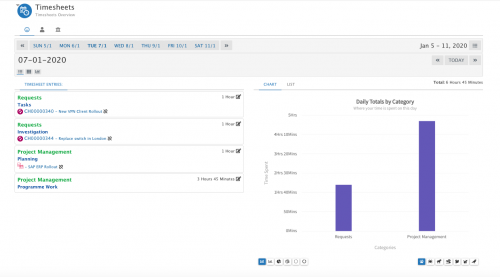Difference between revisions of "My TimeSheet"
Jump to navigation
Jump to search
(Created page with "<div style="border:1px solid #90C0FF; background:#D0E0FF; width:99%; padding:4px; margin-bottom:10px;"> __NOTOC__Home > Timesheet Manager > My Timesheet </di...") |
|||
| Line 17: | Line 17: | ||
|} | |} | ||
<br> | <br> | ||
| + | |||
| + | === Views === | ||
| + | |||
| + | Use the icons on the current date header to move between the day, week and monthly views | ||
| + | * Audit History - View all changes to all timesheet entries for the timesheet using the '''View Audit History''' icon on the date title bar | ||
| + | |||
| + | == Day View == | ||
| + | [[File:My_Timesheet_Daily_View_Default.png|right|500px]] | ||
| + | The default view shows the '''Current Day'''. View all timesheet entries for the chosen day. | ||
| + | * Click on a date to see the timesheet entires for that day | ||
| + | * Use the arrow options to move to the previous or next week | ||
| + | |||
| + | ===Timesheet Entries=== | ||
| + | |||
| + | Each timesheet entry for the day is shown: | ||
| + | * '''entity link''' - Click on the entity link, to be taken to the entity against which the timesheet entry relates | ||
| + | * '''Unlink Icon''' - Remove the link to entity, but retain the timesheet entry | ||
| + | * '''Notepad Icon''' - Click on this icon to perform the following actions against the timesheet entry | ||
| + | :* Edit the timesheet entry | ||
| + | ::* Timestamp | ||
| + | ::* Category | ||
| + | ::* Sub-Category | ||
| + | ::* Comments | ||
| + | ::* Duration of entry | ||
| + | :* Permanently delete the timesheet entry | ||
| + | :* View the audit history of all changes to the timesheet entry | ||
Revision as of 12:57, 26 May 2020
Home > Timesheet Manager > My Timesheet
IntroductionView your timesheet daily, weekly and monthly. |
Related Articles |
Views
Use the icons on the current date header to move between the day, week and monthly views
- Audit History - View all changes to all timesheet entries for the timesheet using the View Audit History icon on the date title bar
Day View
The default view shows the Current Day. View all timesheet entries for the chosen day.
- Click on a date to see the timesheet entires for that day
- Use the arrow options to move to the previous or next week
Timesheet Entries
Each timesheet entry for the day is shown:
- entity link - Click on the entity link, to be taken to the entity against which the timesheet entry relates
- Unlink Icon - Remove the link to entity, but retain the timesheet entry
- Notepad Icon - Click on this icon to perform the following actions against the timesheet entry
- Edit the timesheet entry
- Timestamp
- Category
- Sub-Category
- Comments
- Duration of entry
- Permanently delete the timesheet entry
- View the audit history of all changes to the timesheet entry