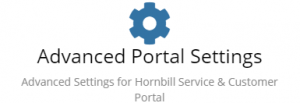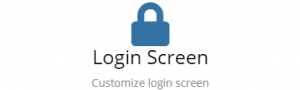Difference between revisions of "Manage Portals"
Jump to navigation
Jump to search
| (7 intermediate revisions by the same user not shown) | |||
| Line 1: | Line 1: | ||
| − | {{DISPLAYTITLE:Customize}}{{ | + | {{DISPLAYTITLE:Customize}}{{breadcrumb|[[Main Page|Home]] > [[Configuration]] > [[Platform Configuration]] > Customize|administration}} |
| − | {| | + | {{Section| |
| − | |||
| − | |||
| − | |||
==Introduction== | ==Introduction== | ||
The Portals provide an access point for both Hornbill Users and non-Hornbill users to access aspects of the different applications that provide a public interface. The Portals can provide a custom and unique experience for the users with the ability to change the look and feel to meet your needs. | The Portals provide an access point for both Hornbill Users and non-Hornbill users to access aspects of the different applications that provide a public interface. The Portals can provide a custom and unique experience for the users with the ability to change the look and feel to meet your needs. | ||
<br> | <br> | ||
| − | Whether you use one or both of these portals will depend on who your customer base is. If you are providing services to individuals and departments within your own organization, then you will need to configure the Hornbill Employee Portal. If you provide services to other organizations and are interacting with the individuals who belong to these external organizations then you will do this via the Hornbill Customer Portal. | + | Whether you use one or both of these portals will depend on who your customer base is. If you are providing services to individuals and departments within your own organization, then you will need to configure the Hornbill Employee Portal. If you provide services to other organizations and are interacting with the individuals who belong to these external organizations then you will do this via the Hornbill Customer Portal.| |
| − | | | + | {{RightBox|Related Articles| |
| − | | | + | :* [[Employee Portal]] |
| − | + | :* [[Customer Portal]] | |
| − | |||
| − | |||
| − | :* [[ | ||
:* [[Practical Advice for Configuring your Hornbill Portals|Portal Configuration Guide]] | :* [[Practical Advice for Configuring your Hornbill Portals|Portal Configuration Guide]] | ||
:* [[Applications]] | :* [[Applications]] | ||
:* [[Live Chat]] | :* [[Live Chat]] | ||
| − | + | }} | |
| − | + | }} | |
== Manage Portals == | == Manage Portals == | ||
<!-- ************************************************ Cards ****************************************** --> | <!-- ************************************************ Cards ****************************************** --> | ||
| Line 27: | Line 21: | ||
[[File:CustomerPortalCard.PNG|300px|center|link=Customize Customer Portal]] | [[File:CustomerPortalCard.PNG|300px|center|link=Customize Customer Portal]] | ||
| style="width:250px; border:2px solid #AAA; padding:1em;" | | | style="width:250px; border:2px solid #AAA; padding:1em;" | | ||
| − | [[File: | + | [[File:EmployeePortalCard.PNG|300px|link=Customize Employee Portal]] |
| − | |||
| − | |||
|- | |- | ||
<!-- ******************************************* ROW 2 **************************************************** --> | <!-- ******************************************* ROW 2 **************************************************** --> | ||
| − | |||
| − | |||
| style="width:250px; border:2px solid #AAA; padding:1em;" | | | style="width:250px; border:2px solid #AAA; padding:1em;" | | ||
[[File:AdvancedPortalSettingsCard.PNG|300px|link=Advanced Settings]] | [[File:AdvancedPortalSettingsCard.PNG|300px|link=Advanced Settings]] | ||
| Line 41: | Line 31: | ||
| − | [[Category: | + | [[Category:Configuration]] |