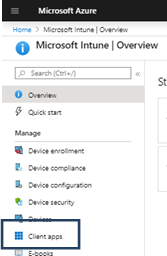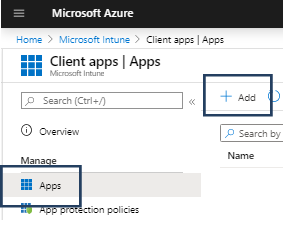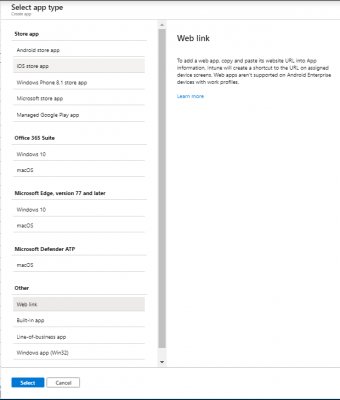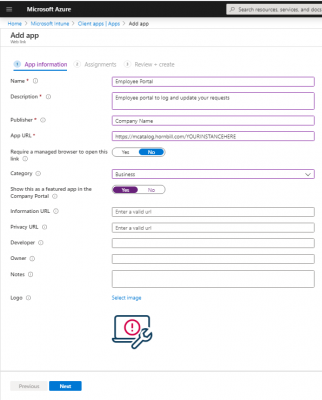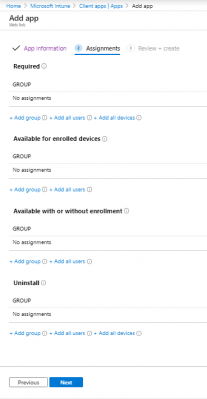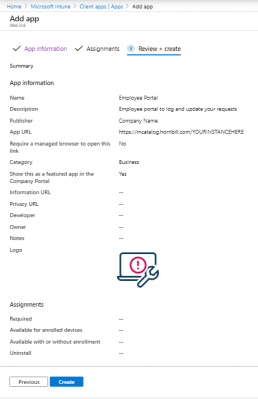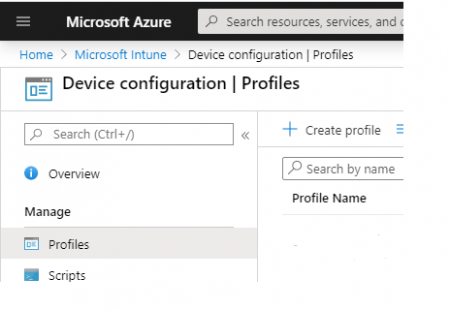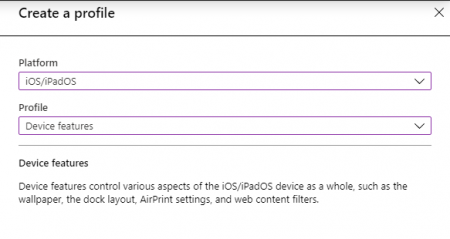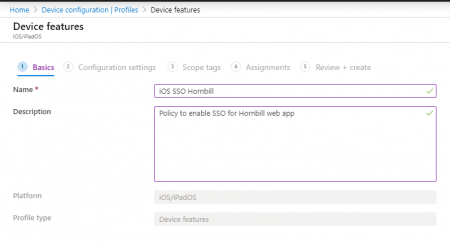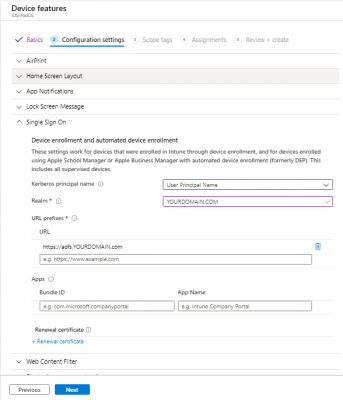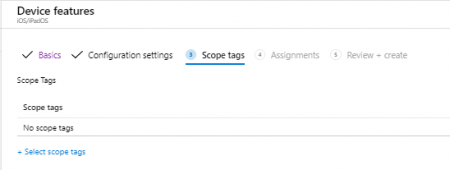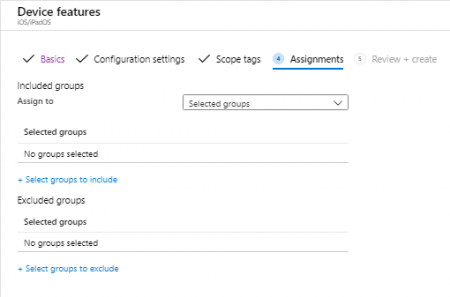Difference between revisions of "Configuration of Hornbill Web App in Microsoft InTune"
| (3 intermediate revisions by 2 users not shown) | |||
| Line 7: | Line 7: | ||
Deploy, maintain and configure SSO for the Hornbill Web App using Microsoft InTune | Deploy, maintain and configure SSO for the Hornbill Web App using Microsoft InTune | ||
| + | |||
| + | This page describes how to both deploy and also set up SSO for the Hornbill web app using Microsoft InTune | ||
|style="width:5%"| | |style="width:5%"| | ||
| Line 13: | Line 15: | ||
== Related Articles == | == Related Articles == | ||
| − | :* [[ | + | :* [[Customize Employee Portal|Employee Portal Administration]] |
:* [[Employee Portal Page Configuration]] | :* [[Employee Portal Page Configuration]] | ||
:* [[Service Domains Administration|Service Domains]] | :* [[Service Domains Administration|Service Domains]] | ||
| Line 20: | Line 22: | ||
|} | |} | ||
| − | + | === Deploying The Hornbill Employee Web App using Microsoft InTune === | |
| − | |||
| − | === Deploying The Hornbill Employee | ||
| − | If your organisation is using Microsoft InTune to manage company devices and keep essential apps installed and up to date, the below steps will allow you to include the Hornbill Employee | + | If your organisation is using Microsoft InTune to manage company devices and keep essential apps installed and up to date, the below steps will allow you to include the Hornbill Employee Web app in the automatic roll out of essential apps. |
=== Step 1 === | === Step 1 === | ||
Revision as of 23:13, 10 November 2022
| Home > Applications > Collaboration > Employee Portal > Configuration of Hornbill Web App in Microsoft InTune | Index |
Configuration of Hornbill Web App in Microsoft InTuneDeploy, maintain and configure SSO for the Hornbill Web App using Microsoft InTune This page describes how to both deploy and also set up SSO for the Hornbill web app using Microsoft InTune |
Related Articles |
Deploying The Hornbill Employee Web App using Microsoft InTune
If your organisation is using Microsoft InTune to manage company devices and keep essential apps installed and up to date, the below steps will allow you to include the Hornbill Employee Web app in the automatic roll out of essential apps.
Step 1
Open Client Apps > Apps then click Add
Step 2
Select Web link
Step 3
Enter a Name, Description, App URL and Image as you would like displayed for your users
Step 4
Add Assignments before clicking Next then Create
Configuration of Single Sign on for Hornbill Web App in Microsoft InTune
Step 1
Open Device Configuration > Profiles
Step 2
Create a New Profile
Step 3
Select iOS/iPadOS and Device Features then click Next
Step 4
Enter a Name and Description then click Next
Step 5
Enter your Single Sign On principal name, realm and URL then click Next
Step 5
Assign Scope tags and/or Assignments before clicking Create to finish