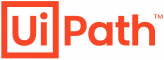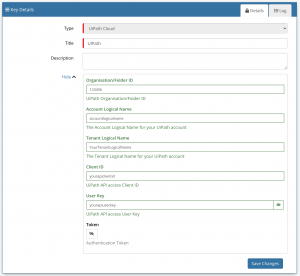Difference between revisions of "UiPath"
(Created page with " <div style="border:1px solid #90C0FF; background:#D0E0FF; width:99%; padding:4px; margin-bottom:10px;"> __NOTOC__Home > Integration > [[Business Process Aut...") |
|||
| Line 6: | Line 6: | ||
|- valign="top" | |- valign="top" | ||
|style="width:63%"| | |style="width:63%"| | ||
| − | [[File:uipath_logo.png| | + | [[File:uipath_logo.png|x60px|link=https://www.uipath.com]] |
===Process Automation and Orchestration Platform=== | ===Process Automation and Orchestration Platform=== | ||
Revision as of 14:50, 3 September 2020
Process Automation and Orchestration PlatformThe UiPath Cloud Automation operations for Hornbill allow you to manage UiPath Users and Jobs. |
Related Articles |
Authentication
In order to integrate with UiPath, you will first need to configure, and securely store the authentication credentials for the integrartions you want to use with the Hornbill App. You can configure your UiPath account authentication in KeySafe, as below.
UiPath Credentials
To find your UiPath Credentials:
- Log into the UiPath Administration Portal, navigate to Admin;
- Expand your Tenant;
- Click the Cloud icon to view your API authentication details;
- From the window that appears, you will need the User Key, Account Logical Name, Tenant Logical Name and Client ID to store in Keysafe, next.
To find your UiPath Organisation/Folder ID:
- Log into the UiPath Orchestrator and navigate to the folder/organisation where your Users and Jobs will reside;
- In the website URL, there will be a number in the fid URL parameter. This is your Organisation/Folder ID.
Storing UiPath Credentials In Keysafe
- In Administration, navigate to System > Security > KeySafe;
- Select on + and select UiPath Cloud;
- Give the UiPath KeySafe a Title (this is the name/identifier for the UiPath Tenant API details used for execution the operations as you will see it when using the Integration Call node in your business process or custom button);
- Optionally populate the Description field;
- Populate the Organisation/Folder ID field with the Organisation/Folder ID from your UI Path Orchestrator;
- Populate the Account Logical Name field with the Account Logical Name from your UiPath Tenant API details;
- Populate the Tenant Logical Name field with the Tnenant Logical Name from your UiPath Tenant API details;
- Populate the Client ID field with the Client ID from your UiPath Tenant API details;
- Populate the User Key field with the User Key from your UiPath Tenant API details;
- Leave the Token field blank;
- Select Create Key to save.
Once you have created your Keysafe key, you can then use it to authenticate your UiPath Cloud Automation operations.
Revoking Access
If at any point you wish to revoke your Hornbill instances access to UiPath, just select the relevant key in your Keysafe list and hit the Trash Can button to delete it
NOTE: This will revoke the rights of any existing UiPath Integration Calls in your Business Processes/Custom Buttons/Auto Tasks/Runbooks that are using the revoked UiPath Account, so you will need to edit these accordingly.
Cloud Automation Operations
You can automate the use of the operations listed below using Cloud Automations from within the Business Process Designer, Auto Tasks, Custom Buttons or Runbooks.
UiPath
- Jobs
- Get
- Start
- Stop
- Users
- Create
- Delete
Read more about using Cloud Automations from the Related Articles section, and learn how to work with input and output parameters for each of the UiPath operations.
Support
If you have any questions regarding the UiPath Keysafe Key or Operations, please visit the Hornbill Community Forums.