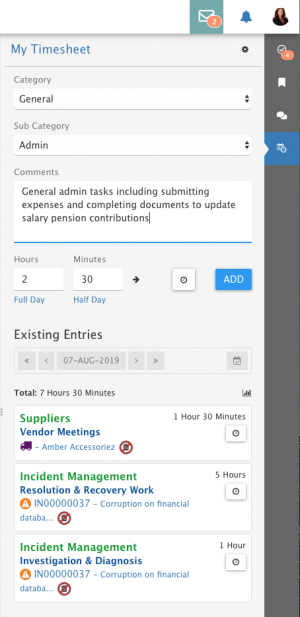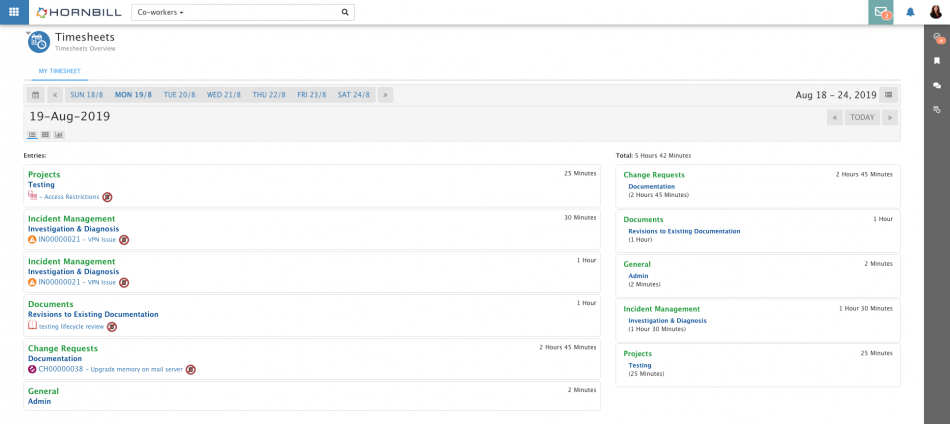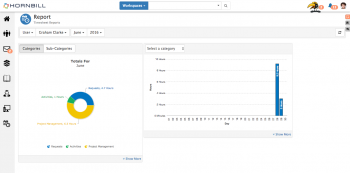Difference between revisions of "Timesheet Manager"
| Line 33: | Line 33: | ||
:* View time allocated per Category and Sub Category per Day, Week and Month | :* View time allocated per Category and Sub Category per Day, Week and Month | ||
:* View total time allocated per Day, Week and Month | :* View total time allocated per Day, Week and Month | ||
| − | [[File:MyTimesheet.png| | + | [[File:MyTimesheet.png|950px]] |
== Manage Categories == | == Manage Categories == | ||
Revision as of 09:22, 21 August 2019
Home > Timesheet Manager (Beta)
IntroductionThe Timesheet Manager app allows users to record their time spent completing activities across the different categories of work they undertake. Users are able to manage their own timesheets and those of other users they manage.
|
Related Articles |
Timesheets
Right Hand Panel
- When adding time in Hornbill Timesheet Manager, this will be done on most occasions using the Right Hand Panel
- Add new timesheet values
- View existing timesheet values and total time spent for selected days
- Configure preferences for categories and standard working times
Main View
- View where my time is spent
- View time allocated per Category and Sub Category per Day, Week and Month
- View total time allocated per Day, Week and Month
Manage Categories
- Manage Categories
- Manage Sub Categories
- Manage Members
In order to separate out and record users time, it is important to define the Categories against which you want to record and report on user's time. It is also possible to define Sub Categories against each Category, an example of Category and Sub Categories could be:
- Project Management
- Planning
- Implementation
- Review
When defining Categories and Sub Categories it is also possible to assign which users (Members) can see and use the options when recording their time.
- Manage Default Categories
Having defined the Categories needed, it is possible to map each Category and or Sub Category to the following views, so the users don't need to manually select the Category / Sub Category when completing emails, and activities:
- Activity
- Request Actions
Reports
- Report on your own, co-workers or groups time
- Report by Category, Sub Category and Date
Plug-ins
A Plug-in is a small piece of functionality provided by one Hornbill app which is integrated into another Hornbill app
Collaboration
- Email - Record time spent composing emails from shared mailboxes, and on the sending of the emails, have the time spent recorded automaticallyin the users timesheet.
- Activities - Record the time spent in completing activities through the Days / Hours / Minutes time spent feature of an activity and have the time recorded automatically in the users timesheet.
Service Manager
- Activities - Record the time spent in completing request activities through the Days / Hours / Minutes time spent feature of a request activity and have the time recorded automatically in the users timesheet
- Request Actions - Record the time spent in completing request actions, and have the time recorded automatically in the users timesheet. Configuration options exist to enable or disable the ability to record time per action type, per request type per service.
- Total Time Recorded in Timesheet Manager per request
- Graphical representation of the amount of time recorded against the different Categories / sub categories per request