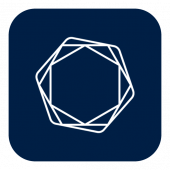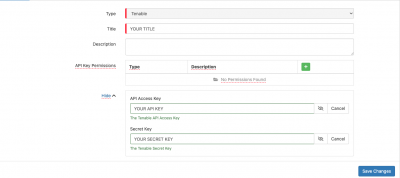Difference between revisions of "Tenableio"
JoshHowitt (talk | contribs) |
JoshHowitt (talk | contribs) |
||
| Line 31: | Line 31: | ||
===Storing Credentials=== | ===Storing Credentials=== | ||
| − | [[File: | + | [[File:Tenableio-keysafe.png|400px|right]] |
* In '''[[Administration]]''', navigate to System > Security > KeySafe; | * In '''[[Administration]]''', navigate to System > Security > KeySafe; | ||
Revision as of 10:03, 23 December 2022
Home > Integration > Business Process Automation & Orchestration > Hornbill iBridge > Tenableio
Tenable.ioTenable.io is an integral part of the Tenable Cyber Exposure Platform it provides actionable insight to potential security risks. The Tenable.io Cloud Automation integration operations for Hornbill allow you to manage Scan, Folder, Tag, and User records in the Tenable.io solution.
|
Related Articles |
Authentication
In order to integrate with Tenable.io, you will first need to configure, and securely store the authentication credentials for the Tenable.io account/s you want to use with the Hornbill platform.
You can store your Tenable.io account authentication in KeySafe, as below.
Storing Credentials
- In Administration, navigate to System > Security > KeySafe;
- Select on + and select Tenable
- Give the Tenable KeySafe a Title (this is the name / identifier for the Tenable.io API account as you will see it when using the Integration Call node in your business process)
- Optionally add a description
- Populate the API Access Key field with you users API key which can be generated within Tenable.io by logging in -> Clicking your profile icon in the top right and selecting 'My Account' -> then select 'API Keys' from the menu on the left and click generate on the bottom right of your screen.
- Populate the 'Secret Key' field with the Tenable.io Secret Key which is generated at the same time as the API Key in the previous step.
- Select Create Key to save
Revoking Access
If at any point you wish to revoke the Hornbill platform's access to Tenable.io, just delete the Tenable Keysafe key.
NOTE: This will revoke the rights of any existing Tenable.io Integration Calls in your Business Processes/Custom Buttons/Auto Tasks/Runbooks that are using the revoked Tenable.io account, so you will need to edit these accordingly.
Cloud Automation Operations
You can automate the use of the operations listed below using Cloud Automations from within the Business Process Designer, Auto Tasks, Custom Buttons or Runbooks.
- Folders
- Create
- Delete
- Update
- Scan
- Delete
- Get
- Launch
- Pause
- Progress
- Resume
- Stop
- Tags
- Categories
- Create
- Delete
- Get
- Update
- Values
- Create
- Delete
- Get
- Update
- Users
- Authorization
- Get
- Update
- ChangePassword
- Create
- Delete
- Enable
- Get
- Update
Read more about using the Integration Call from the Related Articles section, and learn how to work with input and output parameters for each of the Tenable.io operations.