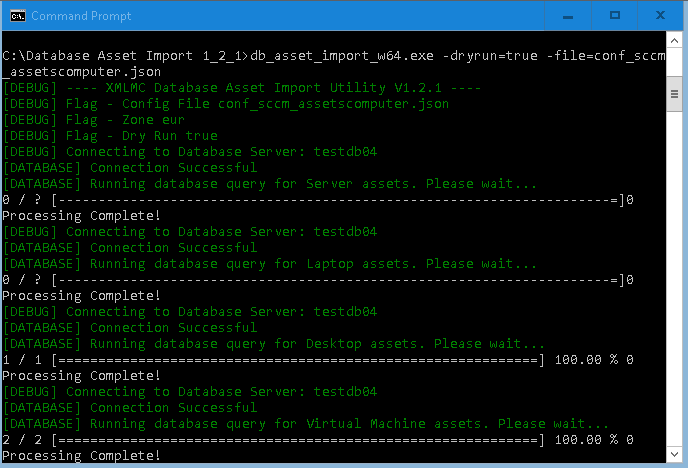Switch-On Imports
Home > Switch-On > How Does The Switch-On Work > Switch-On Imports
IntroductionAs part of setting up your Hornbill baseline system, you are likely to want to use your own organisation's data - this can include User Data, Assets, Organisational etc. Hornbill has a number of ways to make the population of this data as seamless as possible. This page provides some advice on the types of CSV Import that are available to you, best practice and how to actually perform the import. |
Related Articles |
User Imports
Application Users and Basic Users can be handled separately if required. For the purposes of the 30 day trial your Application Users are the most important. These typically represent your Service Desk Personnel or other higher level users required to perform System Administration duties such as building Business Processes, creating reports etc. as part of the evaluation. These should be added to Hornbill as soon as possible. The Basic Users can be addressed a little later.
Application Users
Application Users are typically your Service Desk personnel - they will be logging into the Hornbill user app and these are the users that take up the subscriptions you have purchased. To get a better understanding of users in Hornbill, you can visit our Users wiki page which gives you plenty of information.
Using the User CSV Import to populate these is one of the options that you will have to populate the users - the video on the right gives you a demonstration on how to use this, especially when preparing for or just starting your Switch-On (your Product Specialist will provide you with the CSV template prior to the Switch-On)
Key Information
- Purpose - This utility is for the upload of Application Users or Basic Users (see below) only. If you are looking to create contacts who are external to your organisation, this is performed in the user tool and more information can be found here
- Functionality - This utility is for the creation of Users only. It cannot currently be used to update existing users
- Mandatory Columns - When populating the CSV, the following attributes are mandatory:
- userId
- name
- password
- firstName
- lastName
- userType
- Column - User ID
- The User ID must be unique - and cannot be changed after creation
- The User ID of your users must only consist of alphanumberic characters
- If you are planning to use Single Sign On, ensure the user ID matches the network name of your users
- Column - Password
- If you are planning to use Single Sign On, the password entered here will be overridden - and the customer will be signed in automatically
- The user will have the chance to change their password after logging in
- In the system settings, you have the chance to enable different password polices listed below:
- Minimum length
- Minimum Number of Lower Case Characters
- Minimum number of Numeric Characters
- Minimum Number of Special Characters
- Minimum Number of Upper Case Characters
- Column - Roles
- You can find plenty of information regarding that your users may need on our wiki - please check the "Related Links" at the top right of this page
- If adding more than one role, use a colon ( : ) as a separator between them
- Column - User Type
- The user type should be entered in lower case as one of the following:
- user - for application users
- basic - for basic users
- The user type should be entered in lower case as one of the following:
Basic Users
Basic Users are the internal users who will be consuming services - in other words, they will be raising requests through Hornbill, either over the phone, via Email or through the Service Portal (should you choose to set this up). There are 3 usual ways to populate basic users:
- Manually - This is performed through the Hornbill Admin Tool
- User CSV Import - Explained in the video above, this allows a bulk load of users via a CSV. This can also be used for Basic users by changing the userType role in the spreadsheet to "basic". The typical roles for a Basic User are:
- Basic User Role
- Self Service User
- LDAP Import Utility - The LDAP Import Utility allows you to import your internal user base directly from your Active Directory. This tool can be scheduled to run at a frequency of your choice to Auto Populate AND update your Basic Users within Hornbill on an on-going basis. In preparation for this, we would advise to review the LDAP User Import wiki page. We go through the basics of the configuration with you in the first few weeks of your Switch-On, but an understanding of the process and utility would be hugely beneficial.
Asset Imports
Via Upload Assets CSV
If you are looking to Bulk Import Assets into your instance, the first option you have is the Upload Assets CSV import. This allows for the manual upload multiple assets for specific Asset Classes from CSV files. This option is provided to allow the Insert of new assets into the Service Manager asset repository, this is generally used for static data. If this is the method you would like to employ, before you begin it is highly recommended that you take the time to understand the Hornbill Asset Structure, how to populate the CSV templates and how the Upload Assets utility works. Our recommended approach to this is as follows:
- Understand the Asset Structure - The Understanding the Asset Structure wiki page gives you a vital introduction into Classes, Types and Assets within Hornbill and how this sits together
- Review the available Asset Attributes - After your Pre-Switch-On session, you will be provided with the "Guide to Hornbill Assets Structure" PDF Document, which gives a low level description of every attribute into which data can be imported. This is useful to review to understand which attributes you may like to populate, but also key information about the data formats you should be using.
- Review how the Upload Asset Utility works - Before you start to complete the CSVs, its also worthwhile to have a look at the Upload Assets CSV wiki page which gives all the information on how to perform the upload itself. The video on the left also provides an overview on how this works.
Key Information
- Functionality - This utility is for the Insert of new assets into the Asset Repository only. Updates would typically automatically be performed via a scheduled import from a discovery tool or MSSQL/MySQL database - more information below.
- Mandatory Attributes - When populating the Import CSVs, there are 7 mandatory attributes that will be required to be populated for every assets. Please see the table below for information:
Mandatory Attribute Name Mandatory Attribute Type Mandatory Attribute Description acqMethod integer The acquisition method of the asset. (0=none, 1=purchased, 2=leased, 3=loaned, 4=rented) lastUpdatedBy string The name of the user who last updated the asset. For CSV upload specify “admin” locationType integer The location type of the asset. (0=physical location, 1=mobile-person, 2=mobile-vehicle) name integer The name of the asset state string The state of the asset. (0=current, 1=active, 2=archived) type string The type of the asset (If any new types are used, these will need to be created prior to the import) version string The revision number of the asset record. Specify 0 for the initial CSV upload
- Dates - Date attributes are required in the following format: yyyy-mm-dd hh:mm:ssZ
- Site - Site requires both the site and the siteId attributes to be completed. SiteId refers to the database numerical value not the display name - so any sites will need to have been created prior to completion
- The sites that can be selected are you internal organisations sites. If you support any External Organisations that have multiple sites, this is not an area that is currently supported within Hornbill.
- Owned By and Used By - The Owned By and Used By attributes are how Users are associated to assets. A few key things to remember when populating these attributes:
- Only Application Users or Basic Users can be associated to assets. This is not applicable for External Contacts.
- If creating a "Used By" association, this requires both the usedById (the users Hornbil User ID) and the usedByName (The users name) attributes to be completed
- If creating a "Owned By" association, this requires both the ownedById (the users Hornbil User ID) and the ownedByName (The users name) attributes to be completed
Via Database Asset Import Utility
This utility provides a simple, safe and secure way to create and update asset records on the Hornbill platform, by reading asset records from your asset discovery tool, or another database containing asset records.
- The tool is designed to run behind your corporate firewall, connect to your asset database server, query the required information, then transform and load the records into your Hornbill instance.
- The tool connects to your Hornbill instance in the cloud over HTTPS/SSL, so as long as you have standard internet access then you should be able to use the tool without the need to make any firewall configuration changes.
- The tool supports both the initial bulk import as well as incremental additions and updates.
- You can schedule the tool to run periodically to perform the import/update tasks as required.
If you would like to utilise this method to populate and maintain your assets in Hornbill, please visit the Database Asset Import wiki page for full instructions and detailed information.