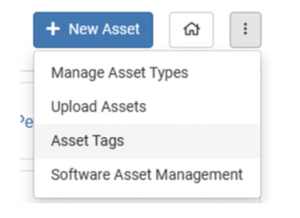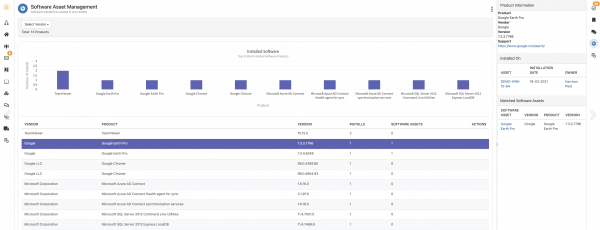Difference between revisions of "Software Asset Management"
| Line 42: | Line 42: | ||
== View Installed Software == | == View Installed Software == | ||
| − | [[File:SAM_List_View.png|right| | + | [[File:SAM_List_View.png|right|600px]] |
Software installed on assets in your estate - Once installed software is imported against your hardware assets, the list will show all software with the following: | Software installed on assets in your estate - Once installed software is imported against your hardware assets, the list will show all software with the following: | ||
| Line 51: | Line 51: | ||
* Software Assets - The count of any corresponding Software Asset Records | * Software Assets - The count of any corresponding Software Asset Records | ||
* Actions - Hover over the column to manually create a corresponding Software Asset Record in the CMDB (to record license count, type, date information) | * Actions - Hover over the column to manually create a corresponding Software Asset Record in the CMDB (to record license count, type, date information) | ||
| + | |||
| + | Use the '''Vendor''' drop down to filter the installed software list, to only that vendor's products | ||
| + | |||
| + | === View where Software is Installed === | ||
| + | |||
| + | Highlight a software product in the list, to view the right hand side panel, which will show: | ||
| + | |||
| + | * Product Information | ||
| + | * Installed On - which devices the software product is installed on | ||
| + | * Matching Software Assets - Any existing asset records of type '''Software Asset''' which match the software product | ||
| + | |||
| + | |||
| + | === Add Corresponding Software License Product === | ||
| − | |||
== View Installed Software per Device == | == View Installed Software per Device == | ||
Revision as of 10:25, 3 April 2023
| Home > Service Manager > Asset Management > Assets > Software Asset Management | Index |
IntroductionImport and view installed Software by device and vendor. Ratify installed software against held against license records |
Related Articles |
Roles
In order to view the Software Asset Management functionality in Service Manager, users will require the following role:
- Software Asset Management User
Import Installed Software
Import the installed software from devices from 3rd party discovery solutions using the Asset_Data_Import_Tool or directly from the Hornbill ITOM App using the Scheduled Asset Import job, for managed devices once discovered through the Hornbill ITOM app (ITOM App is a subscribable App, separate to the Service Manager App).
View Installed Software
Software installed on assets in your estate - Once installed software is imported against your hardware assets, the list will show all software with the following:
- Vendor
- Product
- Version
- Installs - The count of the number of devices the software is installed on
- Software Assets - The count of any corresponding Software Asset Records
- Actions - Hover over the column to manually create a corresponding Software Asset Record in the CMDB (to record license count, type, date information)
Use the Vendor drop down to filter the installed software list, to only that vendor's products
View where Software is Installed
Highlight a software product in the list, to view the right hand side panel, which will show:
- Product Information
- Installed On - which devices the software product is installed on
- Matching Software Assets - Any existing asset records of type Software Asset which match the software product