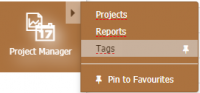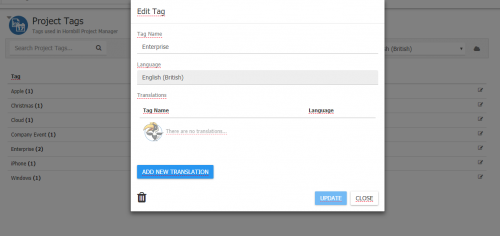Difference between revisions of "Project Tags"
| (8 intermediate revisions by the same user not shown) | |||
| Line 11: | Line 11: | ||
== Introduction == | == Introduction == | ||
| − | + | ||
| − | Project Tags allow you to categorise each project by applying one or more tags | + | Project Tags allow you to categorise each project by applying one or more relevent tags |
|style="width:5%"| | |style="width:5%"| | ||
| Line 19: | Line 19: | ||
== Related Articles == | == Related Articles == | ||
| − | + | * [[Project_Details|Project Details]] | |
| + | * [[Project Portfolio]] | ||
|} | |} | ||
| − | == | + | ==Creating Project Tags== |
| − | [[File:Project Tag | + | [[File:Project Tag Menu.png|right|200px]] |
| − | To create a new tag, simply type the tag name into the input field and press the Add Tag button. The new tag will be added to the tag cloud displayed below. | + | Users with the '''Project Administrator''' role will see a new menu options '''Tags''', from here it is possible to create new, edit existing, add translations and remove project tags. |
| + | |||
| + | |||
| + | |||
| + | |||
| + | ===Adding Tags to the Tag Cloud=== | ||
| + | |||
| + | To create a new tag, simply type the tag name into the input field and press the Add Tag button. | ||
| + | |||
| + | The new tag will be added to the tag cloud displayed below. | ||
| + | |||
| − | |||
| − | ==Adding Tag Translations== | + | ===Adding Tag Translations=== |
[[File:Project Tag Cloud Translations.png|right|500px]] | [[File:Project Tag Cloud Translations.png|right|500px]] | ||
| − | To add a new translation for a tag, select it from the list | + | To add a new translation for a tag, select it from the list, using the '''edit''' icon to the right, this will open a popup dialog. |
| + | * From there, select the language that you wish to translate the tag to and click the 'Translate' button. You can manually adjust the translated value before accepting it. | ||
| + | * All translations of the tag are displayed in the table. | ||
* Add tag translations for the tag in all available languages that your Hornbill instance supports. | * Add tag translations for the tag in all available languages that your Hornbill instance supports. | ||
| + | |||
| + | |||
| + | |||
| + | |||
| + | ===Managing Existing Tags=== | ||
| + | |||
* Update the name of the existing tag. | * Update the name of the existing tag. | ||
* Tags can only be removed if they are not associated to any projects. | * Tags can only be removed if they are not associated to any projects. | ||
| + | * Change the language to view tags that have been translated into different languages. | ||
| + | |||
| + | ==Using Tags== | ||
| + | |||
| + | Once tags have been added, project users can add these tags to their projects via the '''Project Tags''' tab on each project | ||
| + | |||
| + | ==Viewing Projects By Tags== | ||
| + | Once Projects have been assigned tags, you can view all projects which carry the tags from the '''Project Portfolio''' view | ||
[[Category:Project Manager]] | [[Category:Project Manager]] | ||
Latest revision as of 07:22, 18 March 2019
| Home > Project Manager > Tags | Index |
IntroductionProject Tags allow you to categorise each project by applying one or more relevent tags |
Related Articles |
Creating Project Tags
Users with the Project Administrator role will see a new menu options Tags, from here it is possible to create new, edit existing, add translations and remove project tags.
Adding Tags to the Tag Cloud
To create a new tag, simply type the tag name into the input field and press the Add Tag button.
The new tag will be added to the tag cloud displayed below.
Adding Tag Translations
To add a new translation for a tag, select it from the list, using the edit icon to the right, this will open a popup dialog.
- From there, select the language that you wish to translate the tag to and click the 'Translate' button. You can manually adjust the translated value before accepting it.
- All translations of the tag are displayed in the table.
- Add tag translations for the tag in all available languages that your Hornbill instance supports.
Managing Existing Tags
- Update the name of the existing tag.
- Tags can only be removed if they are not associated to any projects.
- Change the language to view tags that have been translated into different languages.
Using Tags
Once tags have been added, project users can add these tags to their projects via the Project Tags tab on each project
Viewing Projects By Tags
Once Projects have been assigned tags, you can view all projects which carry the tags from the Project Portfolio view