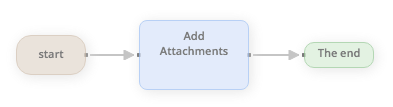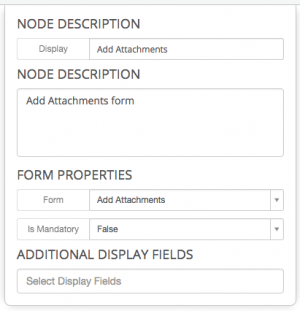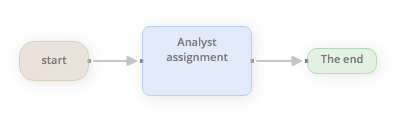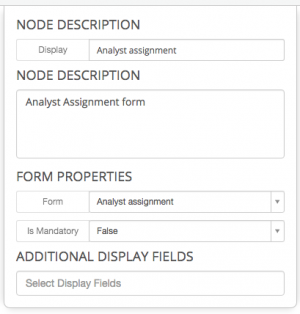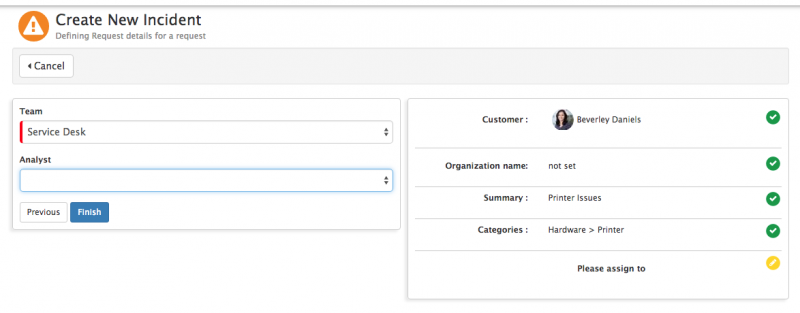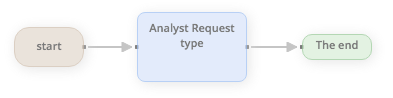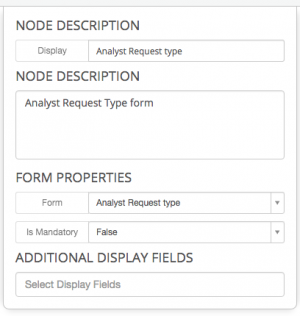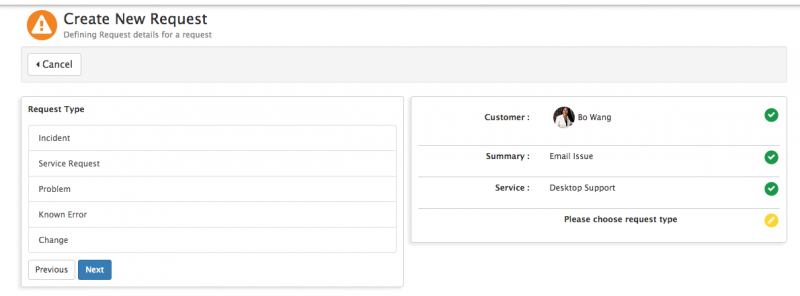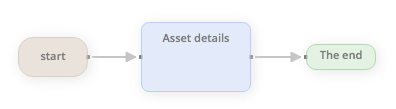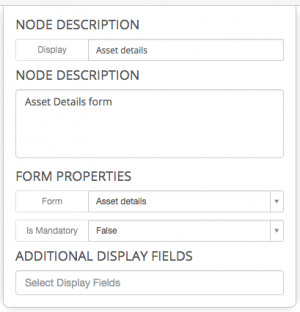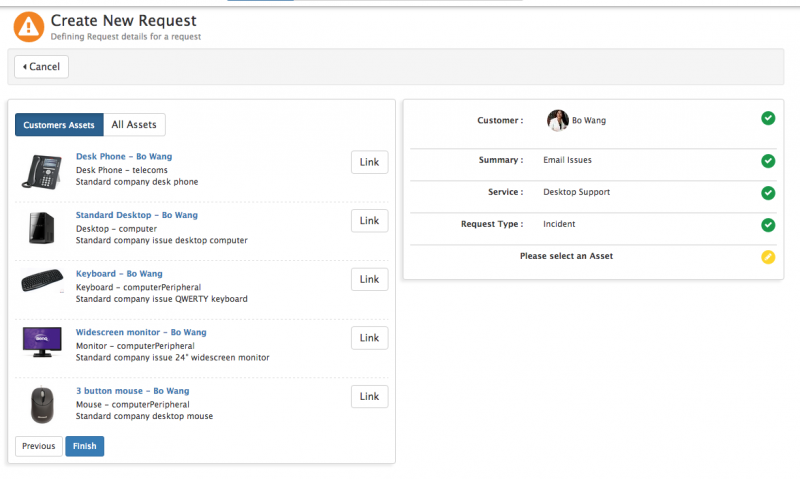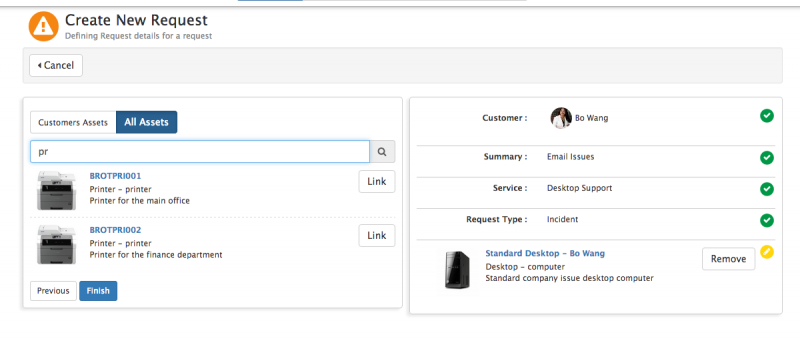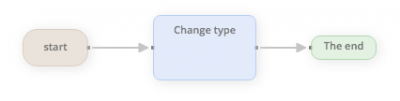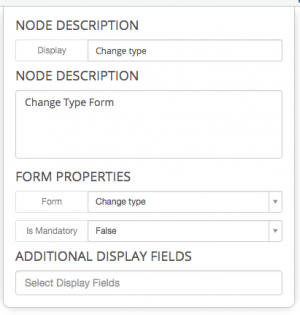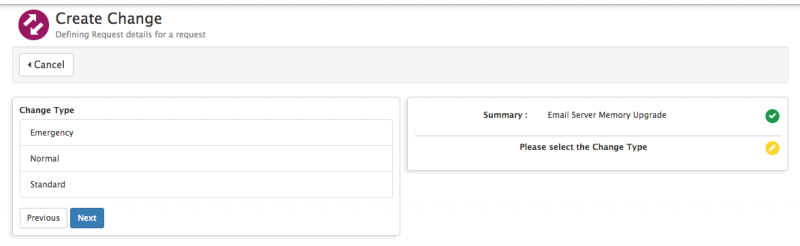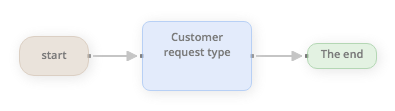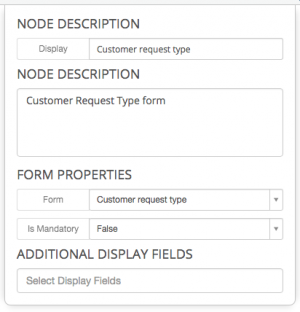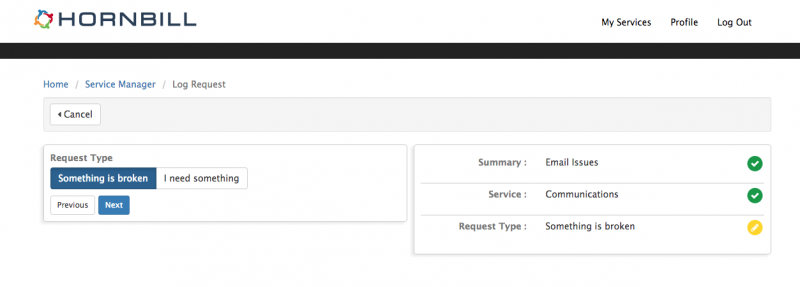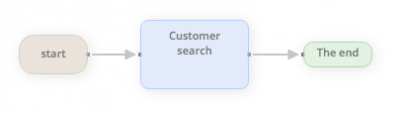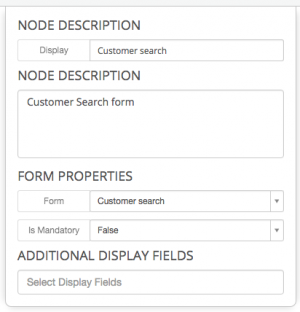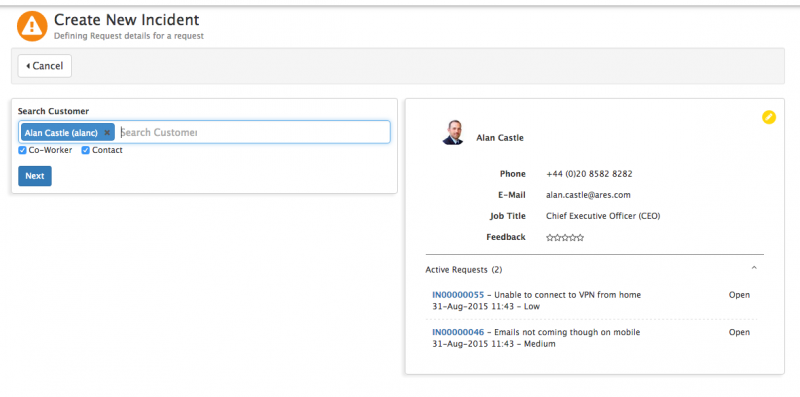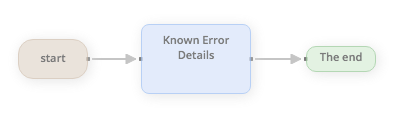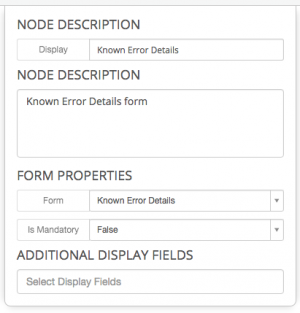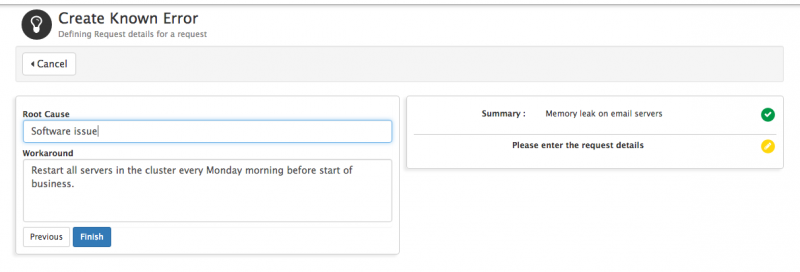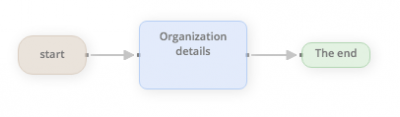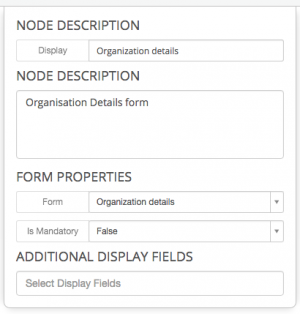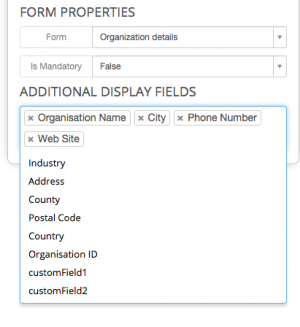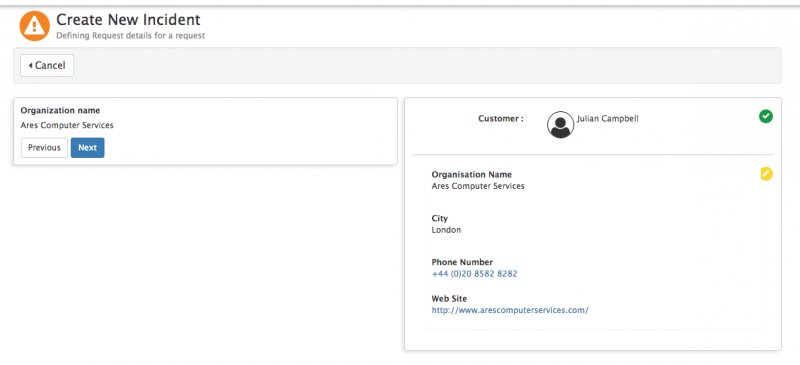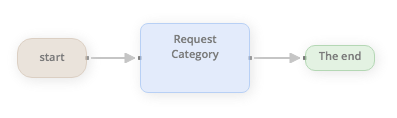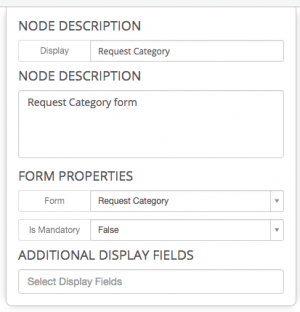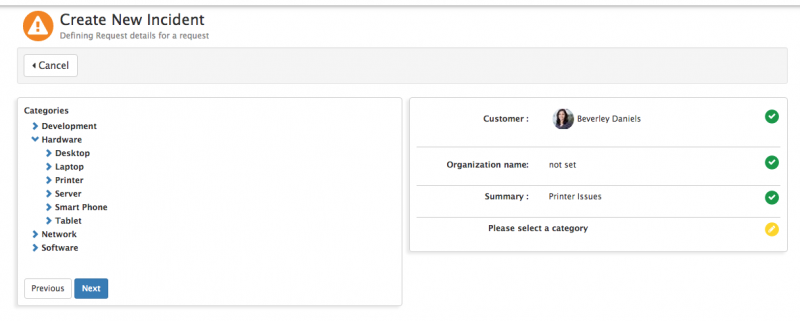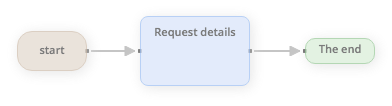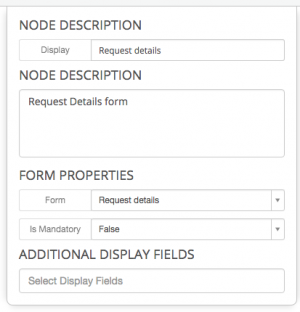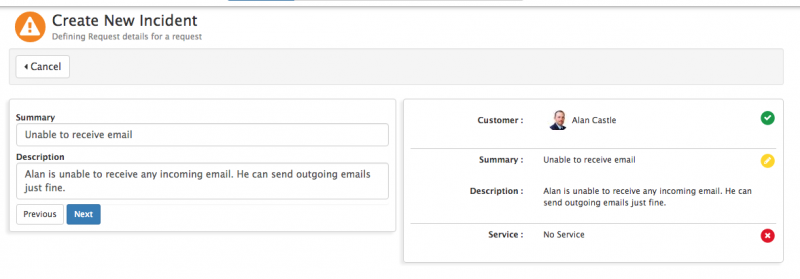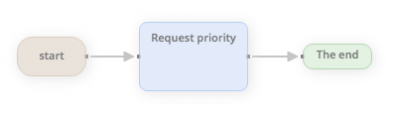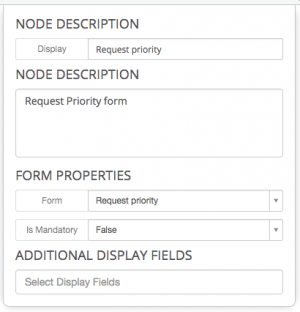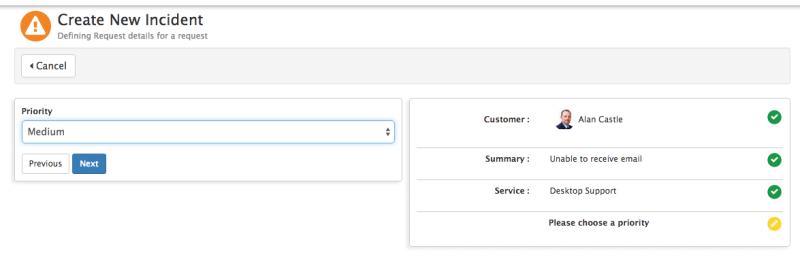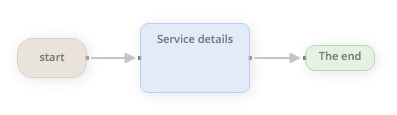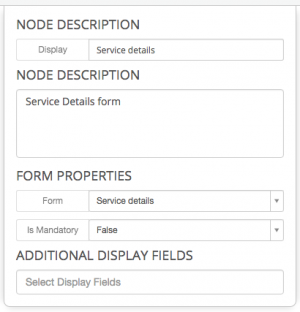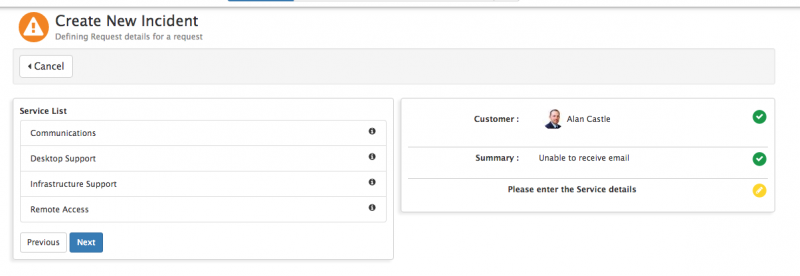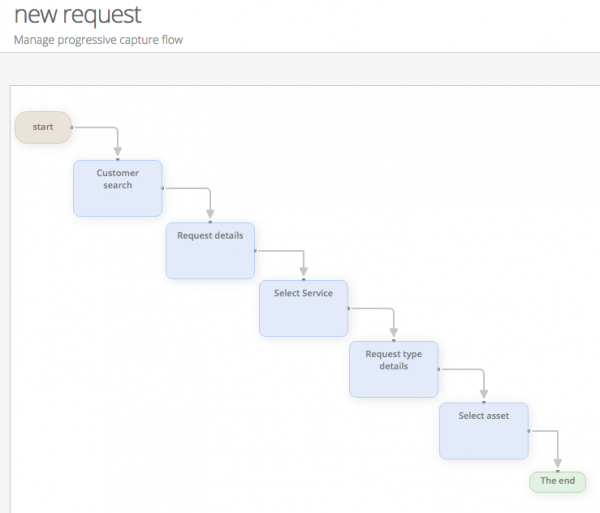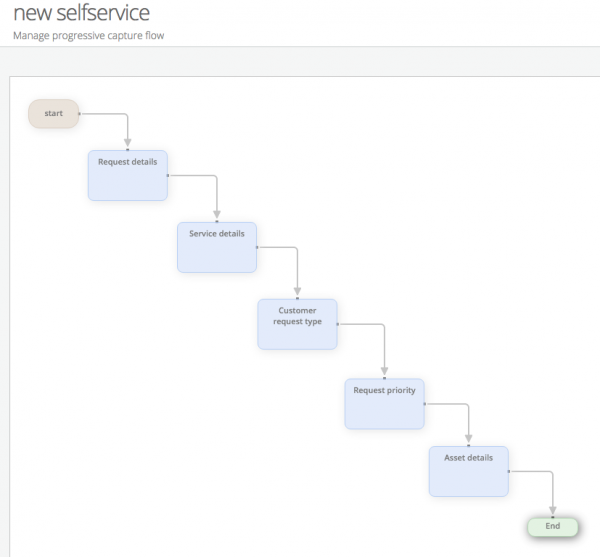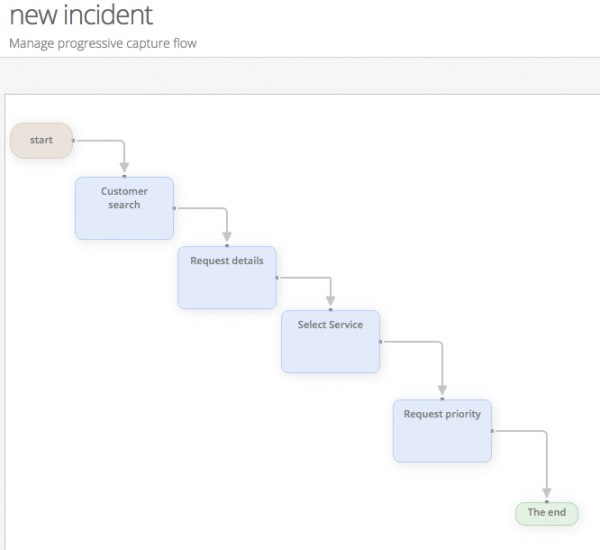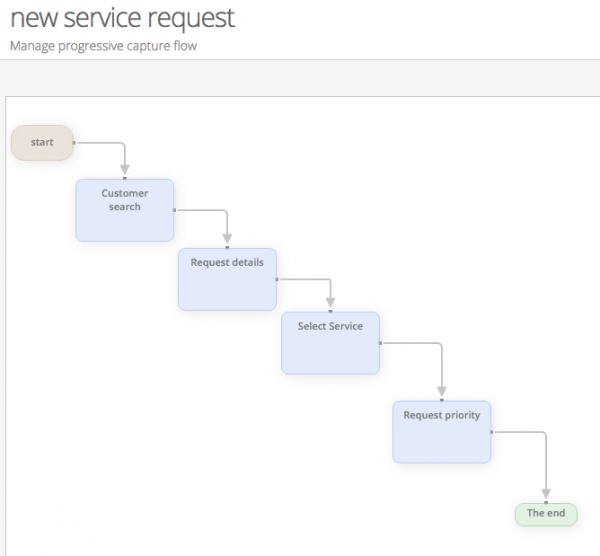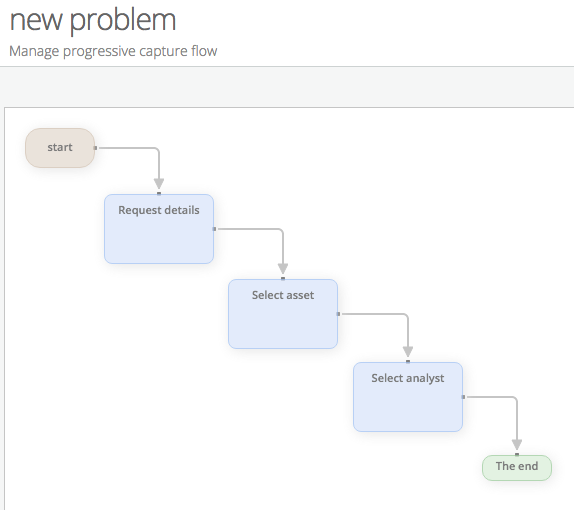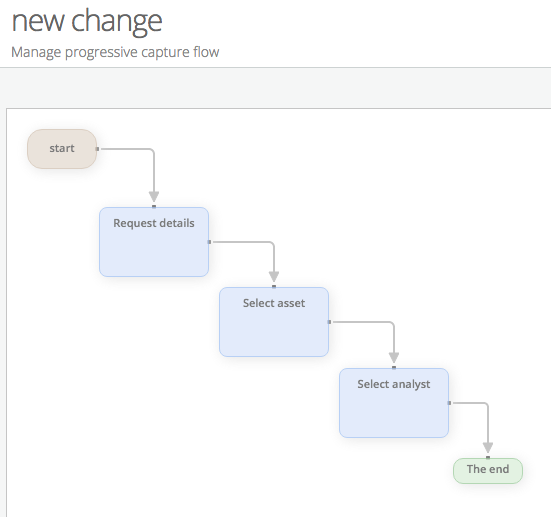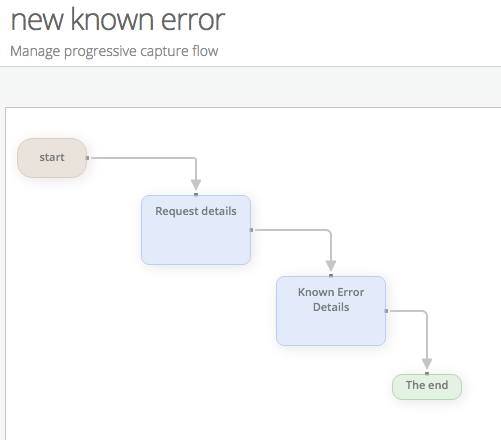Difference between revisions of "Progressive Capture Workflow"
| Line 179: | Line 179: | ||
</div> | </div> | ||
</div> | </div> | ||
| − | + | ||
==Default Progressive Capture Scripts== | ==Default Progressive Capture Scripts== | ||
| Line 228: | Line 228: | ||
</div> | </div> | ||
</div> | </div> | ||
| − | + | ||
==Settings== | ==Settings== | ||
Revision as of 00:27, 13 December 2016
Home > Administration > Service Manager > Progressive Capture
IntroductionProgressive Capture allows you to configure how and what information is collected or captured when a request is being raised. This includes default capture forms that are specific to Service Manager and the ability to create custom question forms. This page describes the available Service Manager forms, the provided default Progressive Capture Scripts, and some of the available advanced settings. |
Related Articles |
Default Progressive Capture Forms
Hornbill provide a number of default progressive capture forms that are available to use right out of the box. These forms are listed alphabetically below:
Add Attachments
Analyst Assignment
Analyst Request Type
The 'Analyst Request Type' PCF allows an analyst to choose the type of request that will be created. This PCF form is most commonly seen in the 'New Request' progressive capture flow as the analyst may not know which type of request needs to be raised when they first start capturing information:
Asset Details
The 'Asset Details' PCF allows an analyst to associate assets to the request. By default, all assets that are associated to the customer of the request are shown however it is also possible to perform a general search on assets that are in the system. It's possible to associate multiple assets to each request:
Change Type
Customer Request Type
The 'Customer Request Type' PCF allows the customer to choose what type of request they are raising. This PCF is most commonly seen on the 'New Self Service' progressive capture flow which is used by both the Hornbill Service and Customer portals. It is slightly different to the PCF 'Analyst Request Type' in that it only offers the ability to select a request type of Incident (Something is broken) or Service Request (I need something):
Customer Search
Known Error Details
Organisation Details
Request Category
Request Details
Request Priority
Default Progressive Capture Scripts
By default, Hornbill provide the following seven progressive capture flows. These can be edited, copied or deleted accordingly:
Settings
Service Manager settings are available to configure the default Progressive Captures that are used when raising requests.
- app.itsm.progressiveCapture.newRequest
- The named Progressive capture on this setting will be used when the Raise New option is used or when an email is used to raise a new request
- app.itsm.progressiveCapture.newIncident
- The named Progressive capture on this setting will be used when raising an Incident
- app.itsm.progressiveCapture.newServiceRequest
- The named progressive capture on this setting will be used
- app.itsm.progressiveCapture.newProblem
- Default when raising problems
- app.itsm.progressiveCapture.newKnownError
- Default when raising Known Errors
- app.itsm.progressiveCapture.newChange
- Default when raising a change