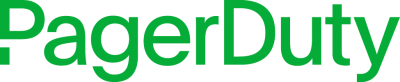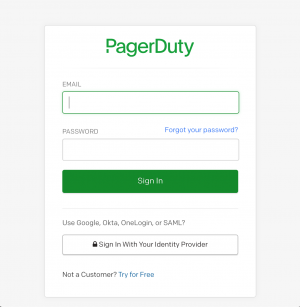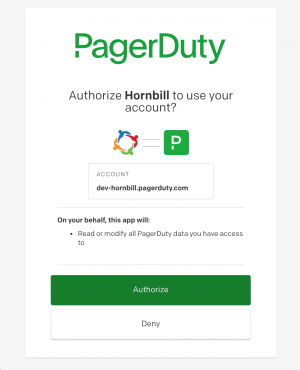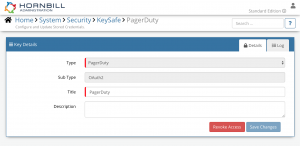Difference between revisions of "PagerDuty"
| Line 5: | Line 5: | ||
{|style="width: 100%" | {|style="width: 100%" | ||
|- valign="top" | |- valign="top" | ||
| − | |style="width: | + | |style="width:63%"| |
| − | [[File:PagerDuty_logo.png| | + | [[File:PagerDuty_logo.png|400px|link=https://www.pagerduty.com/]] |
| − | + | ===Cloud-based On-Call Management and Alerting services=== | |
| − | |||
| − | |||
| − | |style="width: | + | The PagerDuty [[Cloud Automation]] operations for Hornbill allow you to fully automate the management of your PagerDuty Users and Incidents. |
| + | |||
| + | |style="width:15%"| | ||
| | | | ||
|style="width:22%; border-style: solid; border-width: 1px; border-color:#e6e6e6; background-color:#f2f2f2;"| | |style="width:22%; border-style: solid; border-width: 1px; border-color:#e6e6e6; background-color:#f2f2f2;"| | ||
| − | == Related Articles == | + | ==Related Articles== |
:* [[Hornbill iBridge]] | :* [[Hornbill iBridge]] | ||
:* [[Hornbill_KeySafe|KeySafe]] | :* [[Hornbill_KeySafe|KeySafe]] | ||
:* [[Cloud Automation]] | :* [[Cloud Automation]] | ||
:* [[Business_Process_Designer|Business Process Designer]] | :* [[Business_Process_Designer|Business Process Designer]] | ||
| + | :* [[Auto Tasks]] | ||
| + | :* [[Custom Buttons]] | ||
| + | :* [[Runbooks]] | ||
|} | |} | ||
| Line 28: | Line 31: | ||
[[File:pagerduty_keysafe_2.png|300px|right]] | [[File:pagerduty_keysafe_2.png|300px|right]] | ||
| − | In order to integrate with PagerDuty, you will first need to configure, and securely store the authentication credentials for the PagerDuty Account/s you want to use with the Hornbill App. | + | In order to integrate with PagerDuty, you will first need to configure, and securely store the authentication credentials for the PagerDuty Account/s you want to use with the Hornbill App. You can configure your '''PagerDuty''' account authentication in '''[[Hornbill_KeySafe|KeySafe]]''', as below. |
| − | + | ===Create Key=== | |
| − | In | + | * In [[Administration]], navigate to System > Security > KeySafe; |
| + | * Select on '''+''' and select '''PagerDuty'''; | ||
| + | * Give the PagerDuty KeySafe a Title (this is the name/identifier for the PagerDuty account as you will see it when using the Integration Call node in your business process or custom button); | ||
| + | * Optionally populate the '''Description''' field; | ||
| + | * Select '''Create Key''' to save; | ||
| + | * Click '''Connect'''. | ||
| − | + | Once you click Connect, you will be redirected to PagerDuty in a pop-up window in order to authorize the Hornbill App to perform the PagerDuty operations. | |
| − | |||
| − | |||
| − | |||
| − | + | Following the prompts, login to PagerDuty with the account that you with to perform the automation operations against. You will then be asked to review the options you are authorising the Hornbill app to perform with the chosen PagerDuty account. If approved, click the '''Authorize''' button. | |
| − | + | ===Managing Existing Keys=== | |
| − | + | If at any point you wish to revoke the Hornbill apps access to PagerDuty, just hit the '''Revoke Access''' button from within the PagerDuty Keysafe Key. '''NOTE''': This will revoke the rights of any existing PagerDuty Integration Calls in your Business Processes/Custom Buttons/Auto Tasks/Runbooks that are using the revoked PagerDuty Account, so you will need to edit these accordingly. | |
| − | |||
| − | |||
| − | |||
| − | |||
| − | |||
<br/> | <br/> | ||
| + | ==Cloud Automation Operations== | ||
| − | + | You can automate the use of the operations listed below using [[Cloud Automation|Cloud Automations]] from within the [[Business_Process_Designer|Business Process Designer]], [[Auto Tasks]], [[Custom Buttons]] or [[Runbooks]]. | |
| − | === | + | ===Incidents=== |
| − | + | :* Create Note | |
| + | :* Create Status Update | ||
| + | :* Create | ||
| + | :* Get | ||
| + | :* Snooze | ||
| + | :* Update | ||
| − | + | ===Users=== | |
| − | + | :* Add Contact Method | |
| − | + | :* Add To Team | |
| − | + | :* Create | |
| − | + | :* Delete | |
| − | + | :* Get | |
| − | + | :* Remove Contact Method | |
| − | + | :* Remove From Team | |
| − | |||
| − | |||
| − | |||
| − | |||
| − | |||
| − | |||
| − | |||
| − | Read more about using '''[[Cloud Automations]''' from the Related Articles section, and learn how to work with input and output parameters for each of the PagerDuty operations. | + | Read more about using '''[[Cloud Automation|Cloud Automations]]''' from the Related Articles section, and learn how to work with input and output parameters for each of the PagerDuty operations. |
| + | <br/> | ||
==Support== | ==Support== | ||
| + | |||
If you have any questions regarding the PagerDuty Keysafe Key or Operations, please visit the [https://community.hornbill.com/forum/132-integration-connectors-api-webhooks Hornbill Community Forums]. | If you have any questions regarding the PagerDuty Keysafe Key or Operations, please visit the [https://community.hornbill.com/forum/132-integration-connectors-api-webhooks Hornbill Community Forums]. | ||
[[Category:Integration]] | [[Category:Integration]] | ||
Revision as of 14:59, 26 May 2020
Home > Integration > Business Process Automation & Orchestration > Hornbill iBridge > PagerDuty
Cloud-based On-Call Management and Alerting servicesThe PagerDuty Cloud Automation operations for Hornbill allow you to fully automate the management of your PagerDuty Users and Incidents. |
Related Articles |
KeySafe Configuration
In order to integrate with PagerDuty, you will first need to configure, and securely store the authentication credentials for the PagerDuty Account/s you want to use with the Hornbill App. You can configure your PagerDuty account authentication in KeySafe, as below.
Create Key
- In Administration, navigate to System > Security > KeySafe;
- Select on + and select PagerDuty;
- Give the PagerDuty KeySafe a Title (this is the name/identifier for the PagerDuty account as you will see it when using the Integration Call node in your business process or custom button);
- Optionally populate the Description field;
- Select Create Key to save;
- Click Connect.
Once you click Connect, you will be redirected to PagerDuty in a pop-up window in order to authorize the Hornbill App to perform the PagerDuty operations.
Following the prompts, login to PagerDuty with the account that you with to perform the automation operations against. You will then be asked to review the options you are authorising the Hornbill app to perform with the chosen PagerDuty account. If approved, click the Authorize button.
Managing Existing Keys
If at any point you wish to revoke the Hornbill apps access to PagerDuty, just hit the Revoke Access button from within the PagerDuty Keysafe Key. NOTE: This will revoke the rights of any existing PagerDuty Integration Calls in your Business Processes/Custom Buttons/Auto Tasks/Runbooks that are using the revoked PagerDuty Account, so you will need to edit these accordingly.
Cloud Automation Operations
You can automate the use of the operations listed below using Cloud Automations from within the Business Process Designer, Auto Tasks, Custom Buttons or Runbooks.
Incidents
- Create Note
- Create Status Update
- Create
- Get
- Snooze
- Update
Users
- Add Contact Method
- Add To Team
- Create
- Delete
- Get
- Remove Contact Method
- Remove From Team
Read more about using Cloud Automations from the Related Articles section, and learn how to work with input and output parameters for each of the PagerDuty operations.
Support
If you have any questions regarding the PagerDuty Keysafe Key or Operations, please visit the Hornbill Community Forums.