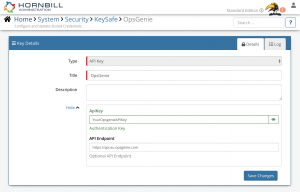Difference between revisions of "Opsgenie"
| Line 53: | Line 53: | ||
===On-Call=== | ===On-Call=== | ||
| − | :* Who Is On Call - | + | :* Who Is On Call - This operation will return the details of who is on call for a specified Schedule |
===Alerts=== | ===Alerts=== | ||
| − | :* Create - This will | + | :* Create - This operation will create a new Alert |
<br/> | <br/> | ||
Read more about using '''[[Cloud Automation|Cloud Automations]]''' from the Related Articles section, and learn how to work with input and output parameters for each of the Opsgenie operations. | Read more about using '''[[Cloud Automation|Cloud Automations]]''' from the Related Articles section, and learn how to work with input and output parameters for each of the Opsgenie operations. | ||
Revision as of 08:46, 27 May 2020
Home > Integration > Business Process Automation & Orchestration > Hornbill iBridge > Opsgenie
Cloud-based On-Call Management and AlertingThe Opsgenie Cloud Automation operations for Hornbill allow you to automate the creation of Alerts, and to check who is on-call for a particular schedule. Opsgenie is a Premium Integration |
Related Articles |
Authentication
In order to integrate with Opsgenie, you will first need to configure, and securely store the authentication credentials for the Opsgenie Account/s you want to use with the Hornbill App. You can configure your Opsgenie account authentication in KeySafe, as below.
Storing Credentials
- In Administration, navigate to System > Security > KeySafe;
- Select on + and select API JKey
- Give the Opsgenie KeySafe a Title (this is the name/identifier for the Opsgenie account as you will see it when using the Cloud Automation node in your business process)
- Optionally add a description
- API Key - Define the Opsgenie API Key that you wish to perform the operations using.
- API Endpoint - Define the API Endpoint that the operations should use. For Opsgenie accounts hosted in the EU, this should be https://api.eu.opsgenie.com and everywhere else it should be https://api.opsgenie.com
- Select Create Key to save
Revoking Access
If at any point you wish to revoke your Hornbill instances access to Opsgenie , just select the relevant key in your Keysafe list and hit the Trash Can button to delete it
NOTE: This will revoke the rights of any existing Opsgenie Integration Calls in your Business Processes/Custom Buttons/Auto Tasks/Runbooks that are using the revoked Opsgenie Account, so you will need to edit these accordingly.
Cloud Automation Operations
You can automate the use of the operations listed below using Cloud Automations from within the Business Process Designer, Auto Tasks, Custom Buttons or Runbooks.
On-Call
- Who Is On Call - This operation will return the details of who is on call for a specified Schedule
Alerts
- Create - This operation will create a new Alert
Read more about using Cloud Automations from the Related Articles section, and learn how to work with input and output parameters for each of the Opsgenie operations.
Support
If you have any questions regarding the PagerDuty Keysafe Key or Operations, please visit the Hornbill Community Forums.