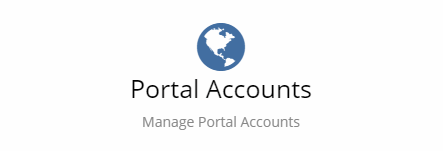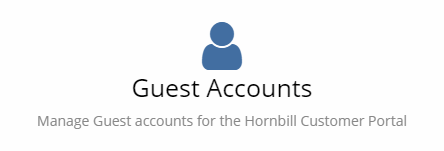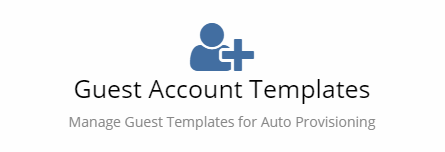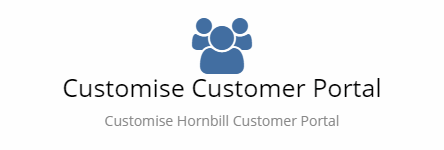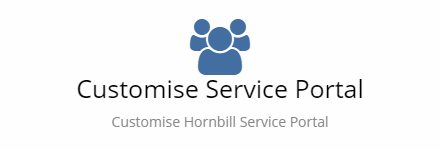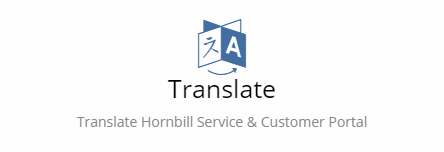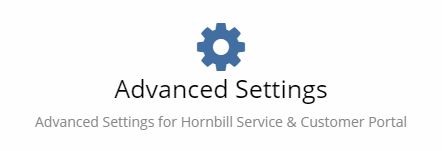Difference between revisions of "Manage Portals"
| Line 2: | Line 2: | ||
__NOTOC__ | __NOTOC__ | ||
{| style="width:100%" | {| style="width:100%" | ||
| − | [[Main Page|Home]] > [[Administration]] > [[System Administration | System]] > Manage Portals | + | [[Main Page|Home]] > [[Administration]] > [[System Administration|System]] > Manage Portals |
|style="text-align:right;"|[[Category:Collaboration|Index]] | |style="text-align:right;"|[[Category:Collaboration|Index]] | ||
|} | |} | ||
</div> | </div> | ||
| − | |||
| − | |||
| − | |||
==Introduction== | ==Introduction== | ||
The Portals provide an access point for both Hornbill Users and non-Hornbill users to access aspects of the different applications that provide a public interface. The Portals can provide a custom and unique experience for the users with the ability to change the look and feel to meet your needs. | The Portals provide an access point for both Hornbill Users and non-Hornbill users to access aspects of the different applications that provide a public interface. The Portals can provide a custom and unique experience for the users with the ability to change the look and feel to meet your needs. | ||
| − | + | <br> | |
| − | + | <br> | |
| − | + | Hornbill currently supports two portals, the '''Service Portal''' and the '''Customer Portal'''. | |
| + | <br> | ||
| + | <br> | ||
| + | Whether you use one or both of these portals will depend on who your customer base is. If you are providing services to individuals and departments within your own organisation, then you will need to configure the Hornbill Service Portal. If you provide services to other organisations and are interacting with the individuals who belong to these external organisations then you will do this via the Hornbill Customer Portal. | ||
| − | == | + | == [[Portal Accounts]]== |
| − | + | [[File:PortalAccountsCard.PNG|right|Portal Accounts]] | |
| − | + | Portal Accounts are what anchor each of the Hornbill Portals to your Hornbill instance and are used to configure the security access for a portal. Hornbill currently supports two portals, the '''Service Portal''' and the '''Customer Portal'''. | |
| − | : | + | <br> |
| − | | | + | <br> |
| − | + | <br> | |
| − | + | <br> | |
| − | + | <br> | |
| − | + | <br> | |
| − | + | <br> | |
| − | + | ==[[Guest Accounts]] == | |
| − | == | + | [[File:GuestAccountsCard.PNG|right|Guest Accounts]] |
| − | The Guest Accounts are a catalog of all the available | + | The Guest Accounts are a catalog of all the available contact records which have been added to Hornbill. This view is used to set up portal access for an individual contact record. This view will allow you to associate a contact record to the portal, set their Login ID, and password. |
| − | + | <br> | |
| − | === | + | <br> |
| − | It is possible to configure the Hornbill | + | '''PLEASE NOTE''': Guest Accounts are only applicable if you have external contact records configured in Hornbill and only have a bearing on Customer Portal access. |
| − | + | <br> | |
| − | + | <br> | |
| + | <br> | ||
| + | <br> | ||
| + | <br> | ||
| + | == [[Guest Account Templates]] == | ||
| + | [[File:GuestAccountTemplatesCard.PNG|right|Guest Account Templates]] | ||
| + | Guest Account templates are used to create a standard set of settings which can then be used to create contact records through auto provisioning. | ||
| + | <br> | ||
| + | <br> | ||
| + | '''PLEASE NOTE''': Guest Account Templates are only applicable if you intend to utilise auto-provisioning and have external contact records configured in Hornbill. Guest Account Templates are only used in conjunction with the Customer Portal. | ||
| + | <br> | ||
| + | <br> | ||
| + | <br> | ||
| + | <br> | ||
| + | <br> | ||
| + | == [[Customize Customer Portal]] == | ||
| + | [[File:CustomiseCustomerPortalCard.PNG|right|Customize Customer Portal]] | ||
| + | It is possible to configure the Hornbill Customer portal to resemble your Company branding. Administrators have the option to set colours, custom text, company logo, and background image. | ||
| + | * Social Information | ||
| + | * Contact Information | ||
| + | *'''[[Practical Advice for Configuring your Hornbill Portals]]''' | ||
| + | <br> | ||
| + | <br> | ||
| + | <br> | ||
| + | <br> | ||
| + | == [[Customize Service Portal]] == | ||
| + | [[File:CustomiseServicePortalCard.PNG|right|Customize Service Portal]] | ||
| + | It is possible to configure the Hornbill Service portal to resemble your Company branding. Administrators have the option to set colours, custom text, company logo, and background image. | ||
* Social Information | * Social Information | ||
* Contact Information | * Contact Information | ||
*'''[[Practical Advice for Configuring your Hornbill Portals]]''' | *'''[[Practical Advice for Configuring your Hornbill Portals]]''' | ||
| − | + | <br> | |
| − | == | + | <br> |
| − | + | <br> | |
| − | + | <br> | |
| − | == | + | == [[Translate Portals]] == |
| − | The advanced settings contain all of the configuration options for | + | [[File:PortalTranslateCard.PNG|right|Translate]] |
| − | + | If you feel some of the terminology that exists in the Hornbill Portals is not suitable for your customer base, you to change any of the labels or terms used within the Hornbill Portals. You will find translation strings relating to both the Customer and Service Portals. You can also translate the terms into a different language. | |
| − | + | <br> | |
| + | <br> | ||
| + | <br> | ||
| + | <br> | ||
| + | <br> | ||
| + | <br> | ||
| + | <br> | ||
| + | == [[Advanced Settings]] == | ||
| + | [[File:PortalAdvancedSettingsCard.PNG|right|Advanced Settings]] | ||
| + | The advanced settings contain all of the configuration options for the Hornbill Portals. | ||
| + | <br> | ||
| + | <br> | ||
| + | <br> | ||
| + | <br> | ||
| + | <br> | ||
| + | <br> | ||
| + | <br> | ||
[[Category:Administration]][[Category:Videos]] | [[Category:Administration]][[Category:Videos]] | ||
Revision as of 10:42, 20 December 2017
Introduction
The Portals provide an access point for both Hornbill Users and non-Hornbill users to access aspects of the different applications that provide a public interface. The Portals can provide a custom and unique experience for the users with the ability to change the look and feel to meet your needs.
Hornbill currently supports two portals, the Service Portal and the Customer Portal.
Whether you use one or both of these portals will depend on who your customer base is. If you are providing services to individuals and departments within your own organisation, then you will need to configure the Hornbill Service Portal. If you provide services to other organisations and are interacting with the individuals who belong to these external organisations then you will do this via the Hornbill Customer Portal.
Portal Accounts
Portal Accounts are what anchor each of the Hornbill Portals to your Hornbill instance and are used to configure the security access for a portal. Hornbill currently supports two portals, the Service Portal and the Customer Portal.
Guest Accounts
The Guest Accounts are a catalog of all the available contact records which have been added to Hornbill. This view is used to set up portal access for an individual contact record. This view will allow you to associate a contact record to the portal, set their Login ID, and password.
PLEASE NOTE: Guest Accounts are only applicable if you have external contact records configured in Hornbill and only have a bearing on Customer Portal access.
Guest Account Templates
Guest Account templates are used to create a standard set of settings which can then be used to create contact records through auto provisioning.
PLEASE NOTE: Guest Account Templates are only applicable if you intend to utilise auto-provisioning and have external contact records configured in Hornbill. Guest Account Templates are only used in conjunction with the Customer Portal.
Customize Customer Portal
It is possible to configure the Hornbill Customer portal to resemble your Company branding. Administrators have the option to set colours, custom text, company logo, and background image.
- Social Information
- Contact Information
- Practical Advice for Configuring your Hornbill Portals
Customize Service Portal
It is possible to configure the Hornbill Service portal to resemble your Company branding. Administrators have the option to set colours, custom text, company logo, and background image.
- Social Information
- Contact Information
- Practical Advice for Configuring your Hornbill Portals
Translate Portals
If you feel some of the terminology that exists in the Hornbill Portals is not suitable for your customer base, you to change any of the labels or terms used within the Hornbill Portals. You will find translation strings relating to both the Customer and Service Portals. You can also translate the terms into a different language.
Advanced Settings
The advanced settings contain all of the configuration options for the Hornbill Portals.