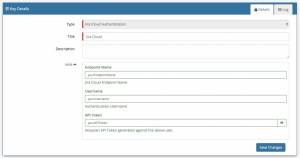Difference between revisions of "Jira Service Desk Cloud"
(Created page with " <div style="border:1px solid #90C0FF; background:#D0E0FF; width:99%; padding:4px; margin-bottom:10px;"> __NOTOC__Home > Integration > Business Process Aut...") |
|||
| Line 5: | Line 5: | ||
{|style="width: 100%" | {|style="width: 100%" | ||
|- valign="top" | |- valign="top" | ||
| − | |style="width: | + | |style="width:63%"| |
| − | [[File:jira_service_desk_logo.png| | + | [[File:jira_service_desk_logo.png|x50px|link=https://www.atlassian.com/software/jira/service-desk]] |
| − | + | ===Cloud Based IT Helpdesk Ticketing=== | |
| − | |||
| − | |||
| − | + | The Jira Service Desk Cloud '''[[Cloud Automation]]''' operations for Hornbill allow you to manage customer and request records in Jira Service Desk Cloud. | |
'''Atlassian - Jira Service Desk Cloud''' is a [[Hornbill_iBridge#Premium_Integrations|Premium Integration]] [[File:Green_Dollar.png|12px|link=https://wiki.hornbill.com/index.php/Hornbill_iBridge#Premium_Integrations|Premium Integration]] | '''Atlassian - Jira Service Desk Cloud''' is a [[Hornbill_iBridge#Premium_Integrations|Premium Integration]] [[File:Green_Dollar.png|12px|link=https://wiki.hornbill.com/index.php/Hornbill_iBridge#Premium_Integrations|Premium Integration]] | ||
|style="width:5%"| | |style="width:5%"| | ||
| + | |||
| + | |style="width:15%"| | ||
| | | | ||
|style="width:22%; border-style: solid; border-width: 1px; border-color:#e6e6e6; background-color:#f2f2f2;"| | |style="width:22%; border-style: solid; border-width: 1px; border-color:#e6e6e6; background-color:#f2f2f2;"| | ||
| − | == Related Articles == | + | ==Related Articles== |
:* [[Hornbill iBridge]] | :* [[Hornbill iBridge]] | ||
:* [[Hornbill_iBridge#Premium_Integrations|Premium Integrations]] | :* [[Hornbill_iBridge#Premium_Integrations|Premium Integrations]] | ||
:* [[Hornbill_KeySafe|KeySafe]] | :* [[Hornbill_KeySafe|KeySafe]] | ||
| − | :* [[ | + | :* [[Cloud Automation]] |
:* [[Business_Process_Designer|Business Process Designer]] | :* [[Business_Process_Designer|Business Process Designer]] | ||
| + | :* [[Auto Tasks]] | ||
| + | :* [[Custom Buttons]] | ||
| + | :* [[Runbooks]] | ||
|} | |} | ||
| − | == | + | ==Authentication== |
[[File:Jira_cloud_keysafe.png|300px|right]] | [[File:Jira_cloud_keysafe.png|300px|right]] | ||
| + | |||
In order to integrate with Atlassian Jira Service Desk Cloud, you will first need to configure, and securely store the authentication credentials for the Atlassian Jira Service Desk Cloud instance and Accounts you want to use with the Hornbill App. | In order to integrate with Atlassian Jira Service Desk Cloud, you will first need to configure, and securely store the authentication credentials for the Atlassian Jira Service Desk Cloud instance and Accounts you want to use with the Hornbill App. | ||
| − | + | ===Storing Credentials=== | |
| − | |||
| − | |||
| + | * In '''[[Administration]]''', navigate to System > Security > KeySafe; | ||
* Select on '''+''' and select '''Jira Cloud Authentication''' | * Select on '''+''' and select '''Jira Cloud Authentication''' | ||
* Give the Jira Service Desk Cloud KeySafe a Title (this is the name / identifier for the Jira Service Desk Cloud account as you will see it when using the Integration Call node in your business process) | * Give the Jira Service Desk Cloud KeySafe a Title (this is the name / identifier for the Jira Service Desk Cloud account as you will see it when using the Integration Call node in your business process) | ||
| Line 42: | Line 45: | ||
* Select '''Create Key''' to save | * Select '''Create Key''' to save | ||
| + | Once you have created your Keysafe key, you can then use it to authenticate your Jira Service Desk Cloud Cloud Automation operations. | ||
| + | |||
| + | ===Revoking Access=== | ||
| − | + | If at any point you wish to revoke your Hornbill instances access to Jira Service Desk Cloud, just select the relevant key in your Keysafe list and hit the '''Trash Can''' button to delete it | |
| − | + | '''NOTE''': This will revoke the rights of any existing Jira Service Desk Cloud Integration Calls in your Business Processes/Custom Buttons/Auto Tasks/Runbooks that are using the revoked Jira Service Desk Cloud Account, so you will need to edit these accordingly. | |
| − | |||
| − | : | ||
| − | == | + | ==Cloud Automation Operations== |
| − | + | ||
| − | + | You can automate the use of the operations listed below using '''[[Cloud Automation|Cloud Automations]]''' from within the '''[[Business_Process_Designer|Business Process Designer]]''', '''[[Auto Tasks]]''', '''[[Custom Buttons]]''' or '''[[Runbooks]]'''. | |
===Jira Service Desk Cloud=== | ===Jira Service Desk Cloud=== | ||
| Line 63: | Line 67: | ||
:* Create | :* Create | ||
:* Get | :* Get | ||
| + | <br/> | ||
| + | Read more about using '''[[Cloud Automation|Cloud Automations]]''' from the Related Articles section, and learn how to work with input and output parameters for each of the Jira Service Desk Cloudoperations. | ||
| + | |||
| + | ==Support== | ||
| − | + | If you have any questions regarding the Jira Service Desk Cloud Keysafe Key or Operations, please visit the '''[https://community.hornbill.com/forum/132-integration-connectors-api-webhooks Hornbill Community Forums]'''. | |
[[Category:Integration]] | [[Category:Integration]] | ||
Revision as of 14:02, 4 November 2020
Home > Integration > Business Process Automation & Orchestration > Hornbill iBridge > Jira Service Desk Cloud
Cloud Based IT Helpdesk TicketingThe Jira Service Desk Cloud Cloud Automation operations for Hornbill allow you to manage customer and request records in Jira Service Desk Cloud. Atlassian - Jira Service Desk Cloud is a Premium Integration |
Related Articles |
Authentication
In order to integrate with Atlassian Jira Service Desk Cloud, you will first need to configure, and securely store the authentication credentials for the Atlassian Jira Service Desk Cloud instance and Accounts you want to use with the Hornbill App.
Storing Credentials
- In Administration, navigate to System > Security > KeySafe;
- Select on + and select Jira Cloud Authentication
- Give the Jira Service Desk Cloud KeySafe a Title (this is the name / identifier for the Jira Service Desk Cloud account as you will see it when using the Integration Call node in your business process)
- Optionally add a description
- Endpoint Name - Define the Jira Service Desk Cloud Endpoint you wish to connect to (not the full URL, so for https://domain.atlassian.net you would put Domain)
- Username - Define the username (Jira Service Desk Cloud) against which all the actions will be performed (ensure this user has the appropriate rights in Jira Service Desk Cloud to perform the required actions)
- API Token - Store the API token for the above user. See the Atlassian website for details on creating API tokens
- Select Create Key to save
Once you have created your Keysafe key, you can then use it to authenticate your Jira Service Desk Cloud Cloud Automation operations.
Revoking Access
If at any point you wish to revoke your Hornbill instances access to Jira Service Desk Cloud, just select the relevant key in your Keysafe list and hit the Trash Can button to delete it
NOTE: This will revoke the rights of any existing Jira Service Desk Cloud Integration Calls in your Business Processes/Custom Buttons/Auto Tasks/Runbooks that are using the revoked Jira Service Desk Cloud Account, so you will need to edit these accordingly.
Cloud Automation Operations
You can automate the use of the operations listed below using Cloud Automations from within the Business Process Designer, Auto Tasks, Custom Buttons or Runbooks.
Jira Service Desk Cloud
- Customer
- Add To Organization
- Add To Service Desk
- Create
- Get
- Request
- Add Comment
- Create
- Get
Read more about using Cloud Automations from the Related Articles section, and learn how to work with input and output parameters for each of the Jira Service Desk Cloudoperations.
Support
If you have any questions regarding the Jira Service Desk Cloud Keysafe Key or Operations, please visit the Hornbill Community Forums.