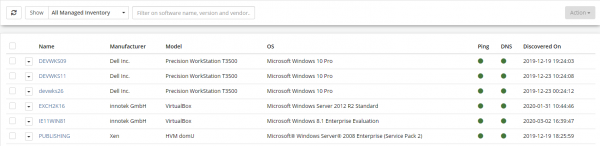Inventory
| Home > Administration > ITOM > Inventory | Index |
IntroductionThe Inventory Viewer provides an interface to manage discovered devices and categorize them as Managed / Un-Managed Devices, as well as remove them. It is only possible to view Inventory details and execute IT Automation jobs on managed devices. Devices can be grouped together in predefined Managed lists, of which can be used when assigning IT Automation Jobs. Lists can be used as a filter within the viewer. |
|
Inventory List
This is the location where the results of the Discovery process are stored.
- Name
- Device host name
- Manufacturer
- Shows the devices manufacturer
- Model
- Devices model details
- OS
- The devices installed Operating System
- Ping
- Displays "Green" if the device was able to respond to a ping request
- DNS
- Displays "Green" if the device was able to be identified by a DNS lookup
- Discovered
- Shows the date that the device was discovered
From the package list, a user can access the following features:
- Refresh
- A refresh of the list may be required to display any new devices that were discovered while you are viewing the list
-
- Filter the list
-
- Actions can be applied to one ore more Devices
-
- Display a device's discovered properties
- Selecting the drop-down next to a device Name allows for the above actions to be executed on the individual device
The list has the following filters that can be applied:
Inventory Filters
- Show:
- All Managed Inventory
- All Unmanaged Inventory
- Add Selected To A Managed List (presenting a dropdown of created lists)
- Create list
- Name, Manufacturer, Model or Operating System
Inventory Actions
- Toggle Managed Status [Set Selected As Managed / Set Selected as Un-managed]
- Add Selected to A Managed List (Managed CIs Only)
- Delete Device
Device Properties
Clicking on the Device Name will display properties discovered for the selected device, for Managed Devices the following information will be visible:
- Summary (Name, Discovered On, Ping, DNS)
- Manufacturer / Hardware (showing Model, Serial Number, CPU & Memory)
- Operating System
- Network
- Installed OS Options
- Installed Software (filterable)
- Job Queue (for that particular machine; the ability to run an ad-hoc job)
- For Un-managed devices, only the Summary information is available.
To remove the CI (either Managed or Un-managed) from the Inventory, select "Delete Device" from the dropdown in the Inventory View.
A Discovery REFRESHES the Installed Software list (i.e. it does NOT ADD to the list)