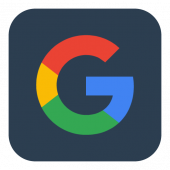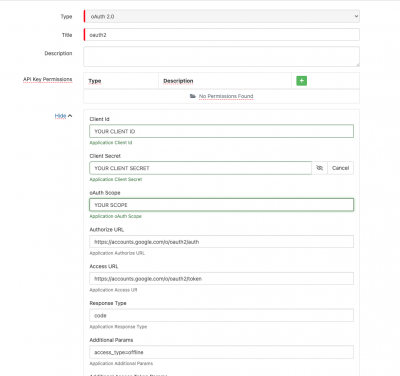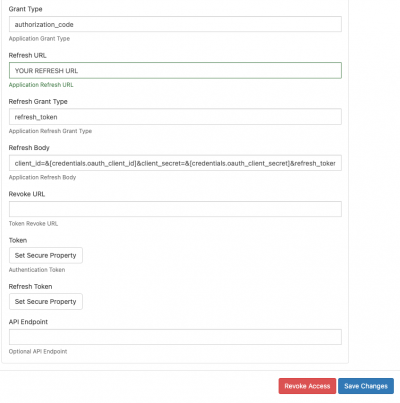Difference between revisions of "Google Chat"
m (SteveGoldthorpe moved page =Google Chat to Google Chat without leaving a redirect: Incorrect link) |
JoshHowitt (talk | contribs) |
||
| Line 4: | Line 4: | ||
{|style="width: 100%" | {|style="width: 100%" | ||
|- valign="top" | |- valign="top" | ||
| − | |style="width: | + | |style="width:73%"| |
| − | [[File: | + | [[File:Google_logo_square.png|left|x170px|link=https://mail.google.com/chat/]] |
<br> | <br> | ||
| − | === | + | ===Google Chat=== |
| − | + | Google Chat is a cloud based application created by Google enabling the creation of messaging spaces. | |
| + | |||
| + | Gain the ability to Manage Google Spaces and Messages using the Hornbill integration service | ||
'''Google Chat''' is a [[Hornbill_iBridge#Premium_Integrations|Premium Integration]] [[File:Green_Dollar.png|12px|link=https://wiki.hornbill.com/index.php/Hornbill_iBridge#Premium_Integrations|Premium Integration]] | '''Google Chat''' is a [[Hornbill_iBridge#Premium_Integrations|Premium Integration]] [[File:Green_Dollar.png|12px|link=https://wiki.hornbill.com/index.php/Hornbill_iBridge#Premium_Integrations|Premium Integration]] | ||
|style="width:5%"| | |style="width:5%"| | ||
| − | |||
| − | |||
| | | | ||
|style="width:22%; border-style: solid; border-width: 1px; border-color:#e6e6e6; background-color:#f2f2f2;"| | |style="width:22%; border-style: solid; border-width: 1px; border-color:#e6e6e6; background-color:#f2f2f2;"| | ||
| Line 60: | Line 60: | ||
*Spaces | *Spaces | ||
| − | :* Create | + | :* Create - Creates a Chat Space |
| − | :* Delete | + | :* Delete = Removes a Chat Space |
| − | :* Get | + | :* Get - Gets the details of a Chat Space |
| − | :* History | + | :* History - Enables or Disabled the logging of changes to the Chat |
| − | :* Update | + | :* Update - Updates the details of a Chat Space |
*Messages | *Messages | ||
| − | :* Create | + | :* Create - Creates a Message |
| − | :* Delete | + | :* Delete - Removes a Message |
| − | :* Get | + | :* Get - Retrieves additional details about a Message |
| − | :* Update | + | :* Update - Updates a Sent Message |
Read more about using the '''[[Integration Call]]''' from the Related Articles section, and learn how to work with input and output parameters for each of the Google Chat operations. | Read more about using the '''[[Integration Call]]''' from the Related Articles section, and learn how to work with input and output parameters for each of the Google Chat operations. | ||
[[Category:Integration]] | [[Category:Integration]] | ||
Revision as of 14:49, 17 July 2023
Home > Integration > Business Process Automation & Orchestration > Hornbill iBridge > Google Chat
|
Google ChatGoogle Chat is a cloud based application created by Google enabling the creation of messaging spaces. Gain the ability to Manage Google Spaces and Messages using the Hornbill integration service Google Chat is a Premium Integration |
Related Articles |
Authentication
In order to integrate with Google Chat, you will first need to configure, and securely store the authentication credentials for the Google Chat account/s you want to use with the Hornbill platform within oAuth 2.0. You can configure your Google Chat account authentication in KeySafe, as below.
Storing Credentials
- In Administration, navigate to System > Security > KeySafe;
- Select on + and select oAuth 2.0
- Give the oAuth 2.0 KeySafe a Title (this is the name / identifier for the Google Chat account as you will see it when using the Integration Call node in your business process)
- Add your Google Chat Application Client Id, Client Secret, Authorize URL, Access URL, and Refresh URL within the relevant fields.
- Include the required oAuth Scopes (space separated like so: https://www.googleapis.com/auth/chat.memberships https://www.googleapis.com/auth/chat.messages). To enable create, read and update permissions for Google Chat Spaces the following scope can be used: "https://www.googleapis.com/auth/chat.spaces https://www.googleapis.com/auth/chat.spaces.create https://www.googleapis.com/auth/chat.delete". Alternatively you can see a full list of scopes here.
- Finally to enable re-authentication set the Additional Params to 'access_type=offline'.
- Optionally add a description
- Select Create Key to save
- Once the Key is created, you will need to connect to Google Chat and your account, in order to authorize the Hornbill App to perform the listed Google Chat options. Click Connect and you will be redirected to Google Chat in a popup window
- Log in to your Google Chat account, and then you will be prompted to review the operations you are authorising the Hornbill App to be allowed to perform with the chosen Google Chat account
- Select the relevant scopes, click Continue, you will be returned to your Keysafe key
Revoking Access
If at any point you wish to revoke the Hornbill platform's access to Google Chat, just hit the Revoke button against your Google Chat Keysafe key.
NOTE: This will revoke the rights of any existing Google Workspace Integration Calls in your Business Processes/Custom Buttons/Auto Tasks/Runbooks that are using the revoked Google Chat account, so you will need to edit these accordingly.
Cloud Automation Operations
You can automate the use of the operations listed below using Cloud Automations from within the Business Process Designer, Auto Tasks, Custom Buttons or Runbooks.
- Spaces
- Create - Creates a Chat Space
- Delete = Removes a Chat Space
- Get - Gets the details of a Chat Space
- History - Enables or Disabled the logging of changes to the Chat
- Update - Updates the details of a Chat Space
- Messages
- Create - Creates a Message
- Delete - Removes a Message
- Get - Retrieves additional details about a Message
- Update - Updates a Sent Message
Read more about using the Integration Call from the Related Articles section, and learn how to work with input and output parameters for each of the Google Chat operations.