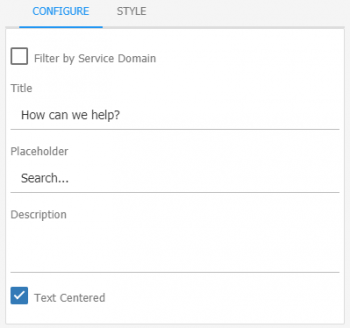Difference between revisions of "Employee Portal Widgets"
Jump to navigation
Jump to search
(→Search) |
(→Search) |
||
| Line 23: | Line 23: | ||
{{Bullet1|Filter By Service Domain|Selecting this option will display a list of the available Domains. Once a Domain is selected, the results will only come from information linked to that Domain.}} | {{Bullet1|Filter By Service Domain|Selecting this option will display a list of the available Domains. Once a Domain is selected, the results will only come from information linked to that Domain.}} | ||
{{Bullet1|Title|Add a title which will be displayed to the user at the top of the widget}} | {{Bullet1|Title|Add a title which will be displayed to the user at the top of the widget}} | ||
| − | {{Bullet1|Place Holder|Add some text that will be displayed within the Search box}} | + | {{Bullet1|Place Holder|Add some text that will be displayed within the Search box}} |
| + | {{Bullet1|Text Centered|Centers the Title within the widget}} | ||
:'''Style''' | :'''Style''' | ||
{{Bullet1|Header|Define the top banner of the widget}} | {{Bullet1|Header|Define the top banner of the widget}} | ||
Revision as of 05:39, 12 February 2020
| Home > Applications > Collaboration > Employee Portal > Page Configuration > Widgets | Index |
IntroductionThe Employee Portal Widgets are made up from a a collection of widgets that are delivered by each Hornbill Application. These widgets provide views and information from each of the available Hornbill Apps. Each widget can be added and configured to one or more Employee Portal Pages. |
Related Articles |
Collaboration Widgets
Search
- Configure
- Filter By Service Domain
- Selecting this option will display a list of the available Domains. Once a Domain is selected, the results will only come from information linked to that Domain.
- Title
- Add a title which will be displayed to the user at the top of the widget
- Place Holder
- Add some text that will be displayed within the Search box
- Text Centered
- Centers the Title within the widget
- Style
- Header
- Define the top banner of the widget
- Header Type
- Choose from Basic, Custom, or no Banner.
- Body
- Configure the text and background colors of the widget. By default, the styles defined in the Employee Portal settings will be applied
My Services
- Bulletins
- Links
- Activities
- Recently Viewed
- Workspace
- Post
- Search
- Text
Document Manager Widgets
- My Documents
Service Manager Widgets
- Average Rating
- Service Availability
- Requests