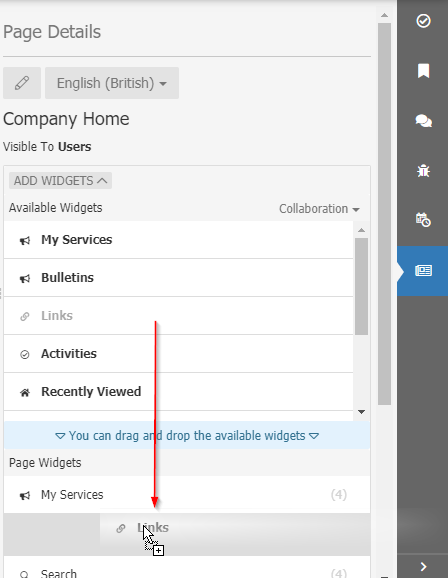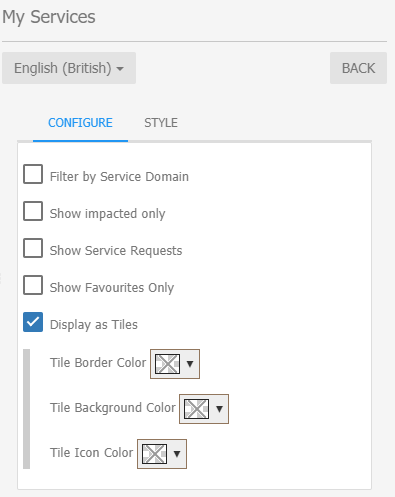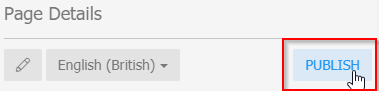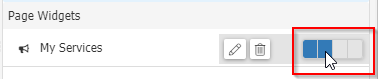Difference between revisions of "Employee Portal"
m (Jamesa moved page Employee portal to Employee Portal) |
|
(No difference)
| |
Revision as of 23:46, 22 January 2020
| Home > Applications > Collaboration > Employee Portal | Index |

IntroductionThe Employee Portal is the next evolution of Hornbill Self Service aiming to help deliver an exceptional employee experience and is intended to supersede the existing Hornbill Service Portal. The Employee Portal sees the self service experience move closer to the core of the Hornbill Platform, becoming part of the live.hornbill.com domain. |
Related Articles |
Accessing the Employee Portal
Web Brower URL
Previously, users had access to their Service Catalog using the service.hornbill.com domain. Hornbill Applications users use the live.hornbill.com domain to access their applications. The Employee Portal brings the Service Catalog and the Applications together under live.hornbill.com.
Hornbill Menu
Terminology
- Company Home Page
- This is the main landing page or entry point of the Employee Portal.
- Service Domain
- An entity in charge of grouping services and other functional items. Each Service Domain will have at least one page.
- Home Organisation
- A setting governing which branding a user will experience when viewing the employee Portal.
Configuring a New Page
After you have applied branding, your chosen colour scheme, and headings, is time to start configuring the new page for your employees.
The first page would be the Company Home Page. You need to have the Home Page Manager role in order to do this.
- Go to the Employee Portal (live.hornbill.com/YOUR_INSTANCE) and from the main menu click the Company Home button.
- This will show you a message saying that the page does not exist and a button to create it (in some cases the Company Home Page will be predefined, in such case skip to the Page Designer part).
- Click create and fill the form. You can create a different version for Users and Basic Users or the same for both.
- Once the page is created it will show you the preview with the page designer on the right-hand side.
- Page Designer
- You can add new widgets by clicking on the "Add Widgets" button and drag the widget to the list down below.
- Almost every widget can be customised by clicking on the pencil icon next to the widget. For example, here you can see the Services List widget. It can display services for a specific domain or all domains. Also it can show the services as tiles or as a list. This is good when you have a long list of services.
- Page Designer
NOTE: Don't forget to Publish the page settings, otherwise it will remain in Draft mode and users will not see the changes.
The Page Layout
Consists in four columns and multiple rows.
A widget can be added to span between one four columns.
Rows have fixed heights but the first and last rows are flexible. The first one has a limitation to prevent the layout to become unuseful but the last row is fully flexible. This way you can place widgets that can take big space such as a workspace.
Mobile Support
Coming soon...
Known Issues
There are a number of known issues.
- Translations - Some translations are not available yet
- Designer:
- Sometimes after pressing "Public" the page shows "No Page Found" message.
- Workaround: Exit the design view or refresh (F5)
- Sometimes after pressing "Public" the page shows "No Page Found" message.
- Widgets:
- Search Widget - Has some usability issues
If you have issues that are not listed here or suggestions please share them on the Hornbill Community Forums here: https://community.hornbill.com/topic/17090-employee-portal-preview-release/