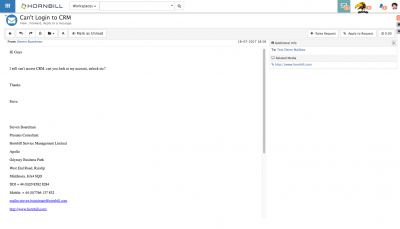Difference between revisions of "Email Viewer"
Jump to navigation
Jump to search
| (3 intermediate revisions by the same user not shown) | |||
| Line 2: | Line 2: | ||
__NOTOC__ | __NOTOC__ | ||
{| style="width:100%" | {| style="width:100%" | ||
| − | [[Main Page|Home]] > [[Collaboration]] > [[ | + | [[Main Page|Home]] > [[Collaboration]] > [[Mailboxes]] > Email Viewer |
|style="text-align:right;"|[[Category:Collaboration|Index]] | |style="text-align:right;"|[[Category:Collaboration|Index]] | ||
|} | |} | ||
| Line 10: | Line 10: | ||
|style="width:73%"| | |style="width:73%"| | ||
==Introduction== | ==Introduction== | ||
| − | View emails in a full window | + | View emails in a full window, see the from and to addresses as well as the time sent or received. |
| | | | ||
|style="width:22%; border-style: solid; border-width: 1px; border-color:#e6e6e6; background-color:#f2f2f2;"| | |style="width:22%; border-style: solid; border-width: 1px; border-color:#e6e6e6; background-color:#f2f2f2;"| | ||
| Line 18: | Line 18: | ||
:* [[Email Folders|Folders]] | :* [[Email Folders|Folders]] | ||
:* [[Emails List]] | :* [[Emails List]] | ||
| + | :* [[Email Composer|Composer]] | ||
|} | |} | ||
| Line 24: | Line 25: | ||
Multiple actions are available to you from the email view. | Multiple actions are available to you from the email view. | ||
* '''Back''' - Select the back directed arrow icon to be taken back to the emails list view | * '''Back''' - Select the back directed arrow icon to be taken back to the emails list view | ||
| − | * '''Reply''' - Select the left directed arrow icon to open the email composer with the 'From email address from the email added to the To email address for the reply | + | * '''Reply''' - Select the left directed arrow icon to open the email composer with the '''From''' email address from the email added to the To email address for the reply |
* '''Forward''' - Select the right directed arrow icon to open the email composer | * '''Forward''' - Select the right directed arrow icon to open the email composer | ||
* '''Delete''' - Select the trash can icon to delete the email and move it to the deleted folder | * '''Delete''' - Select the trash can icon to delete the email and move it to the deleted folder | ||
| Line 33: | Line 34: | ||
Use the Sideways Arrows icon to expand the More information panel in the preview pane | Use the Sideways Arrows icon to expand the More information panel in the preview pane | ||
Showing: | Showing: | ||
| − | * The To email address | + | * The '''To''' email address |
| − | * Any Related Media of the email | + | * Any '''Related Media''' of the email |
[[Category:Collaboration]] | [[Category:Collaboration]] | ||
Latest revision as of 09:30, 26 July 2017
IntroductionView emails in a full window, see the from and to addresses as well as the time sent or received. |
Related Articles |
Email Actions
Multiple actions are available to you from the email view.
- Back - Select the back directed arrow icon to be taken back to the emails list view
- Reply - Select the left directed arrow icon to open the email composer with the From email address from the email added to the To email address for the reply
- Forward - Select the right directed arrow icon to open the email composer
- Delete - Select the trash can icon to delete the email and move it to the deleted folder
- Move - Select the folder icon and drop down to choose a folder to move the email too
- HTML View - Select the A icon to toggle between a plain text view and an HTML preview of the email content
- Mark as Read - Select the eye icon to mark the email as read
Use the Sideways Arrows icon to expand the More information panel in the preview pane Showing:
- The To email address
- Any Related Media of the email