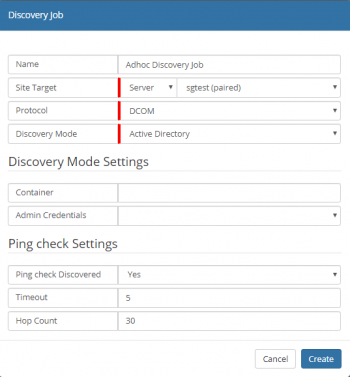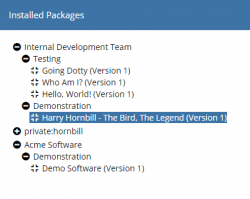Difference between revisions of "Discovery Job"
| Line 78: | Line 78: | ||
The discovery is done using AD, LDAP & NTBrowse protocols | The discovery is done using AD, LDAP & NTBrowse protocols | ||
| − | |||
| − | |||
| − | |||
| − | |||
| − | |||
| − | |||
| − | |||
| − | |||
| − | |||
| − | |||
| − | |||
=== Add an IT Automation Job === | === Add an IT Automation Job === | ||
Revision as of 11:20, 24 March 2020
| Home > ITOM > Create New Job > Discovery Job | Index |
IntroductionA discovery is run on a designated SIS. The account given within the Admin Credentials will then perform a Discovery based on the method selected. Once a machine is found, the machine will be pinged and then the credentials are further used (using WMI (DCOM/WinRM)) to confirm access to the machine and obtain extra information (e.g. hardware, operating system, installed programs; using EspSisDiscovery) |
Related Articles |
Protocol
The Discovery process once a computer has been identified as a Windows device, Windows Management Instrumentation (WMI) is used to retrieve Windows Information that is used to populate the Inventory. The discovery Job will always be executed directly from the SIS server and thus needs to remotely connect with any computers that it discovers to retrieve their details. There are two methods supported, that can be utilised:
- WinRm
- Provides secure and firewall-friendly communications, in order to access WMI. This feature is supported on Windows 2008R2 and later, Windows 7 and later and later.
- DCOM
- Communication relies on Remote Procedure Calls and can be tricky to configure over firewalls.
Discovery Modes
The Discover Mode dictates the method that identifies devices on the Network. Each Mode will have specific settings; these will be visible in the Discover Mode Settings. It is only possible to have a single mode per Job use of multiple modes, will require the creation of multiple Jobs.
Ping Check Settings
- Ping Check Discovered
- Timeout
- Hop Count
Creating an Ad-Hoc Job
Within the Job Queue view it is possible to create Ad-Hoc Discovery and Automation Jobs. These jobs will be added to the Queue and will executed once an SIS server downloads the Job from the cloud for processing.
Select the Create New button
Type of Job
- Discover Job
- IT Automation Job
Add a Discovery Job
A discovery is run on a designated SIS. The account given within the Admin Credentials will then perform a Discovery based on the method selected. Once a machine is found, the machine will be pinged and then the credentials are further used (using WMI (DCOM/WinRM)) to confirm access to the machine and obtain extra information (e.g. hardware, operating system, installed programs; using EspSisDiscovery)
- Name
- Name given to identify this Discovery Job
- Site Target [Group / Server ]
- whether the job needs to run on a SIS Group or on a single SIS/Managed CI
- Protocol [DCOM]
- Discovery Mode
- Active Directory / LDAP Server / Manual List / Network Enumeration / Browser Server List
Discovery Mode Settings
- Active Directory
- Container
- Admin Credentials
- LDAP Server
- LDAP Server
- LDAP Root Directory
- LDAP Filter
- LDAP Credentials
- Admin Credentials
- Manual List
- Machine / IP / CIDR List (separate by spaces)
- Admin Credentials
- Network Enumeration
- Domain
- Admin Credentials
- Browser Service List
- Domain
- Admin Credentials
Ping Check Settings
- Ping check Discovered
- [Yes / No] Check that the discovered machine is pinged - if ICMP is disabled or firewalled, then select "No"
- Timeout
- Hop Count
The discovery is done using AD, LDAP & NTBrowse protocols
Add an IT Automation Job
In order to run an Operation on a machine in a discovered network, creating a new IT Automation Job.
ITOM Add IT Automation Ad Hoc Job
- Name - name given to identify this IT Automation Job
- Package - the package in which the operation is stored
- Run Operation - which operation to perform using the package
- Site Target [Group / Server ] - whether the Job needs to run on all the machines in the SIS Group or on a single SIS/Managed CI
- Target Machine [List / Inventory / Manual] -
- Credentials
- Admin Credentials - Keystore entry
- Run As Credentials - Keystore entry
- Extra Credentials - one is able to add other credentials which might be used as part of the functionality within the package
- Package Parameters - INPUT parameters of the selected package; mandatory fields are highlighted; hints might be given in the field box.