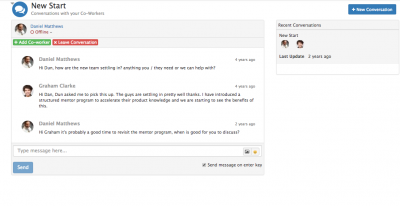Difference between revisions of "Conversations"
| Line 35: | Line 35: | ||
==Content== | ==Content== | ||
| − | In the message box you can add text, cut and paste images, embed rich media ( | + | In the message box you can add text, cut and paste images, embed rich media (Share Videos etc), as well as utilise many out of the box integrations. |
* Wiki Markup - Format the text content of your post, using Wiki Mark Up. | * Wiki Markup - Format the text content of your post, using Wiki Mark Up. | ||
* Embed Content into your message using any number of the out of the box integrations | * Embed Content into your message using any number of the out of the box integrations | ||
Revision as of 06:58, 21 July 2017
Home > Collaboration > Conversations
IntroductionConversations are a way to discuss anything between Co-workers, in a more informal way than Workspaces. Whereas Workspaces help you collaborate over time, conversations are a quick and easy way to chat about something with any of your co-workers, regardless of the Workspaces that they may be a member of. Conversations are a feature of Hornbill Collaboration and are found under the home icon, are available in the right hand side collapsible section and on the native mobile apps. |
Related Articles |
Starting A Conversation
Use the Start a Conversation button on the Conversations view, or the + Icon from the collapsible side bar.
- Add the co-workers you want to add as members to the conversation
- Give the conversation a title
- Add some content to start the conversation
Options
- Add Co-worker -
- Leave Conversation -
Content
In the message box you can add text, cut and paste images, embed rich media (Share Videos etc), as well as utilise many out of the box integrations.
- Wiki Markup - Format the text content of your post, using Wiki Mark Up.
- Embed Content into your message using any number of the out of the box integrations
- Add sentiment to your message by using Emoji's and Giphy's
Searching Conversations
Conversations on the Mobile
Notifications
You will receive notifications when there is update to you conversation, this is displayed in the notification part of the screen as a number.
![]() - Conversations can also be started from the Co-worker list or from the speech bubbles underneath the users picture when viewing a Co-worker profile.
- Conversations can also be started from the Co-worker list or from the speech bubbles underneath the users picture when viewing a Co-worker profile.