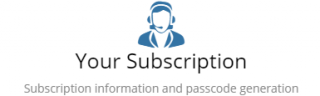Difference between revisions of "Configuration"
Jump to navigation
Jump to search
| Line 2: | Line 2: | ||
{{Breadcrumb|[[Main_Page|Home]] > Configuration|Administration}} | {{Breadcrumb|[[Main_Page|Home]] > Configuration|Administration}} | ||
{{Section| | {{Section| | ||
| − | Hornbill | + | Hornbill Configuration gives access to some of Hornbill's advanced features and settings. The different areas within Configuration are sensitive to your rights and each user will only see the options for which they have been granted access. |
| − | You can access Hornbill | + | You can access Hornbill Configuration from the main Hornbill App using the URL <nowiki>https://live.hornbill.com/<instance-name>/</nowiki>. To view the Configuration select the cog icon displayed at the bottom of the left hand menu bar, or use CTRL+Shift+S on your keyboard.| |
{{RightBox|Related Articles| | {{RightBox|Related Articles| | ||
:* [[Integration]] | :* [[Integration]] | ||