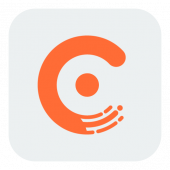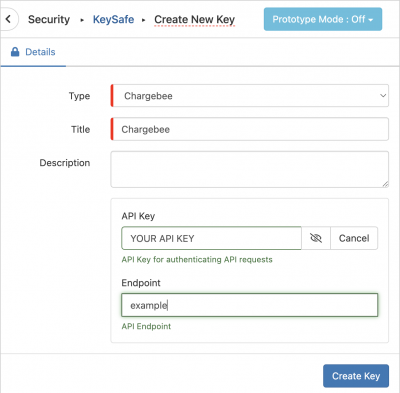Chargebee
Home > Integration > Business Process Automation & Orchestration > Hornbill iBridge > Chargebee
|
ChargebeeChargebee is a cloud based application created by Chargebee enabling the creation and management of subscriptions, invoices and customers. Gain the ability to Manage Chargebee Customers, Invoices, Items, Item Prices and Subscriptions using the Hornbill integration service. Chargebee is a Premium Integration |
Related Articles |
Authentication
In order to integrate with Chargebee, you will first need to configure, and securely store the authentication credentials for the Chargebee account/s you want to use with the Hornbill platform.
You can store your Chargebee account authentication in KeySafe, as below.
Storing Credentials
- In Administration, navigate to System > Security > KeySafe;
- Select on + and select Chargebee
- Give the Chargebee KeySafe a Title (this is the name / identifier for the Chargebee API account as you will see it when using the Integration Call node in your business process)
- Optionally add a description
- Populate the Endpoint field with the name following the '
https://' and preceding the '.chargebee.com' of your Chargebee page URL once logged in. - Populate the API Key field with the Chargebee API Key which can be found/generated by navigating to settings -> API keys -> Your API key
- Select Create Key to save
Revoking Access
If at any point you wish to revoke the Hornbill platform's access to Chargebee, just hit the Revoke button against your Chargebee Keysafe key.
NOTE: This will revoke the rights of any existing Chargebee Integration Calls in your Business Processes/Custom Buttons/Auto Tasks/Runbooks that are using the revoked Chargebee account, so you will need to edit these accordingly.
Cloud Automation Operations
You can automate the use of the operations listed below using Cloud Automations from within the Business Process Designer, Auto Tasks, Custom Buttons or Runbooks.
- Contacts
- Create - Creates a Contact
- Delete - Removes a Contact
- Get - Gets the details of a Contact
- Update Billing Information - Updates The Billing Information of a Customer
- Update - Updates the details of a Customer
- Invoices
- Get - Retrieves Invoice Information
- Void - Sets an Invoices Status To Void
- Items
- Create - Creates an Item
- Delete - Removes an Item
- Get - Retrieves additional details about a Item
- Update - Updates an Item
- Item Prices
- Create - Creates an Instance of Price Information against an Item
- Delete - Delete an Instance of Price Information against an Item
- Get - Retrieves an Instance of Price Information against an Item
- Update - Updates an Instance of Price Information against an Item
- Subscriptions
- Create - Create a Subscription
- Delete - Deletes a Subscription
- Get - Retrieves a Subscription
- Pause - Pauses a Subscription
- Resume - Resumes a Subscription
- Update - Updates Details of a Subscription
Read more about using the Integration Call from the Related Articles section, and learn how to work with input and output parameters for each of the Google Chat operations.