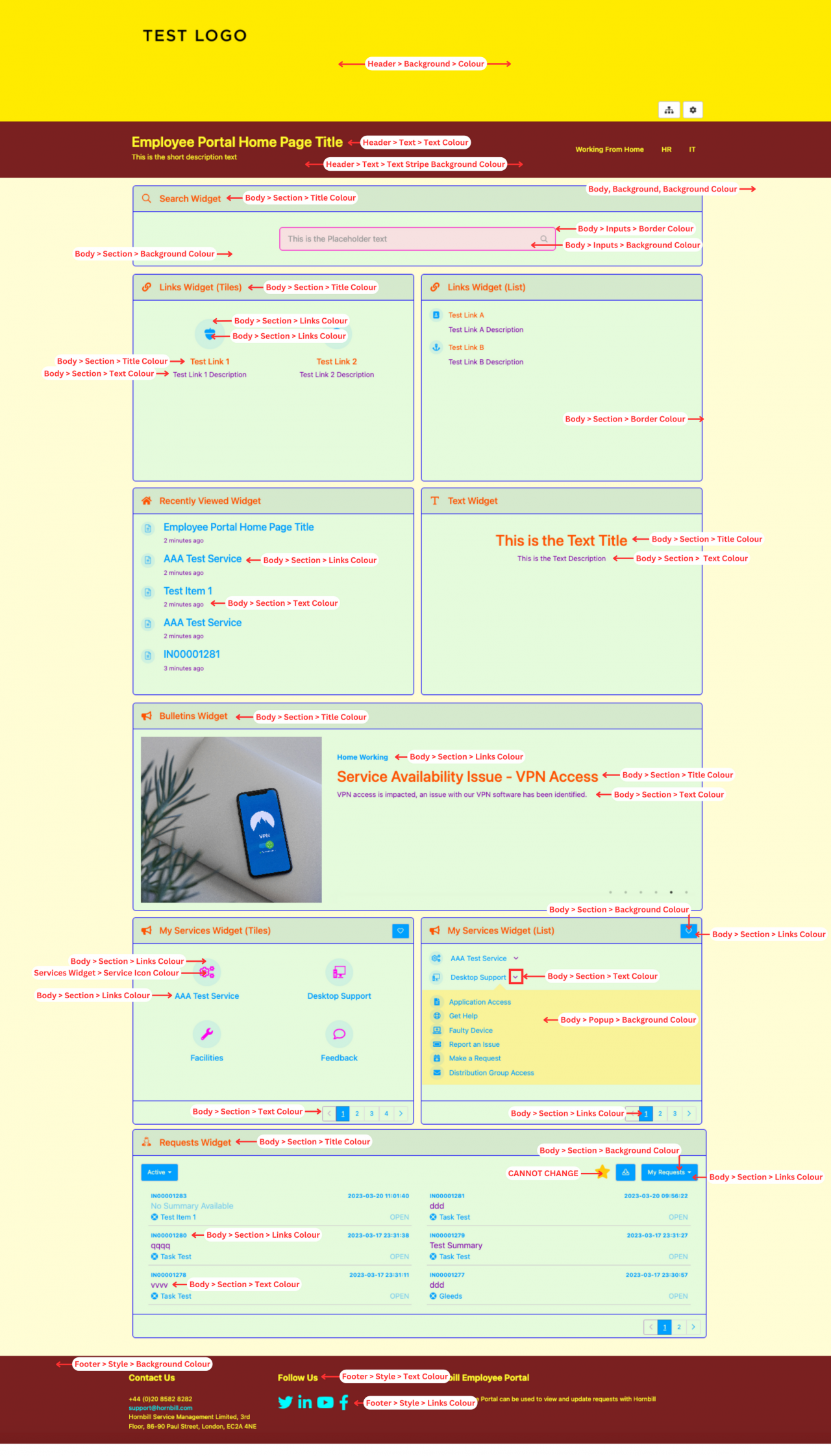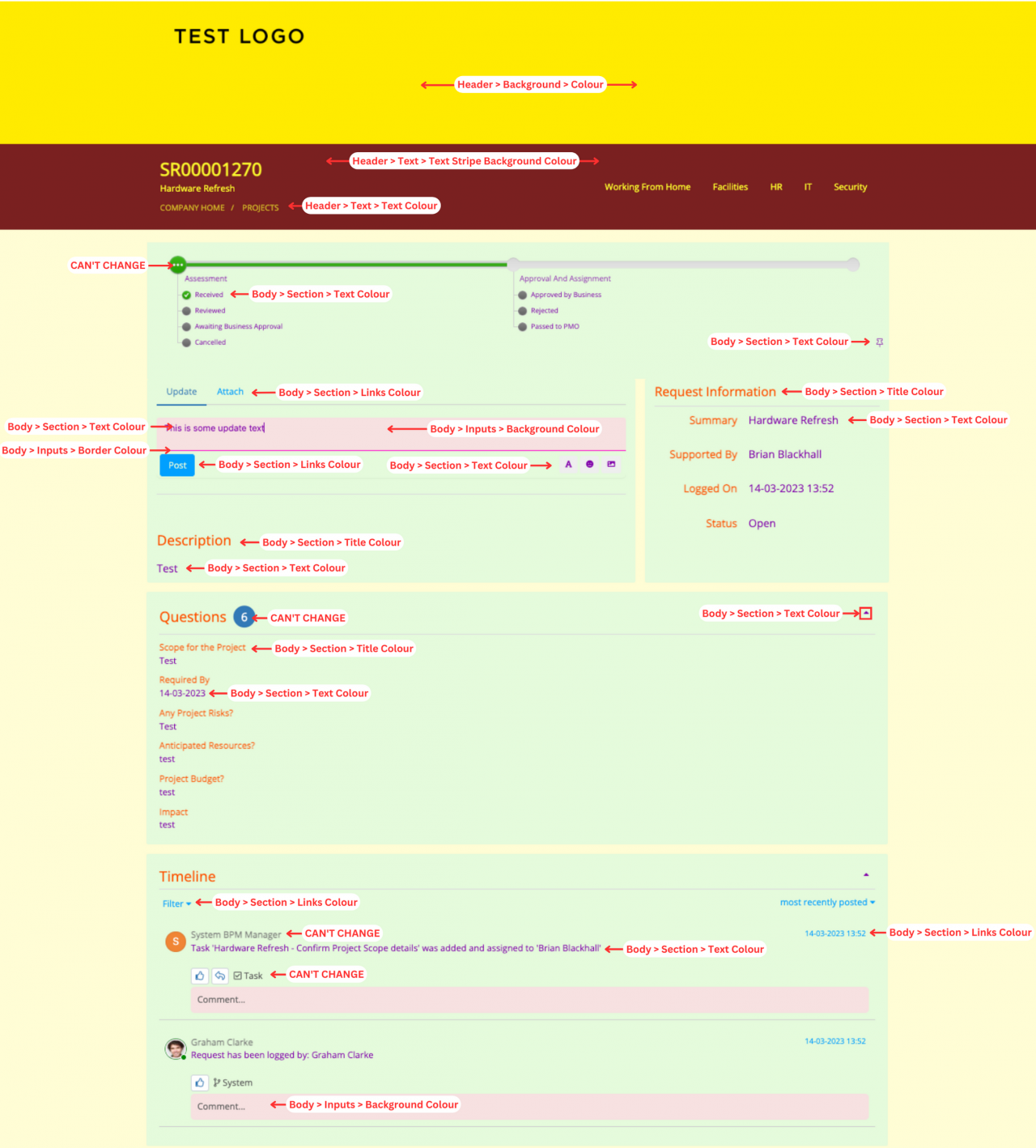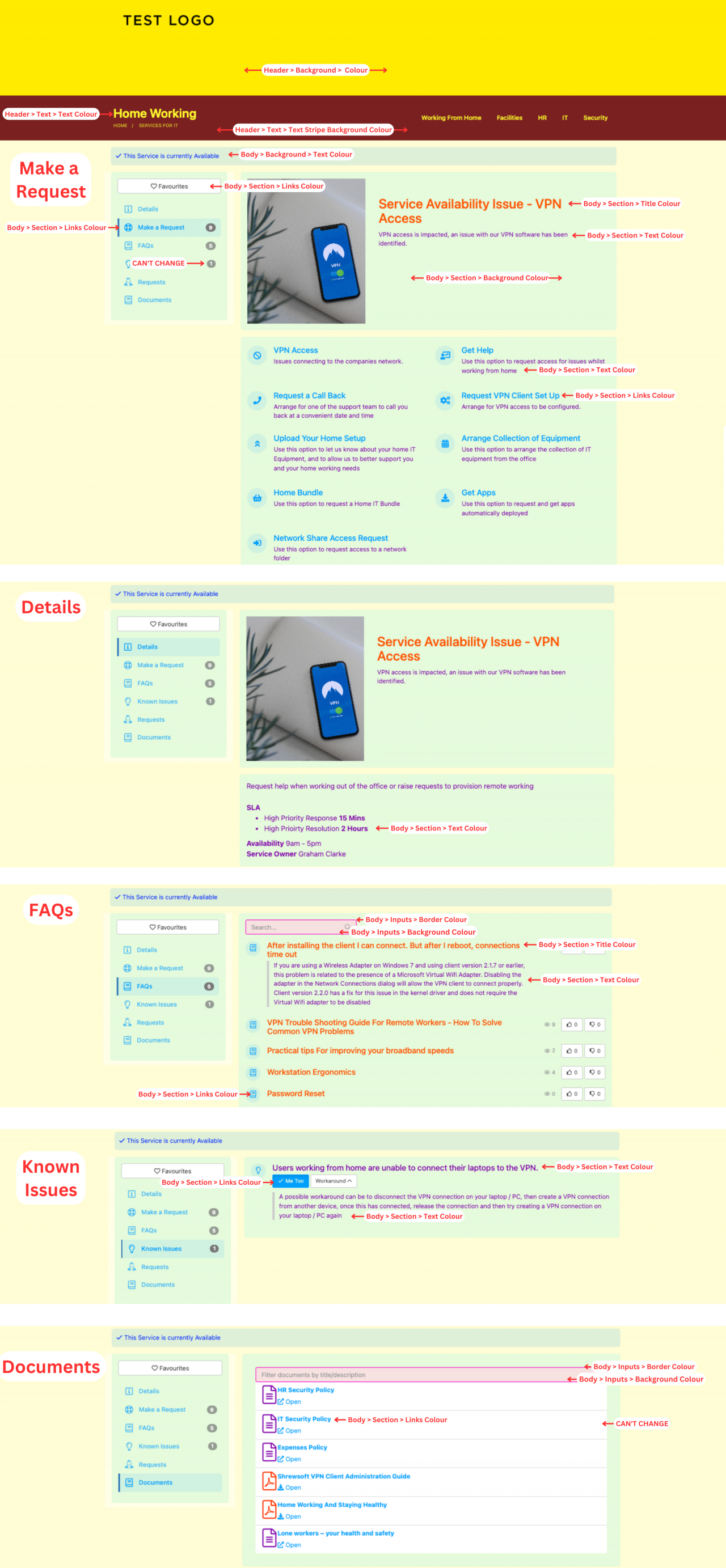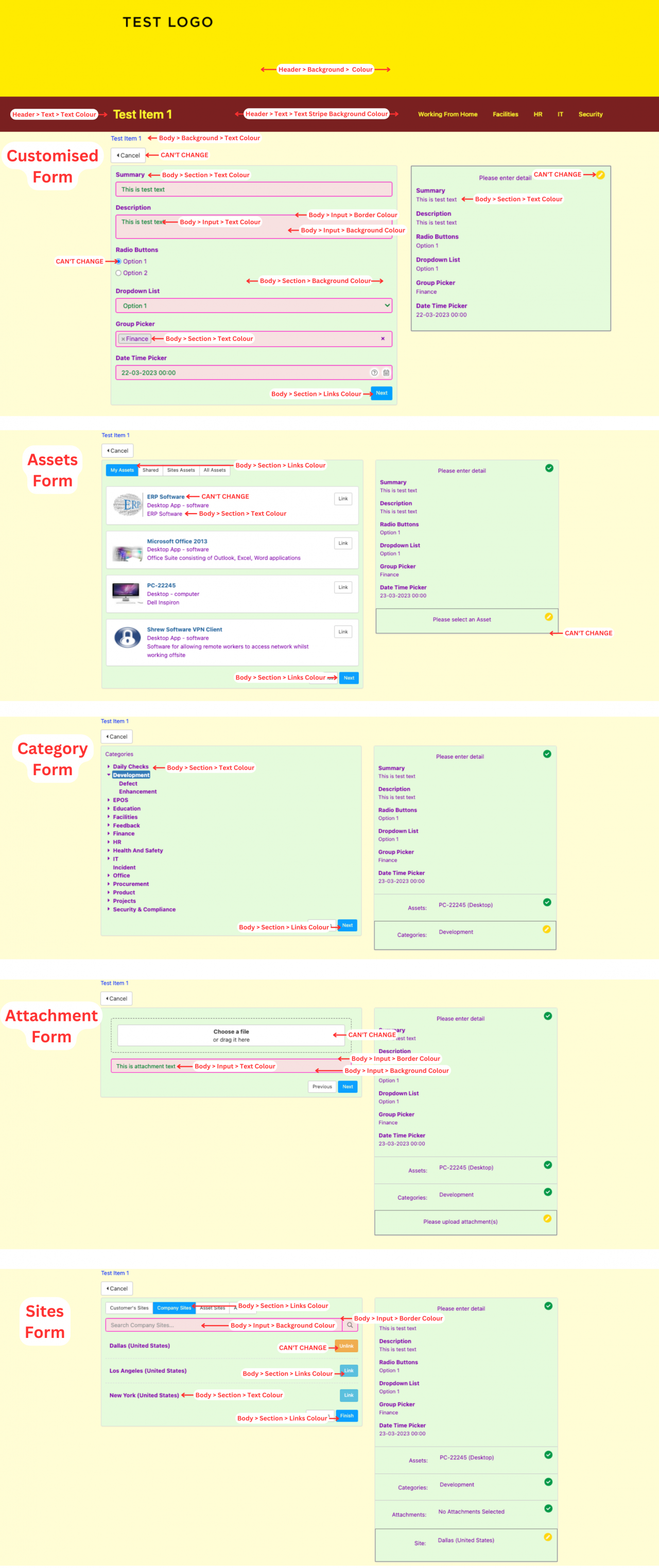Difference between revisions of "BobTest"
Jump to navigation
Jump to search
| (19 intermediate revisions by the same user not shown) | |||
| Line 1: | Line 1: | ||
| − | + | {{breadcrumb|[[Main Page|Home]] > [[Configuration]] > [[System Administration|Platform Configuration]] > [[Manage Portals|Customize]] > [[Employee Portal|Administration]] > Home Page Colour Settings|Home Page }} | |
| − | |||
| − | |||
| − | |||
| − | |||
| − | |||
| − | {| | + | {{Section| |
| − | | | + | ==Introduction== |
| − | |- | + | The settings to amend the global Home Page colour customisation settings can be found in the Hornbill Admin View > Platform Configuration > Employee Portal. The image below shows which colour setting will affect each potential component on the Home Page. |
| − | | | + | The Home Page contains customisable widgets, that that will be configured differently from each customers instance to the next. You can choose which widgets to display, in which order and their size. |
| − | | | + | {{infobox|The widgets also have the option to '''override''' the global settings - on a widget by widget basis. To do this, simply enter the Design Mode of the portal, navigate to the Widget Edit Mode, and click the "Style" tab.}} |
| + | | | ||
| + | {{rightBox|Related Articles| | ||
| + | :* [[Employee Portal|Using the Employee Portal]] | ||
| + | :* [[Employee Portal Page Configuration]] | ||
| + | :* [[Service Domains Administration|Service Domains]] | ||
| + | :* [[Migrating to the Employee Portal]] | ||
| + | :* [https://community.hornbill.com/forum/155-employee-portal/ Employee Portal Feedback] | ||
| + | }} | ||
| + | }} | ||
| + | |||
| + | |||
| + | ==Employee Portal Home Page== | ||
| + | |||
| + | [[File:EP - Home Page.png|1280px]] | ||
| + | |||
| + | ==Request Page== | ||
| + | |||
| + | [[File:EP - Request.png|1280px]] | ||
| + | |||
| + | ==Services Pages== | ||
| + | |||
| + | [[File:EP - Services.png|1280px]] | ||
| + | |||
| + | ==Log Request Pages== | ||
| + | |||
| + | [[File:EP - Log Request.png|1280px]] | ||
Latest revision as of 11:59, 21 March 2023
| Home > Configuration > Platform Configuration > Customize > Administration > Home Page Colour Settings | Index |