Difference between revisions of "Board Manager"
| Line 19: | Line 19: | ||
== Related Articles == | == Related Articles == | ||
:* [[Board_Manager_Administration|Board Manager Administration]] | :* [[Board_Manager_Administration|Board Manager Administration]] | ||
| − | |||
|} | |} | ||
Revision as of 08:30, 7 August 2018
| Home > Applications > Board Manager | Index |
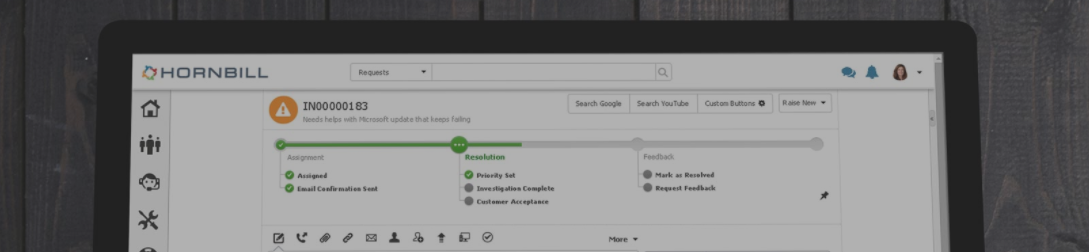
IntroductionBoard Manager is an incredibly easy and flexible way to manage and track many different types of work within your business. You can define multiple boards that offer a visual presentation of projects, documents, activities, and much much more. Board Manager integrates with many of the other great Hornbill apps giving you defined views and tracking of different types of work that is undertaken by either a small team or up to an entire organization. |
Related Articles |
Boards Overview
The Boards Overview provides a view where you can create, manage and view boards which you either own or have been shared with you. The Boards Overview can be accessed from the main Hornbill Menu.
- Filter
- The Boards Overview menu bar includes a filter feature that helps you located a particular board. Typing in part of the name of the board that you are looking for will result in reducing the listed boards to those that match your filter text.
- Show Archived
- When a board is no longer needed you can archive the board. If there is a need to revisit an archived board you can select the option to show Archived Boards.
- Add Board
- Need a new Board? Simple click here and start building your new board. Add a name, description, and select the types of cards that you would like t have available for your board. The list of available cards will vary depending on the different apps that you have installed. These card types include a standard Card, Separators, Notes, Organisations, Documents, Project Tasks, Incidents, Changes, Releases, Problems, Known Errors, Requests, Tasks, Posts, and Email. Not sure what you want to use? Don't worry, the available card types can be changed after the board has been created.
- Open
- Each board is listed as a card. Click on Open to view the details of a listed board.
Designing Boards
When you first create a new Board you are immediately put into Design Mode where you can change the main properties of your board and manage the lanes. The Design mode can be accessed at any time on an existing board using the provided button.
Sharing Boards
Boards can be shared with users, groups and roles and each attributed rights to manage what actions they can perform on the board
Using Boards
Board Automation
The adding, moving, and removing of cards on a Board can be automated through the configuration of the Business Process workflows associated used by the different requests. The configuration of this is done through Hornbill Administration.
Using automation to manage cards on a board can be particularly useful when a board has been created that represents the process stages for a request in Service Manager assigned to that board.