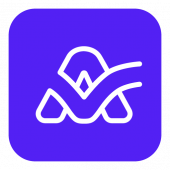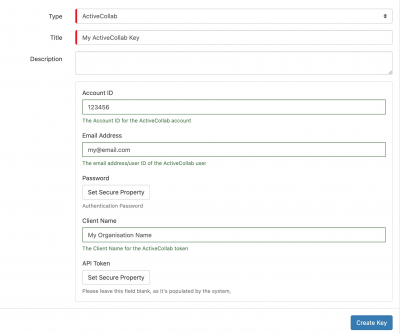Airtable
Home > Integration > Business Process Automation & Orchestration > Hornbill iBridge > Airtable
AirtableAirtable is a collaborative Project Management solution in the cloud. The Airtable Cloud Automation integration operations for Hornbill allow you to manage bases, tables, fields, records and comments in Airtable.
|
Related Articles |
Authentication
In order to integrate with Airtable, you will first need to configure, and securely store the personal access token for the Airtable account(s) you want to use with the Hornbill platform.
You can store your Airtable account authentication in KeySafe, as below.
Storing Credentials
- In Administration, navigate to System > Security > KeySafe;
- Select on + and select Airtable
- Give the Airtable KeySafe a Title (this is the name / identifier for the Airtable API account as you will see it when using the Integration Call node in your business process)
- Optionally add a description
- Populate the token field with the personal access token from airtable (https://airtable.com/create/tokens)
- Select Create Key to save
Revoking Access
If at any point you wish to revoke the Hornbill platform's access to Airtable, just delete the Airtable Keysafe key.
NOTE: This will revoke the rights of any existing Airtable Integration Calls in your Business Processes/Custom Buttons/Auto Tasks/Runbooks that are using the revoked Airtable account, so you will need to edit these accordingly.4
Cloud Automation Operations
You can automate the use of the operations listed below using Cloud Automations from within the Business Process Designer, Auto Tasks, Custom Buttons or Runbooks.
- Bases
- Create
- Get Schema
- List
- Comments
- Create
- Delete
- List
- Update
- Fields
- Create
- Update
- Records
- Create
- Delete one
- Delete Many
- Get
- List
- Update
- Tables
- Create
- Update
Read more about using the Integration Call from the Related Articles section, and learn how to work with input and output parameters for each of the Airtable operations.