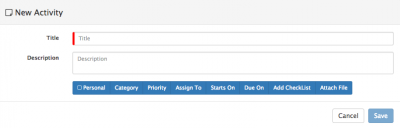Activities
Home > Collaboration > Activities
IntroductionActivities is a central piece of the Hornbill solution and are provided both through the collaboration features, and from many of the line of business applications which you may install on your Hornbill Instance. |
Related Articles |
Activity Type
Activities can come in various forms but are summarised as follows:
- Manually Created Tasks
- Business Process Human Tasks
- Authorization's
Creating Activities
Business Process Human Tasks and Authorization's are created using the business process designer and more information about these can be found via the related articles links
Manually created tasks can be created from the My Activities view, My Activities Side Bar view or from various views in line of business applications such as from requests in Service Manager, from Documents in Document Manager or on Configuration Items in Configuration Manager
Activity Attributes
- Title - The Activity name
- Description - Details relating to what need to be completed in the activity
- Personal - Option to mark the activity as private
- Category - Select the Category for the Activity, and in turn it's defined outcomes - you can create your own Activity Categories and custom outcomes from the Manage Activity Categories link in the related articles section.
- Priority - Optionally set a priority for the activity (optional)
- Assign To - Select if the activity should be assigned to a named user, role or group and select the relevant user, role or group accordingly
- Starts On - Optionally select when the activity is required to start - select a date and time or choose the All Day option
- Due On - Optionally select when the activity should be completed by. With a Due Date and time selected, an option to set reminders for the assignee and owner will be presented
- Add Checklist - Optionally create a checklist and checklist items which need to be completed as part of the activity
- Attach File - Optionally attach files relevant to the activity you are creating