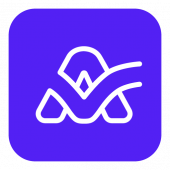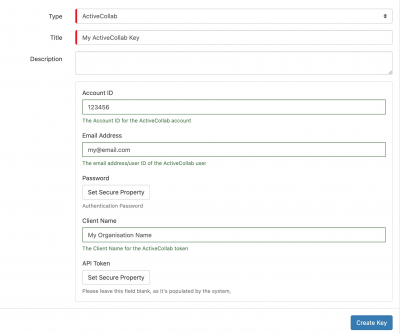Difference between revisions of "ActiveCollab"
(Created page with "<div style="border:1px solid #90C0FF; background:#D0E0FF; width:99%; padding:4px; margin-bottom:10px;"> __NOTOC__Home > Integration > Business Process Auto...") |
|||
| Line 31: | Line 31: | ||
===Storing Credentials=== | ===Storing Credentials=== | ||
| − | [[File: | + | [[File:Activecollab_keysafe.png|400px|right]] |
* In '''[[Administration]]''', navigate to System > Security > KeySafe; | * In '''[[Administration]]''', navigate to System > Security > KeySafe; | ||
Revision as of 11:54, 5 September 2022
Home > Integration > Business Process Automation & Orchestration > Hornbill iBridge > ActiveCollab
ActiveCollabActiveCollab is a collaborative Project Mnaagement solution in the cloud. The ActiveCollab Cloud Automation integration operations for Hornbill allow you to manage Users, Projects, Tasks and Invoices in the ActiveCollabsolution.
|
Related Articles |
Authentication
In order to integrate with ActiveCollab, you will first need to configure, and securely store the authentication credentials for the ActiveCollab account/s you want to use with the Hornbill platform.
You can store your ActiveCollab account authentication in KeySafe, as below.
Storing Credentials
- In Administration, navigate to System > Security > KeySafe;
- Select on + and select ActiveCollab
- Give the ActiveCollab KeySafe a Title (this is the name / identifier for the ActiveCollab API account as you will see it when using the Integration Call node in your business process)
- Optionally add a description
- Populate the Account ID field with the Account ID of the ActiveCollab account. This can be found in the ActiveCollab URL as so: https://app.activecollab.com/YOURACCOUNTID/projects
- Populate the Email Address/Username and Password fields with values from your ActiveCollab account
- Populate the Client Name field with the name of your Organisation
- Select Create Key to save
Revoking Access
If at any point you wish to revoke the Hornbill platform's access to ActiveCollab, just delete the ActiveCollab Keysafe key.
NOTE: This will revoke the rights of any existing ActiveCollab Integration Calls in your Business Processes/Custom Buttons/Auto Tasks/Runbooks that are using the revoked ActiveCollab account, so you will need to edit these accordingly.
Cloud Automation Operations
You can automate the use of the operations listed below using Cloud Automations from within the Business Process Designer, Auto Tasks, Custom Buttons or Runbooks.
- Invoices
- Create
- Get
- Send Invoice
- Update
- People
- Archive
- Create
- Delete
- Get
- Update
- Projects
- Create
- Delete
- Get
- Update
- Tasks
- Complete Task
- Create
- Delete
- Get
- Reopen Task
- Update
Read more about using the Integration Call from the Related Articles section, and learn how to work with input and output parameters for each of the ActiveCollab operations.