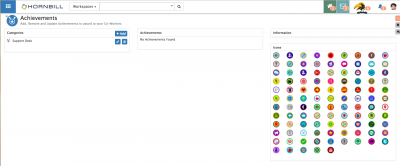Difference between revisions of "Achievements"
| Line 26: | Line 26: | ||
===Achievements=== | ===Achievements=== | ||
| − | + | To Add a new Achievement to an Achievement Category, highlight the Category and then select the '''+Add''' icon under the Achievements title | |
| + | * Give the new Achievement a title | ||
| + | * Define the reason for the Achievement | ||
| + | * Delete an Achievement by selecting the '''Trash Can''' next to the Achievement you wish to delete | ||
===Information & Icons=== | ===Information & Icons=== | ||
| − | + | To assign an Achievement an icon, select the Achievement under the Achievement section and see it's information displayed in the '''Information''' section. Click on an '''Icon''' from the icon list and see it refresh against the Achievement in the '''Information''' section, select the '''Disk''' icon to save the changes. | |
| + | * Edit the Title or Reason of an Achievement by selecting the Achievement and making the edits in the achievement section and selecting the '''Disk''' icon to save the changes. | ||
==Awarding Achievements== | ==Awarding Achievements== | ||
| + | Co-workers can award | ||
==Viewing Achievements== | ==Viewing Achievements== | ||
[[Category:Collaboration]] | [[Category:Collaboration]] | ||
Revision as of 08:05, 24 July 2017
Home > Collaboration > Achievements
IntroductionCreate and give your co-workers achievement awards for great work or collaboration. |
Related Articles |
Setting Up Achievement Awards
A user with the Admin role, or a custom role with the canManageAchievements application right will see an Achievements menu option in the collaboration menu.
Categories
Add a new Achievement Category by selecting on the +Add icon, and give the Category a name.
- Edit existing Achievement Categories by selecting the Pencil icon next to the Category
- Delete an Achievement Category by selecting the Trash Can icon next to the Category you wish to delete
Achievements
To Add a new Achievement to an Achievement Category, highlight the Category and then select the +Add icon under the Achievements title
- Give the new Achievement a title
- Define the reason for the Achievement
- Delete an Achievement by selecting the Trash Can next to the Achievement you wish to delete
Information & Icons
To assign an Achievement an icon, select the Achievement under the Achievement section and see it's information displayed in the Information section. Click on an Icon from the icon list and see it refresh against the Achievement in the Information section, select the Disk icon to save the changes.
- Edit the Title or Reason of an Achievement by selecting the Achievement and making the edits in the achievement section and selecting the Disk icon to save the changes.
Awarding Achievements
Co-workers can award