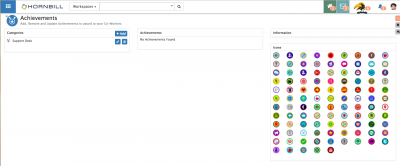Difference between revisions of "Achievements"
Jump to navigation
Jump to search
| Line 6: | Line 6: | ||
|style="width:73%"| | |style="width:73%"| | ||
==Introduction== | ==Introduction== | ||
| + | Create and give your co-workers achievement awards for great work or collaboration. | ||
|style="width:5%"| | |style="width:5%"| | ||
| | | | ||
| Line 15: | Line 16: | ||
|} | |} | ||
| + | ==Setting Up Achievement Awards== | ||
[[File:Achievements.png|400px|right]] | [[File:Achievements.png|400px|right]] | ||
| + | A user with the '''Admin''' role, or a custom role with the '''canManageAchievements''' application right will see an '''Achievements''' menu option in the collaboration menu. | ||
| + | |||
| + | ===Categories=== | ||
| + | Add a new Achievement Category by selecting on the '''+Add''' icon, and give the Category a name. | ||
| + | * Edit existing Achievement Categories by selecting the '''Pencil''' icon next to the Category | ||
| + | * Delete an Achievement Category by selecting the '''Trash Can''' icon next to the Category you wish to delete | ||
| + | |||
| + | ===Achievements=== | ||
| + | |||
| + | |||
| + | ===Information & Icons=== | ||
| + | |||
| + | |||
| + | ==Awarding Achievements== | ||
| + | |||
| + | ==Viewing Achievements== | ||
| + | |||
[[Category:Collaboration]] | [[Category:Collaboration]] | ||
Revision as of 07:59, 24 July 2017
Home > Collaboration > Achievements
IntroductionCreate and give your co-workers achievement awards for great work or collaboration. |
Related Articles |
Setting Up Achievement Awards
A user with the Admin role, or a custom role with the canManageAchievements application right will see an Achievements menu option in the collaboration menu.
Categories
Add a new Achievement Category by selecting on the +Add icon, and give the Category a name.
- Edit existing Achievement Categories by selecting the Pencil icon next to the Category
- Delete an Achievement Category by selecting the Trash Can icon next to the Category you wish to delete