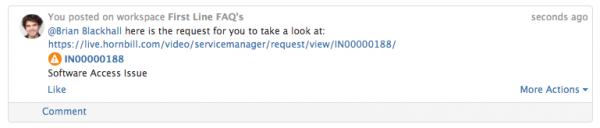Write Efficient Reports
IntroductionThis How To guide is meant to be used in conjunction with the Reports guide on https://wiki.hornbill.com/index.php/Reports It is easier to understand this FAQ after you have attempted to create a few reports on your own using the wiki notes. This How To Guide should be consulted if you are creating a report using the SQL Schema Designer if you are extracting data from more than two tables in the database which is where JOIN Conditions come in. |
Related Articles |
Existing Integration
The following are a list of integrations with other popular cloud services, which you can embed into posts and comments in your activity streams.
- Youtube
- Vimeo
- Prezi
- Webm
- Gifv
- Giphy
- Emojis
If there are specific popular cloud services that you would like to see us integrate with please let us know by posting on our Hornbill Forum
Embedding Links to Hornbill Entities
As well as embedding content through integrations with other cloud services, it is also possible to embed links to the following Hornbill entities in Activity Stream posts and comments.
- Documents
- Contacts and Organisations
- Workspaces
To embed links to the above Hornbill entities, type a forward slash(/) followed by the specifc entity name and then search the entity contents which you have the rights to view.
Review the video opposite to see examples for Documents, Contacts, Organisations and Workspaces.
- Requests
To embed a link to a Service Manager request in a post or comment, take the full url for the request from the browser address bar, and copy it into the post or comment box.
When added to the activity stream, the request reference link, and summary will be shown allowing a user to click and open the request (if they have the rights to view it)