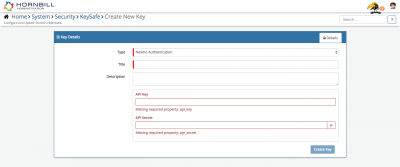Vonage
IntroductionBuilding blocks for global communications apps - SMS, Voice, Verify, & Chat APIs Keep your customers up to date with what is happening in Hornbill and tickets in real time with the Hornbill iBridge integration to Nexmo SMS. |
Related Articles |
KeySafe Configuration
In order to integrate with Nexmo, you will first need to configure, and securely store the authentication credentials for the Nexmo Account/s you want to use with the Hornbill App.
Configure your Nexmo account authentication in KeySafe in order to use the Nexmo options.
In the admin console > System > Security > KeySafe
- Select on + and select Nexmo Authentication
- Give the Nexmo KeySafe a Title (this is the name / identifier for the Nexmo account as you will see it when using the Integration Call node in your business process)
- Optionally add a description
- API Key. This is found on the Nexmo site when logged into your account
- Add the API Secret. This is found on the Nexmo site when logged into your account
- Select Create Key to save
Managing Nexmo Configurations
- Use KeySafe to create, store and enable integrations with multiple Nexmo accounts for use in your business processes
Business Process
Options (Methods)
Once you have your Nexmo Account Authorised, your all set to use it with the Integration Call in your business processes. The following options are now available for you to use with Nexmo:
- Send SMS
Read more about using the Integration Call from the Related Articles section, and learn how to work with input and output parameters for each of the Nexmo options.