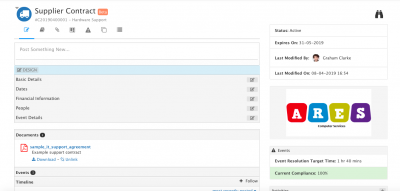Difference between revisions of "Supplier Contracts"
Jump to navigation
Jump to search
| (3 intermediate revisions by the same user not shown) | |||
| Line 25: | Line 25: | ||
* '''People''' - Account Manager and Support Manager | * '''People''' - Account Manager and Support Manager | ||
* '''Event Details'''- Record supplier targets for: | * '''Event Details'''- Record supplier targets for: | ||
| − | :*Target working time in hours for any events registered against a contract | + | :*'''Target working time per event''' in hours for any events registered against a contract |
| − | :* Working Time Calendar - the agreed operational hours any event time will be calculated against | + | :* '''Working Time Calendar''' - the agreed operational hours any event time will be calculated against |
| − | :* Agreed Compliance % Target: Any % performance target for the supplier against any events recorded on the contract | + | :* '''Agreed Compliance % Target''': Any % performance target for the supplier against any events recorded on the contract |
| − | :* Penalty Description: Any agreed penalty with the supplier if the agreed compliance % is not achieved | + | :* '''Penalty Description''': Any agreed penalty with the supplier if the agreed compliance % is not achieved |
==Contract Actions== | ==Contract Actions== | ||
| − | * '''Add a | + | * '''Add a Comment''' to the contract timeline |
* '''Add Attachments''' - Any attachments will show in an accordion section below the details section | * '''Add Attachments''' - Any attachments will show in an accordion section below the details section | ||
* '''Link Documents''' (with Document Manager Installed) - Any documents will show in an accordion section below the details section | * '''Link Documents''' (with Document Manager Installed) - Any documents will show in an accordion section below the details section | ||
| Line 48: | Line 48: | ||
* '''Event Details''' | * '''Event Details''' | ||
:* Target Times | :* Target Times | ||
| − | :* Current Compliance | + | :* Current Compliance |
| + | |||
| + | * An Informational banner will appear, when a contract is 90, 60 and 30 days from expiry. | ||
== Activities == | == Activities == | ||
| − | Add, assign and activities relating to the suppliers contract | + | Add, assign and manage activities relating to the suppliers contract |
== Watch & Follow == | == Watch & Follow == | ||
Latest revision as of 05:52, 19 July 2019
| Home > Applications > Supplier Manager > Supplier > Contracts | Index |
IntroductionManage a Suppliers Contract |
Related Articles |
Contract Details
Record the key information about each contract you hold with a supplier:
- Name
- Status
- Start and End Dates
- Currency & Value
- People - Account Manager and Support Manager
- Event Details- Record supplier targets for:
- Target working time per event in hours for any events registered against a contract
- Working Time Calendar - the agreed operational hours any event time will be calculated against
- Agreed Compliance % Target: Any % performance target for the supplier against any events recorded on the contract
- Penalty Description: Any agreed penalty with the supplier if the agreed compliance % is not achieved
Contract Actions
- Add a Comment to the contract timeline
- Add Attachments - Any attachments will show in an accordion section below the details section
- Link Documents (with Document Manager Installed) - Any documents will show in an accordion section below the details section
- Add the contract to a Board (with Boards Manager installed
- Manually record an event against the contract - Any events will show in an accordion section below the details section
- Duplicate the contract - Create a copy of the contract
Contract Information
On the righthand side, key information about the supplier's contract will be displayed:
- Status
- Expires On
- Last Modified By and When
- Event Details
- Target Times
- Current Compliance
- An Informational banner will appear, when a contract is 90, 60 and 30 days from expiry.
Activities
Add, assign and manage activities relating to the suppliers contract
Watch & Follow
- Add the Supplier Contract to your watch list by clicking the Binoculars icon
- Click again to remove the Supplier Contract from your watch list
- View watched contracts from the Contract List using the Show me the contracts i am watching filter
- Follow a supplier contract by clicking on the + icon on the contract timeline
- Updates to the contract timeline will now be written to your newsfeed