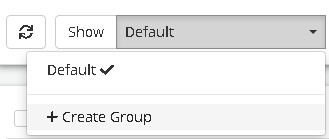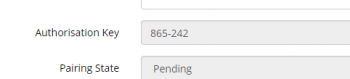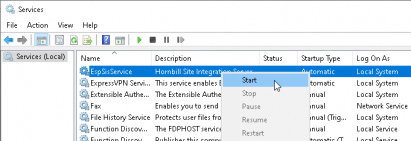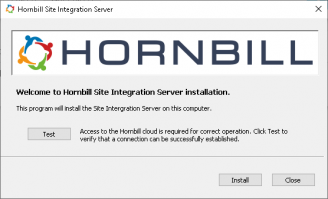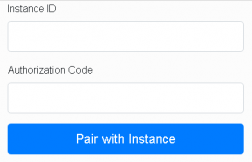Site Integration Services
| Home > Administration > ITOM > Site Integrations Services | Index |
IntroductionHornbill's Site Integration Service (SIS) is a package that needs to be installed on a server within your organization. It runs as a standard Windows NT Service and once paired with your Hornbill instance, monitors the ITOM Job Queue for any jobs that it needs to execute. The SIS polls the paired Hornbill instance every 5 seconds, acting as the heartbeat to the cloud.
|
|
Minimum Requirements
- OS: Windows Server 2012, 2012 R2, 2016 or 2019
- RAM: 4GB
- Free Disk: 10GB
There is a minimal CPU load and the SIS can be run on virtual as well as physical machines.
- For package targets, currently 32 bit and 64 bit Windows on operating systems currently supported by Microsoft, OS requirements are dependent on the package and what it delivers
Site Integration Services List
- Name
- The name of the Connector, provided when setting up
- Group
- Name of the Group that the Connector is a member of
- Description
- Provided when creating the Connector, to provide further details about the Connector and the linked SIS
- Service Type
- Shows the operating system architecture of the Server hosting the SIS installation (64 or 32-bit)
- Service State
- Lets you enable or disable the SIS
- Online Status
- Displays the current status.
- Service Build
- Displays the SIS Server version. Any Service showing an older build may highlight that there is an issue with automatic updates for that service
- Last Seen On
- This will display the last time there was communication between the Hornbill SIS Service and the SIS Server
SIS Tool Bar
- Refresh
- A refresh of the list may be required to display any new devices discovered while you are viewing the list
- Show
- Displays Connectors from the selected Group
- + Create Group
- Selectable via the drop-dwon, allows for the Creation of Groups'
- Paired / Not Paired
- Toggle button that allows the display of Paired or Not Paired SIS
- Download Site Integration Server
- Downloads the on premise SIS Installer
- Move Selected To...
- Moves the selected SIS entries to the selected Group
- Create List
- Create a new list for managing or grouping devices
- Delete
- Deletes the selected SIS entries
SIS Groups
Groups enable servers to be logically grouped together, this allows for the provision of failover protection and load balancing. The number of SIS installations will be dependant on the environment and potential load. In many cases, it is envisaged that only a maximum of two will be required, for a typical Windows network.
- Load Balancing
- When more than one server is placed within a group, Jobs sent to the group for processing will be processed by the next available SIS server spreading the load.
- Failover protection
- SIS servers all poll the Job queue for jobs and thus if a server fails one of the other servers its group will pick the next available job. Any job that is currently being processed by the SIS server will fail and the status will be set to accordingly. If the job has already been pushed to a client and executed then it will potentially be orphaned and the status in the Job queue will be set to Timed-Out.
- If a standalone SIS server fails then all jobs aimed at that server will be left in the Job queue and will not be processed until the server is up and running again.
Creating a Group
- From the ITOM page select Site Integration Services
- Click the Show dropdown
- Click +Create Group option
- Enter the New Group Name
- Click Apply
SIS Connector
Adding an SIS Connector
- From the ITOM page select Site Integration Services
- Click the “Add SIS connector”
 button
button - Enter the following details:
- Name - name used to identify the SIS server to the Hornbill Instance
- Group - Should be a least one default group, others can be selected via drop down if created previously
- Click the Create Site Integration Service button
- The Authorisation Key is displayed, and should be recorded for later use
- Return to the Site Integration Services list
- Select the Not Paired filter
- The Authorisation Key is temporary and will expire after 1 hour, and the SIS record is removed.
Download and Install Hornbill SIS
The Hornbill SIS package once downloaded from the Hornbill Instance in the form of Windows executable, will need to be installed. Installation requires local administration rights will be required on the computer to install the SIS as a Windows NT Service.
- From the Site Integration Services list, Click the Download Site Integration Server
- Locate and Execute the Downloaded executable
- Click Install
- Click Ok to Confirm the Installation
- Close the Install dialog
- Open the Services MMC Console
- Start the EspSisService
Server Pairing
- Switch back to the Browser and refresh the page (http://localhost:11117)
- Enter the instance ID
- Enter the Authorization Code recorded earlier
- Click the Pair with Instance button