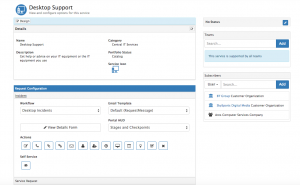Service Portfolio
Home > Service Manager > Services
Introduction
In Service Manager, a Service is used to manage and define an outcome that fulfills a particular business need for a customer. This is achieved using Service Levels, Business Process workflows, request routing, and subscriptions.
The number of defined services may range from a single service used to define and manage all IT requests, to a collection of categorized services, with each one providing a particular focus or outcome.
- Where Do I Configure a Service?
- To configure a new Service or edit an existing one, you need the Services Manager role associated to your Hornbill User account. Possessing this role will make the Services menu item visible to you:
- Select the Service Manager icon from the navigation bar and then Services.
Creating a Service
- To add a new Service select Design New Service.
- Complete the form with details of your new service. If the left hand edge of the field is red, this indicates it is mandatory. The form consists of multiple sections; areas to configure your Service Details, associate the Business Process Workflows that you wish to use to help drive the requests that are raised using this service, the Teams you want to work with Requests raised against this service, and which users, or groups of users you wish to subscribe to each service.
- Service Details Section
- Name: The name of your Service.
- Description: A brief description of your service
- Category: Used to group your Services. Select one from the pre-defined list
- Portfolio Status: Catalog, Pipeline, or Retired
- Catalog will make your new service immediately available for selection when an analyst is logging a request via Progressive Capture, or for consumers of the Service logging requests via the Hornbill Portals.
- Pipeline will hide your Service from Analysts and consumers of the service. Use the Pipeline status when your service is in development.
- Retired will also hide your Service from Analysts and consumers of the service. Set a status of Retired when your Service is no longer in use.
- Business Processes
- It is possible to associate a workflow to each request type. Clicking on the slect box will present you with the available Business Processes that have been configured via Hornbill Administration. Remember, for a Business Process Workflow to be initiated when a request is logged, it must be marked as “Active”. Inactive workflows can be identified and avoided here by looking for the word “inactive” in brackets next to the workflow name.
- Associating a Business Process workflow is optional at this stage, and can be done at a later date.
- Once you are happy with the details you have entered, click “Create” to complete the configuration of your first Service.
- You can learn more about designing and building business processes to underpin the Services you provide here: Building Business Processes
- Request Actions
- Define which actions are available to analysts working on requests raised against the Service. It is possible to configure which Action Icons will appear on the Action Bar on the different request forms for each Service. It is possible to configure different Actions per request type per Service.
- An example being you may choose not to enable the 'Escalation' Action against Service Requests if you are not using Priorities for requests of this type for a particular Service. However you have this available for Incidents and Problems where you have chosen to use priorities for those request types.
- The Default position is all Actions Icons are available for all request types
- Enable or Disable an Action by clicking on the Action Icon for each Request type
- Hover over each Action Icon to see a tooltip with the Actions purpose.
- Teams
- It is possible to define which of your support teams have the rights to view and manage requests raised against each Service. By default if no teams are defined against a service all support Teams will be able to do the following:
- View All requests raised against the Service from the Request list > Filters > All My Services.
- Be Assigned a request raised against the Service from Progressive Capture assignment forms, Request forms, and multi select assignment options on the Request List view.
- It is possible to define which of your support teams have the rights to view and manage requests raised against each Service. By default if no teams are defined against a service all support Teams will be able to do the following:
- If teams are added to the Service, only analysts which belong to those teams will be able to view and manage requests made against the Service.
- Subscribing to a Service
- It is possible to subscribe customers to a service based on various organisation groups. The default position for a service is that all customers will be entitled to use the Service.
- Through the Administration console, you can define your own organisational groups and once defined these groups and a number of default subscription options will be available through the Subscribers drop down menu.
- Subscription option types:
- Company - Use this option to subscribe all internal customers to the Service
- Department - Use this option to subscribe defined Departments to the Service
- Team - Use this option to subscribe defined Teams to the Service
- General - Use this option to subscribe a defined organisational group to the Service
- User - Use this option to subscribe individual internal users to the Service
- Contact Organization - Use this option to subscribe specific external organizations to the Service
- All Contacts - Use this option to subscribe all defined contacts to all supported external organizations to the Service
- Note :- Department, Team and General options will only appear in the drop list once they have been defined in the Administration console. These can be defined under the Users, Roles & Organisations menu and the Organisation option.
Managing Services
- Editing an Existing Service
- To Edit an existing service, select it from the list.
- To edit a section of the form, click the Edit button located on the right hand side of the section header:
- Once you are happy with your amendments, click Save.