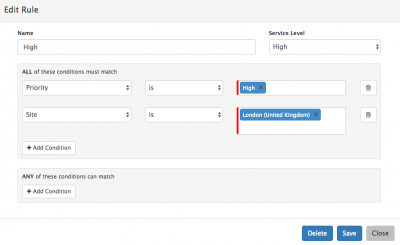Difference between revisions of "Service Level Rules Builder"
m (Jamesa moved page Service Level Agreement Rules Builder to Service Level Rules Builder without leaving a redirect) |
|
(No difference)
| |
Revision as of 19:01, 13 March 2018
Home > Service Manager > Services > Corporate Service Level Agreements > Rules Builder
Introduction
Once you have created a Service Level Agreement, you may have a requirement for one or more Service Levels and their Service Level Targets to be available. When more than one Service Levels have been defined within your Service Level Agreement, the Manage Rules tab will become enabled. This will allow you to configure your rules for when each of the available Service Levels should be invoked for when a request is raised against a Service where the Service Level Agreement has been assigned.
Adding Rules
Click on the New Rule button
- Name - The Name of the Rule
- Service Level - The Service level which you would like to be invoked should the conditions of this rule be met
- All - Configure one or multiple conditions which All must match in order for the rule to be met and the defined Service Level to be invoked.
- Any - Configure one or multiple conditions where Any of the the conditions can match, in addition too any All must match conditions in order for the rule to be met and the defined Service Level to be invoked.
Configuring Rule Conditions
- Click on the Add Condition button
- Choose one of the available Condition parameters
- Choose if the Condition for the parameter is looking for a match on Is or Is not
- Add one or more values against the Condition parameter
Repeat the above for any additional Conditions you wish to set against the Rule, and click on Create when finished configuring the conditions for the Rule.
Managing the Order Rules are Evaluated
It is possible to define multiple rules per Service Level Agreement. When a request is raised using the Service Level Agreement the system logic will start by evaluating the first rule in the list looking for a match, if no match is found with the first rule, it will evaluate the remaining rules in list order until the first rules match is found.
- Reorder the rules in the list by using the up and down arrows which will be visible once more than one Rule has been configured against the Service Level Agreement.
- If no rules are matched, then No Service Level will be used or invoked on the request
Editing and Deleting Rules
- Click on the Rule in the list you wish to edit or delete.
- Add, Amend or Remove Conditions of the Rule and Click Save to apply the edit
- Click Delete to Delete the Rule from the Service Level Agreement