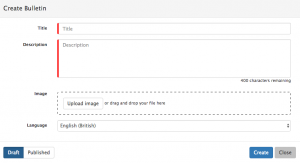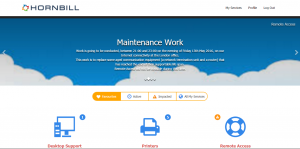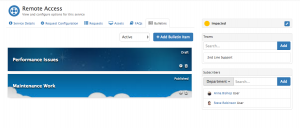Service Bulletins
Home > Service Manager > Services > Service Bulletins
Introduction
Service Manager provides the ability to create and publish Bulletins to the subscribers of Services.
- Bulletins can be created and managed from Service records.
- Each Service can have it's own Bulletins which are relevant to it's purpose
- Bulletins can be viewed by the subscribers of a service via both the Customer and Service Portals
- Bulletins will be visible on the My Services Landing Page of the Portals, and on the Service Specific Pages on the Portal.
- Where more than one Bulletin exists either on the Same Service or Across Multiple Services, the Bulletins will be displayed in a Carousel, transitioning automatically between each Bulletin every 5 second, unless paused or manually progressed.
Creating a Bulletin
From the Service form, navigate to the Bulletin Tab, and select +Add Bulletin Item.
- Define the Title for the Bulletin (how it will appear on the Customer and Service Portals).
- Define the Description for the Bulletin item, using the editor to:
- Format the text
- Create hyperlinks
- 400 Character Limit: Each description is restricted to 400 characters, each Bulletin can include hyperlinks to other resources and more detailed content.
- Upload an Image which will provide the background for the Bulletin when viewed on the Customer and or Service Portals
- The recommended optimised image dimensions are 1000 x 300)
- Create the Bulletin in multiple Languages - If your subscribed users work in multiple languages, define the Bulletin in the required languages. The users will see the appropriate language Bulletin on the Customer and Service portals based on the language set in their regional settings.
- By default an english version will be created
- Status
- Draft - The Bulletin will not be visible on the Customer and Service Portals
- Publish - The Bulletin will be visible on the Customer and Service Portals
- Retire - Once created a Retire status will be available, once in the Retire status, the Bulletin will not be visible on the Customer and Service Portals
Viewing Bulletins
When Bulletins are marked as published, any subscribed user of the Service against which the Bulletin has been published will be able to view the Bulletin on the Customer and Service Portals in two locations.
- My Services View: If multiple Bulletins have been published from either the same or different Services a User is subscribed to, they will view the Bulletins in a carousel at the top of the My Services view.
- Click on the Bulletin details, or the Service Name to be taken to the Service View which the Bulletin relates too.
- Clicking on any hyper-link in the Bulletin text will open the link in a new browser tab.
- Service Specific Details View: If one or multiple bulletins have been published from the same Service, they will appear in Service Specific View. Again if there are multiple Bulletins these will appear in a carousel.
- Clicking on any hyper-link in the Bulletin text will open the link in a new browser tab.
If multiple Bulletins are published they will automatically transition every 5 seconds, if not manually progressed using the Arrow controls on the Carousel.
Managing Bulletins
Bulletin's can be created and viewed from the Bulletins tab on each service record.
- The list shows each Bulletin with various attributes including:
- Status
- Title
- Filter the List by Active or Retired Bulletins's
- Reorder the sequence in which the Bulletins will appear on the Customer and or Service Portals by dragging and dropping the Bulletins into the required order in the list.
- Edit or change the status of an Bulletin by clicking through into the Bulletins details from the Cog Icon
- Delete the Bulletin by clicking on the Trash Can Icon.