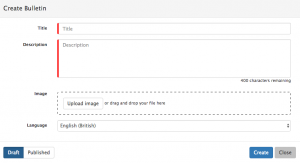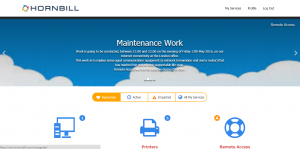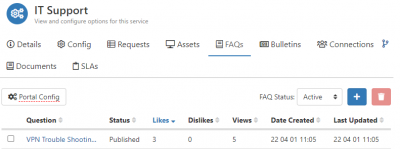Difference between revisions of "Service Bulletins"
Jump to navigation
Jump to search
| Line 29: | Line 29: | ||
==Viewing Bulletins== | ==Viewing Bulletins== | ||
| − | [[File: | + | [[File:Bulletin.png|300px|thumbnail]] |
Subscribed users of a service, can view all the published FAQ's for a service via the Customer and Service Portals. Click through to the details of each Service to see the FAQ tab. | Subscribed users of a service, can view all the published FAQ's for a service via the Customer and Service Portals. Click through to the details of each Service to see the FAQ tab. | ||
Revision as of 14:37, 29 April 2016
Home > Service Manager > Services > Service Bulletins
Introduction
Service Manager provides the ability to create and publish Bulletins to the subscribers of Services.
- Bulletins can be created and managed from Service records.
- Each Service can have it's own Bulletins which are relevant to it's purpose
- Bulletins can be viewed by the subscribers of a service via both the Customer and Service Portals
- Bulletins will be visible on the Service Landing Page of the Portals, and on the Service Specific Pages on the Portal.
- Where more than one Bulletin exists either on the Same Service or Across Multiple Services, the Bulletins will be displayed in a Carousel, transitioning automatically between each Bulletin every 5 second, unless paused or manually progressed.
Creating a Bulletin
From the Service form, navigate to the Bulletin Tab, and select +Add Bulletin Item.
- Define the Title for the Bulletin (how it will appear on the Customer and Service Portals).
- Define the Description for the Bulletin item, using the editor to:
- Format the text
- Create hyperlinks
- 400 Character Limit: Each description is restricted to 400 characters, each Bulletin can include hyperlinks to other resources and more detailed content.
- Upload an Image which will provide the background for the Bulletin when viewed on the Customer and or Service Portals.
- Create the Bulletin in multiple Languages - If your subscribed users work in multiple languages, define the Bulletin in the required languages. The users will see the appropriate language Bulletin on the Customer and Service portals based on the language set in their regional settings.
- By default an english version will be created
- Status
- Draft - The Bulletin will not be visible on the Customer and Service Portals
- Publish - The Bulletin will be visible on the Customer and Service Portals
- Retire - Once created a Retire status will be available, once in the Retire status, the Bulletin will not be visible on the Customer and Service Portals
Viewing Bulletins
Subscribed users of a service, can view all the published FAQ's for a service via the Customer and Service Portals. Click through to the details of each Service to see the FAQ tab.
- The FAQ questions are presented, and the answers can be displayed by expanding the collapsed sections.
- Media content can be viewed in line
- Hyperlinks will behave as configured when added to the answer text by the FAQ creator (open in new tab etc)
- Each view of the FAQ is automatically recorded.
- Users can rate the FAQ as being being useful (Like) or not (DIslike) though the thumps up or down options.
- All ratings are recorded and are visible both on the FAQ for other users to see how their colleagues rated the FAQ, and on the FAQ tab of the Service record for the Service Owner to review
Managing FAQ's
FAQ's can be created and viewed from the FAQ tab on each service record.
- The list shows each FAQ with various attributes including:
- Status
- How many times it has been viewed
- User feedback :- Like and Dislikes
- Created date
- Last updated date
- Filter the List by Active or Retired FAQ's
- Delete FAQ's by using the multi-select option, which will reveal a Delete FAQ option
- Edit or change the status of an FAQ by clicking through into the FAQ details from the Question title link