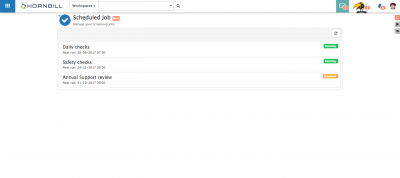Scheduled Jobs
Jump to navigation
Jump to search
Home > Collaboration > Scheduled Jobs (Beta)
IntroductionManage your reoccurring jobs. Initially Activities can be scheduled to automatically reoccur on definable intervals, but options to schedule other entities will be added to the Scheduled Jobs feature. |
Related Articles |
Features
Once activities have been scheduled, these can be managed from the Scheduled Jobs view.
- All your Scheduled jobs will be listed, these will be shown as Running
- Use the Trash Can icon to delete the Scheduled Job
- Use the Pause icon to Disable the scheduled job. This will not cancel the current activity, but it will prevent any further occurrences of the job
- Use the Play icon to Enable a scheduled job. This will re-start any currently Disabled scheduled Job, and it will continue on the defined schedule
- Click on the Scheduled Job name to view the details and schedule
- Select the Edit Scheduled Task option to edit it's attributes, change the reoccurrence schedule etc
Administration
Enable Scheduled Jobs through the admin console: Home > System > Settings > Advanced and the following system setting:
experimental.feature.scheduledJobsUI
with the global system setting enabled, all co-workers will be able to see a new Scheduled Jobs menu option under the Home navigation tile, and will be able manage their Scheduled Jobs from this option.